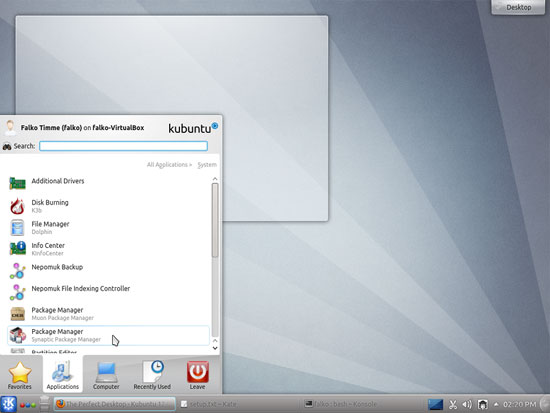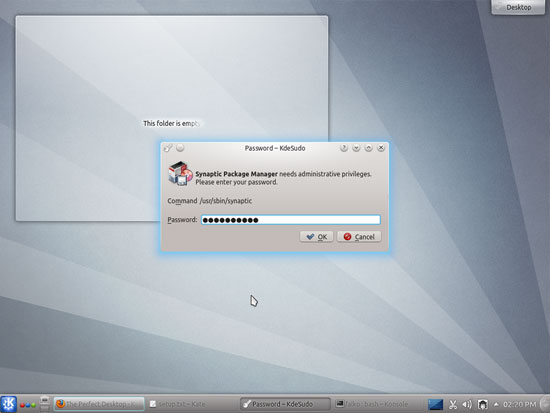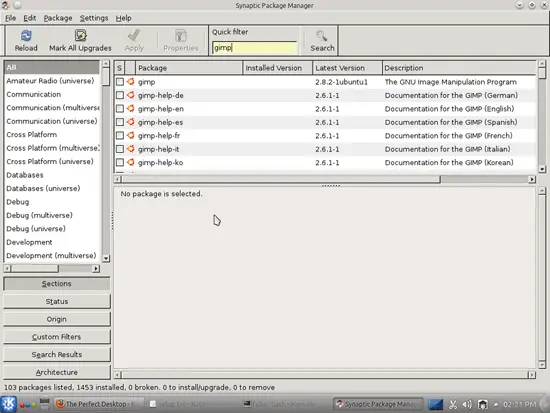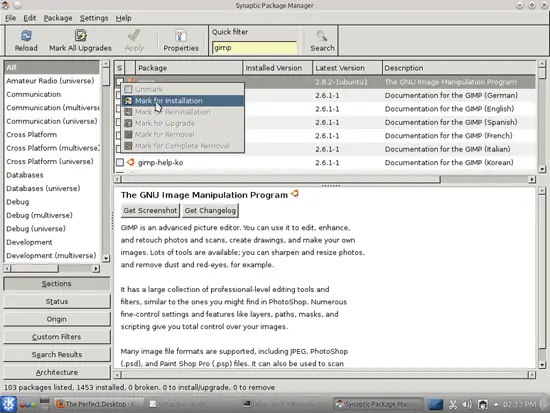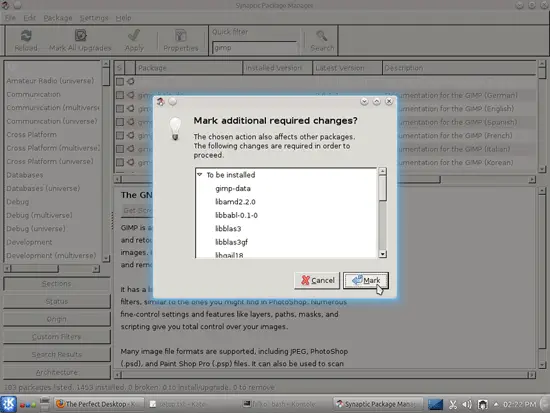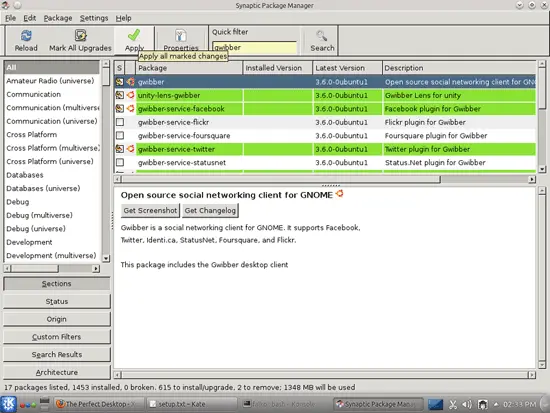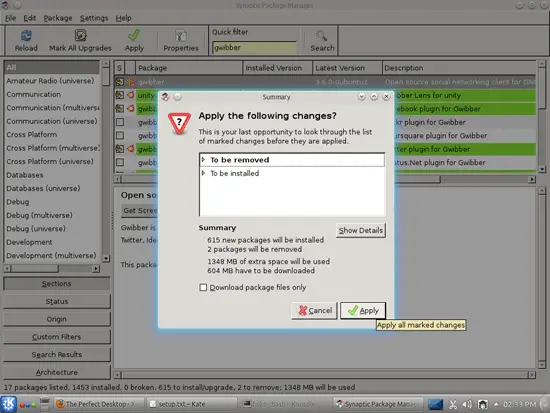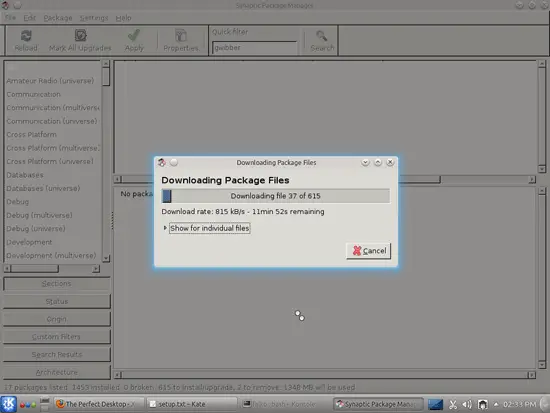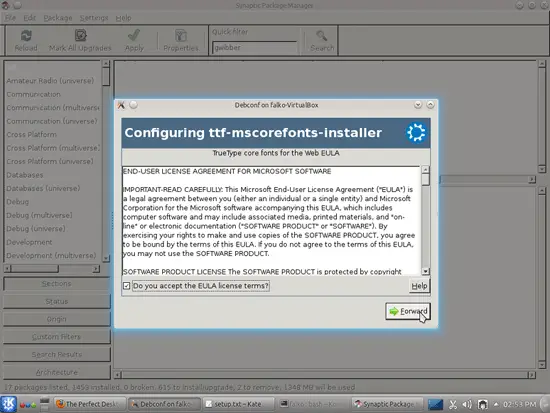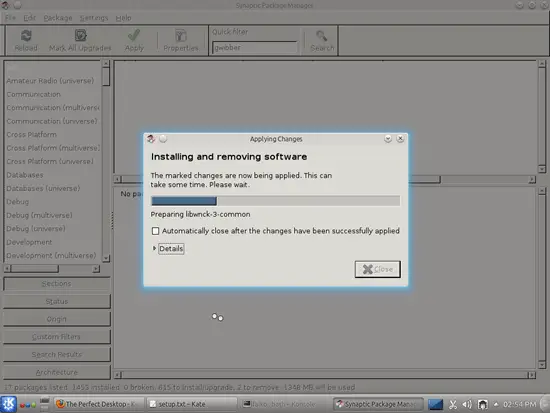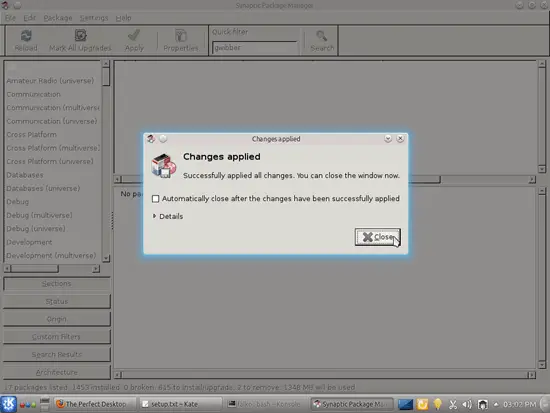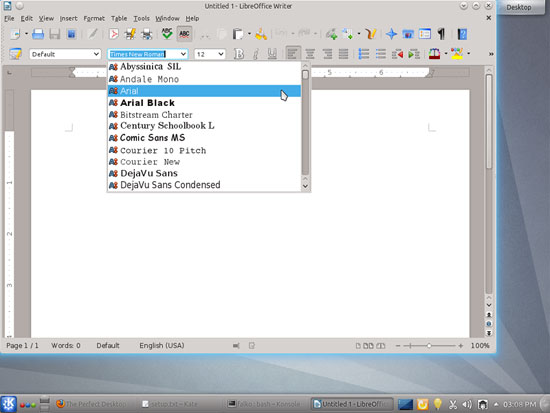The Perfect Desktop - Kubuntu 12.10 - Page 3
This tutorial exists for these OS versions
- Kubuntu 12.10 (Quantal Quetzal)
- Kubuntu 12.04 LTS (Precise Pangolin)
- Kubuntu 11.10 (Oneiric Ocelot)
- Kubuntu 11.04 (Natty Narwhal)
- Kubuntu 10.10 (Maverick Meerkat)
- Kubuntu 10.04 (Lucid Lynx)
On this page
7 Install Additional Software
To install additional applications, open the Synaptic Package Manager (Applications > System > Synaptic Package Manager):
Type in your password:
In the Synaptic Package Manager, we can install additional software. You can use the Quick filter field to find packages:
To select a package for installation, click on the checkbox in front of it and select Mark for Installation from the menu that comes up:
If a package has a dependency that needs to be satisfied, a window will pop up. Accept the dependencies by clicking on Mark:
The following packages need to be installed if you want the applications of the above primary choice (* is a wildcard; e.g. vlc* means all packages that start with vlc):
- flashplugin-installer (necessary only if you didn't check the Install this third-party software checkbox during installation)
- audacity
- shotwell
- kopete
- gimp
- dvdrip
- filezilla
- ttf-mscorefonts-installer
- gnucash
- kino
- eclipse
- scribus
- vlc*
- mozilla-plugin-vlc
- non-free-codecs
- ubuntu-restricted-extras
- kubuntu-restricted-extras
- libdvdcss2
- virtualbox-ose
- skype
- banshee
- icedtea-plugin
- gdebi
- pinta
- deluge
- nautilus-dropbox
- marble
- winff
- libreoffice
- openjdk-7*
- gwibber
These are the packages for all the other possible alternative applications (you don't need to install them if you are happy with the above selection):
- chromium-browser
- amarok
- vuze
- bluefish
- gstreamer0.10*
- gtkpod
- mplayer
- smplayer
- xmms2*
- sound-juicer
- rhythmbox
- xine-ui
- xine-plugin
- evolution
- googleearth-package
- totem
- soundconverter
- soundkonverter
- kolourpaint4
- mypaint
- qbittorrent
- xcfa
- brasero
- clementine
- exaile
- thunderbird
- pidgin
- kmymoney
After you've selected the desired packages, click on the Apply button.
Confirm your selection by again clicking on Apply:
The packages are now being downloaded from the repositories and installed. This can take a few minutes, so please be patient:
You might have to answer a few questions. Accept the licenses and proceed:
After all packages have been installed, click on Close:
8 TrueType Fonts
To check if the TrueType fonts have been installed correctly, open a word processor like LibreOffice. You should now find your new Windows fonts there:
9 Inventory (II)
Now let's check again what we have so far. Our inventory should now look like this:
Graphics:
[x] The GIMP
[x] Shotwell Photo Manager
[x] Pinta
Internet:
[x] Firefox
[x] Flash Player
[x] FileZilla
[x] KMail
[x] Deluge
[x] Skype
[x] Marble
[x] Kopete
[x] Dropbox
[x] Gwibber Social Client
Office:
[x] LibreOffice Writer
[x] LibreOffice Calc
[ ] Adobe Reader
[x] GnuCash
[x] Scribus
Sound & Video:
[x] Audacity
[x] Banshee
[x] dvd::rip
[x] Kino
[x] VLC Media Player
[x] K3B
[x] Multimedia-Codecs
[x] Winff
Programming:
[ ] KompoZer
[x] Eclipse
Other:
[x] VirtualBox
[x] TrueType fonts
[x] Java
[x] Read/Write support for NTFS partitions
[x] gdebi
[x] Synaptic Package Manager