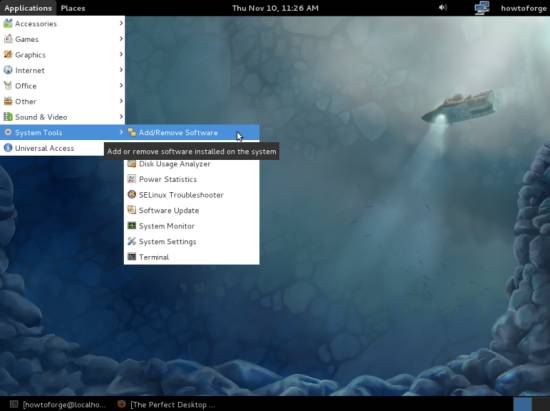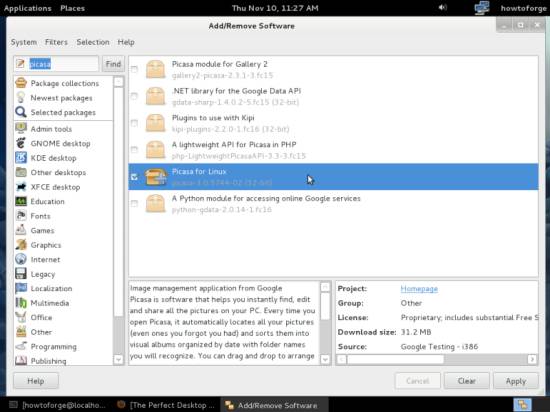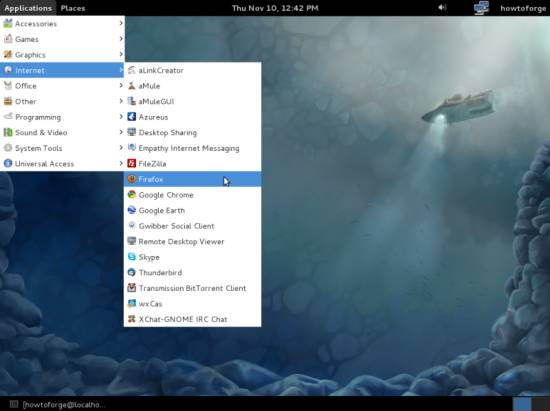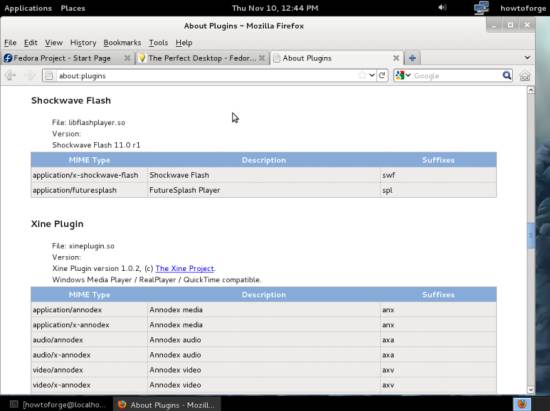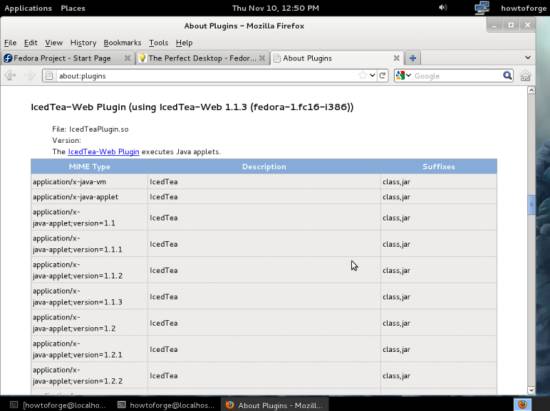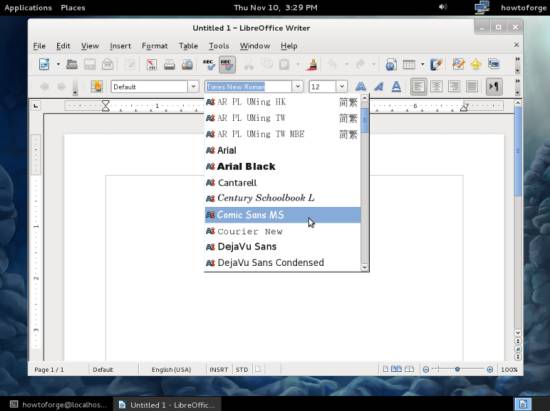The Perfect Desktop - Fedora 16 i686 (GNOME) - Page 4
This tutorial exists for these OS versions
On this page
8 Installing Additional Software
Now that we have added additional repositories, a lot more packages are available in our package manager for installation, especially a big deal of our needed packages. To install them, go to Applications > System Tools > Add/Remove Software:
The Package Manager opens:
Use the search field and select the following packages for installation (* is a wildcard; e.g. xmms2* means all packages that start with xmms2) and click on Apply afterwards:
- picasa
- google-chrome-stable
- flash-plugin
- icedtea-web.i686
- filezilla
- thunderbird
- gimp
- amule
- azureus
- skype
- xchat-gnome
- gwibber
- libreoffice*
- AdobeReader_enu
- gnucash
- scribus
- amarok
- audacity
- banshee
- mplayer
- mplayer-gui
- gtkpod
- xmms2*
- DVDRipOMatic
- dvdrip
- vlc
- xine*
- k3b
- bluefish
- kdewebdev
- java
- compat-libstdc++-33 (needed by RealPlayer)
- ffmpeg
- lame
- libXp
- mjpegtools
- wget
- VirtualBox-OSE
- dkms
- gstreamer-*
- redhat-lsb
- redhat-lsb-graphics
- redhat-lsb-printing
- google-earth-stable
Afterwards, the selected packages will be installed. This can take a few minutes, so please be patient.
9 Inventory (II)
Now let's check again what we have so far by browsing the menus again:
Our inventory should now look like this:
Graphics:
[x] Gimp
[x] Shotwell Photo Manager
[x] Picasa
Internet:
[x] Firefox
[ ] Opera
[x] Google Chrome
[x] Flash Player
[x] FileZilla
[x] Thunderbird
[x] Evolution
[x] aMule
[x] Azureus/Vuze
[x] Transmission BitTorrent Client
[x] Empathy IM Client
[x] Skype
[x] Google Earth
[x] Xchat IRC
[x] Gwibber Social Client
Office:
[x] LibreOffice Writer
[x] LibreOffice Calc
[x] Adobe Reader
[x] GnuCash
[x] Scribus
Sound & Video:
[x] Amarok
[x] Audacity
[x] Banshee
[x] MPlayer
[x] Rhythmbox Music Player
[x] gtkPod
[x] XMMS
[x] dvd::rip
[x] Sound Juicer CD Extractor
[x] VLC Media Player
[ ] Real Player
[x] Totem
[x] Xine
[x] Brasero
[x] K3B
[ ] Multimedia-Codecs
Programming:
[ ] Kompozer
[x] Bluefish
[x] Quanta Plus
Other:
[x] VirtualBox
[ ] TrueType Fonts
[x] Java
[x] Read/Write Support for NTFS Partitions
10 Flash Player
To see if the Flash plugin (which we installed before) is working, start Firefox. Then type about:plugins in the address bar. Firefox will then list all installed plugins, and it should list the Flash Player (version 11.0 r1 which is the newest one at the time of this writing) and the Java plugin (IcedTea) among them:
11 TrueType Fonts
To install Windows TrueType fonts, open a terminal and become root again:
su
Then run:
yum -y install rpm-build cabextract ttmkfdir
rpm -ivh http://easylinux.info/uploads/msttcorefonts-1.3-4.noarch.rpm --nodeps
To check if the TrueType fonts have been installed correctly, open a word processor like LibreOffice. You should now find your new Windows fonts there:
12 libdvdcss2
To install libdvdcss2, open a terminal again, become root...
su
... and run the following command:
rpm -ivh http://dl.atrpms.net/f16-i386/atrpms/stable/libdvdcss2-1.2.10-5.fc16.i686.rpm
(If the download location doesn't exist anymore because there's a newer libdvdcss2 package, you can find that package on http://dl.atrpms.net/f16-i386/atrpms/stable/ for i686 systems and on http://dl.atrpms.net/f16-x86_64/atrpms/stable/ for x86_64 systems.)