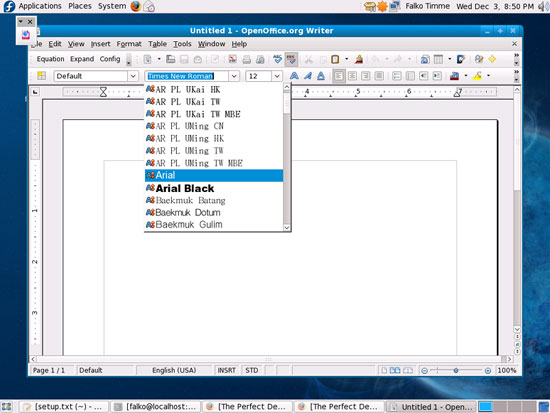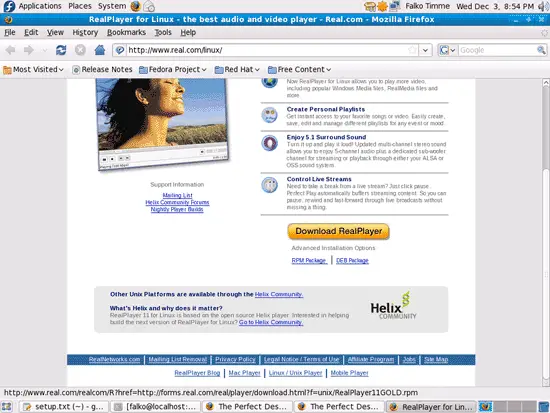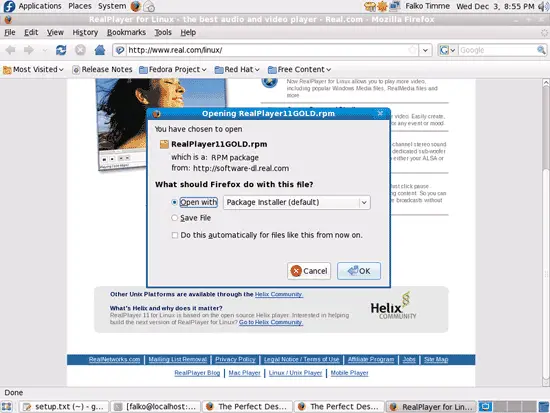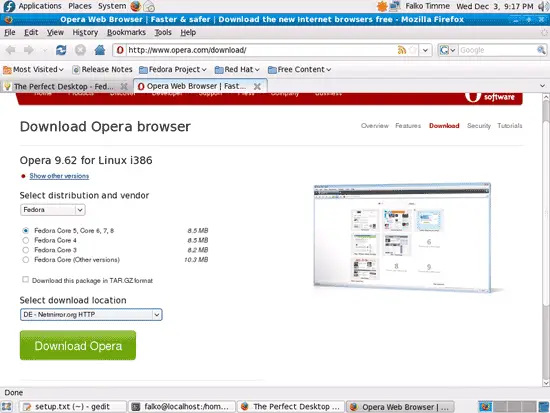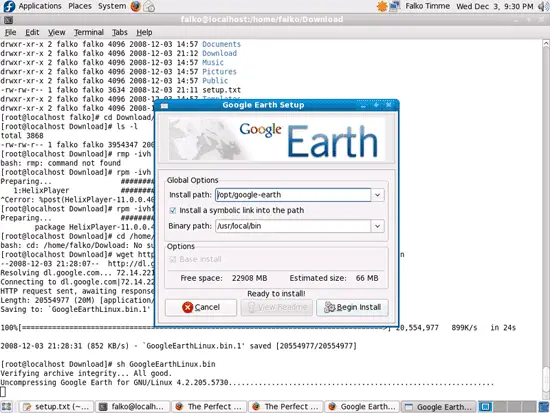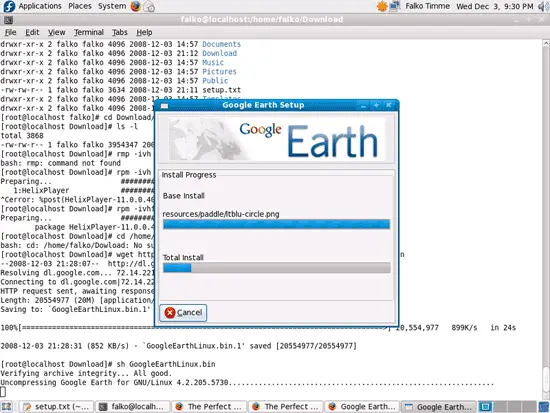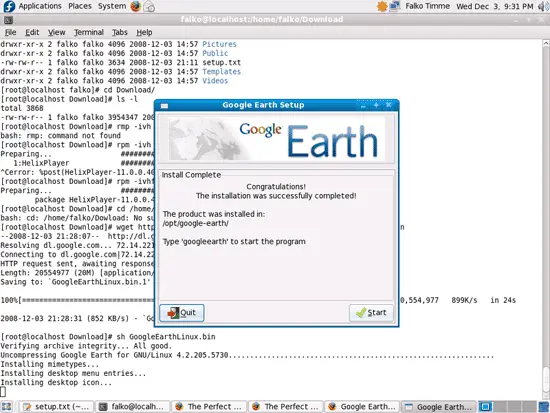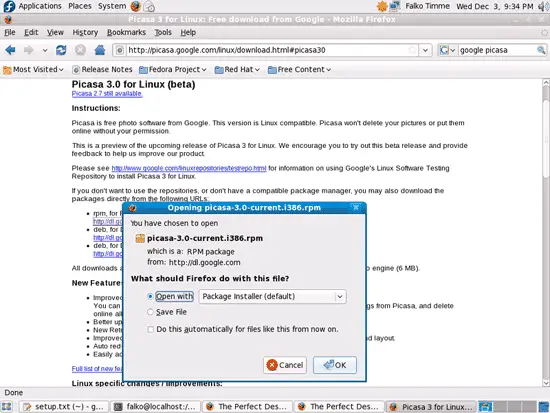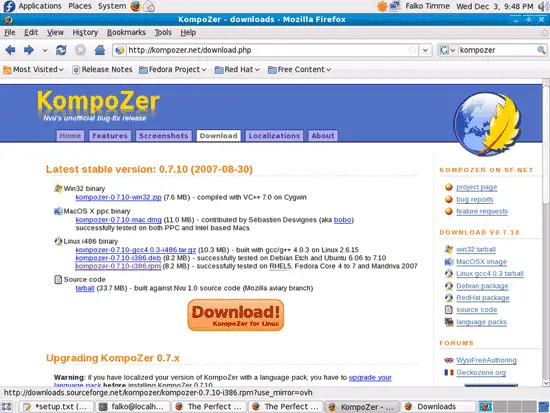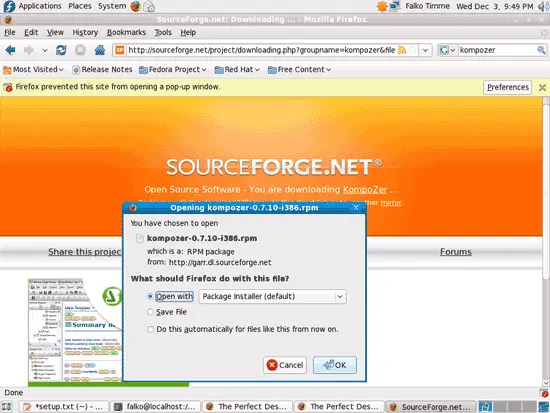The Perfect Desktop - Fedora 10 (GNOME) - Page 4
This tutorial exists for these OS versions
On this page
10 TrueType Fonts
To install Windows TrueType fonts, open a terminal and become root again:
su
Then run:
cd /tmp/
wget http://corefonts.sourceforge.net/msttcorefonts-2.0-1.spec
yum -y install rpm-build cabextract ttmkfdir
rpmbuild -bb msttcorefonts-2.0-1.spec
rpm -ivh /root/rpmbuild/RPMS/noarch/msttcorefonts-2.0-1.noarch.rpm --nodeps
To check if the TrueType fonts have been installed correctly, open a word processor like OpenOffice. You should now find your new Windows fonts there:
11 Win32-Codecs
To install Win32-codecs, open a terminal again, become root...
su
... and run the following commands:
cd /tmp/
wget http://www.mplayerhq.hu/MPlayer/releases/codecs/all-20071007.tar.bz2
tar xfvj all-20071007.tar.bz2
mkdir /usr/lib/codecs/
cp all-20071007/* /usr/lib/codecs/
ln -s /usr/lib/codecs/ /usr/lib/win32
12 RealPlayer
To install RealPlayer, visit http://www.real.com/linux/ in Firefox and download the RPM package (don't hit the big yellow Download RealPlayer button, but use the small link RPM Package below it instead):
Select Open with Package Installer (default) in the Firefox download dialogue:
The Package Installer will then come up and guide you through the installation.
13 Opera
Go to http://www.opera.com/download/ in your browser and select Fedora as distribution, then Fedora Core 5, Core 6, 7, 8. Click on the Download Opera button...
... and select Open with Package Installer (default):
The Package Installer will then come up and guide you through the installation.
14 Google Earth
To install Google Earth, open a terminal and become root:
su
Then run
cd /home/falko/Download
wget http://dl.google.com/earth/client/current/GoogleEarthLinux.bin
sh GoogleEarthLinux.bin
This will download Google Earth and start the installation. Click on Begin Install:
After the installation, you can click on Quit or on Start, if you want to start Google Earth now:
Afterwards, we delete the Google Earth installer:
rm -f GoogleEarthLinux.bin
15 Google Picasa
Open Firefox and go to http://picasa.google.com/linux/download.html#picasa30. Click on the rpm, for Red Hat/Fedora/Suse/Mandriva i386 or x86_64 link (http://dl.google.com/linux/rpm/testing/i386/picasa-3.0-current.i386.rpm) and select Open with Package Installer (default) in the Firefox download dialogue:
The Package Installer will then come up and guide you through the installation.
16 Kompozer
Go to http://kompozer.net/download.php and click on the kompozer-0.7.10-i386.rpm link:
This will bring you to SourceForge, and after a few seconds the Firefox download dialogue should pop up (if it does not, click on direct link) where you select Open with Package Installer (default), as usual:
17 Inventory (III)
This is what we have now:
Graphics:
[x] Gimp
[x] F-Spot
[x] Picasa
Internet:
[x] Firefox
[x] Opera
[x] Flash Player
[x] FileZilla
[x] Thunderbird
[x] Evolution
[x] aMule
[x] Azureus/Vuze
[x] Transmission BitTorrent Client
[x] Pidgin
[x] Skype
[x] Google Earth
[x] Xchat IRC
Office:
[x] OpenOffice Writer
[x] OpenOffice Calc
[x] Adobe Reader
[x] GnuCash
[x] Scribus
Sound & Video:
[x] Amarok
[x] Audacity
[x] Banshee
[x] MPlayer
[x] Rhythmbox Music Player
[x] gtkPod
[x] XMMS
[x] dvd::rip
[x] Kino
[x] Sound Juicer CD Extractor
[x] VLC Media Player
[x] Real Player
[x] Totem
[x] Xine
[x] Brasero
[x] K3B
[x] Multimedia-Codecs
Programming:
[x] Kompozer
[x] Bluefish
[x] Quanta Plus
Other:
[ ] VMware Server
[x] TrueType Fonts
[x] Java
[x] Read/Write Support for NTFS Partitions
So everything is installed except for VMware Server...