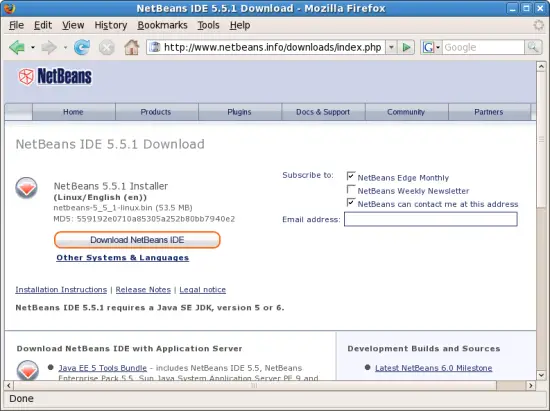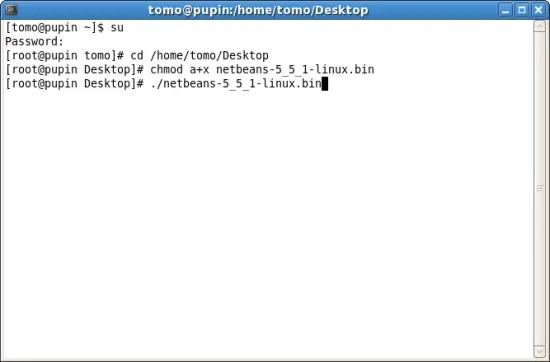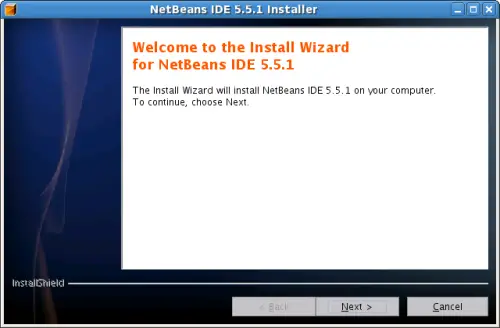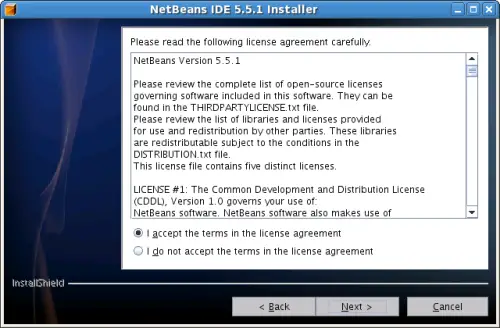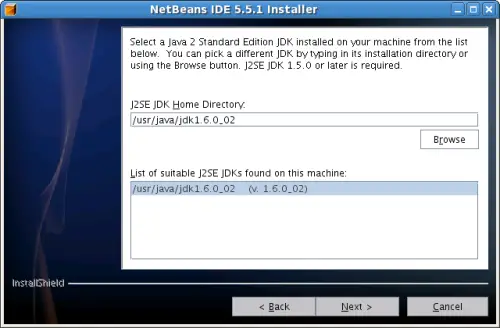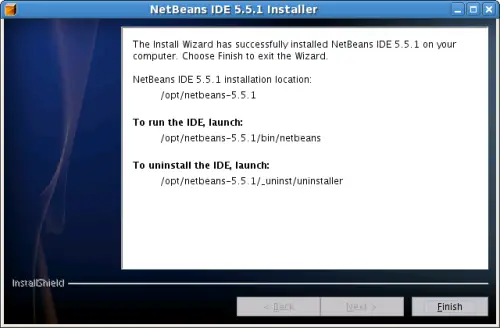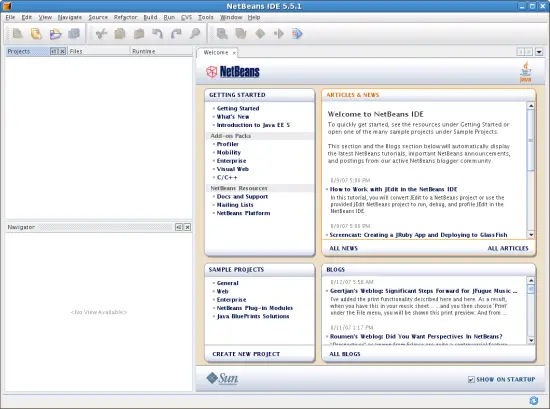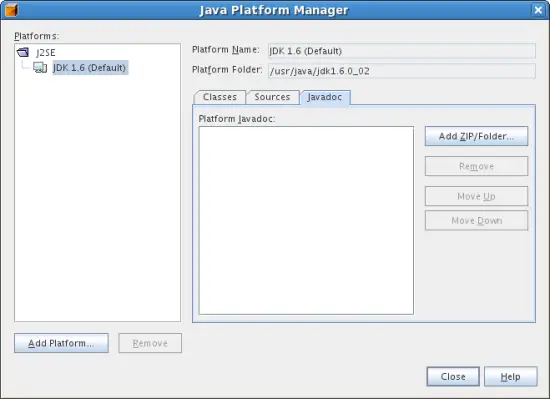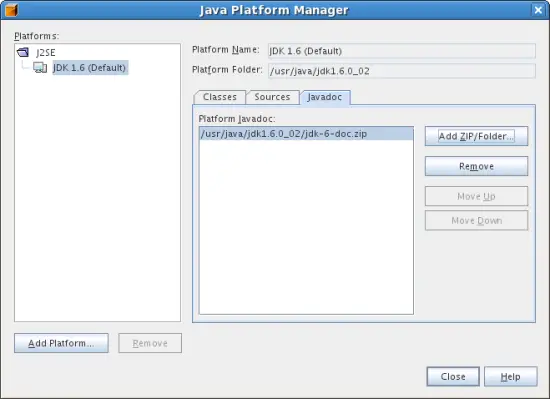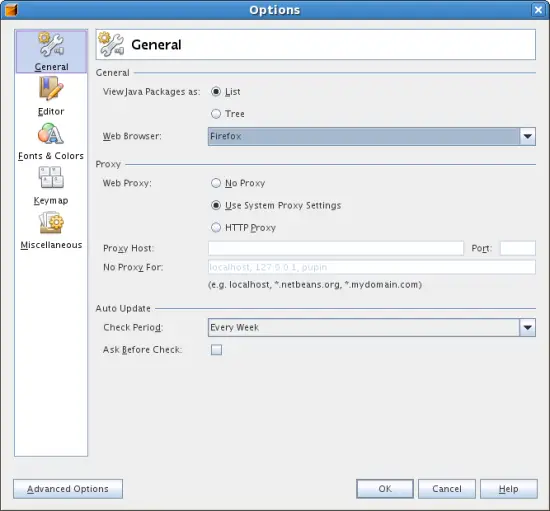How To Install Sun Java SE 6 JDK and NetBeans 5.5.1 on Fedora 7 - Page 3
6 Downloading and installing Netbeans 5.5.1
Now, go to NetBeans home page to download NetBeans installer.
Click on the Download NetBeans IDE button. It will take you to another download page. If you are running are accessing the NetBeans website from the PC where your Fedora 7 has been installed, the NetBeans will select the correct version of installer for Linux (at this time it is the file called netbeans-5_5_1-linux.bin).
Click again on the Download NetBeans IDE button to download the file on your desktop. After the download, the NetBeans IDE installer file will be on your desktop (/home/tomo/Desktop).
To start NetBeans execute the following commands.
First, start terminal and become root:
su
Make sure that you are in the desktop folder where the installer was downloaded (/home/tomo/Desktop):
cd /home/tomo/Desktop
Make the NetBeans installer file executable:
chmod a+x netbeans-5_5_1-linux.bin
Finally, execute NetBeans IDE installer:
./netbeans-5_5_1-linux.bin
Follow the setup wizard by clicking Next. You can specify different options, but selecting the default values will work OK.
Select the license agreement by clicking the Next button.
NetBeans installer should find your Java SE installation. Click Next to continue.
NextBeans will offer the default destination folder as /opt/netbeans-5.5.1. These settings are fine, click Next to proceed. NetBeans installer will display the summary of selected options. Select Next to proceed. Wait for the setup to finish.
After the setup the NetBeans icon will show in the Appliations menu under Programming. You may want to try it to see if it starts.
7 Final Tuning
Now we want to make sure that NetBeans can access Java SE 6 Documentation as well as to fix the web browser setting.
First click on the Java Platform Manager menu item under Tools menu. The following dialog will appear:
Click on Add/Zip folder button to tell NetBeans where our Java SE 6 Documentation is.
Now, let's change the default web browser. Select Options menu item from the Tools menu. Change the web browser to Firefox.
That should do it. You should have both Java SE 6 JDK and NetBeans installed on your Fedora 7. Good luck!