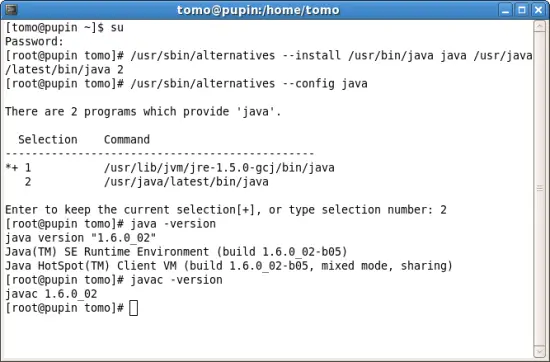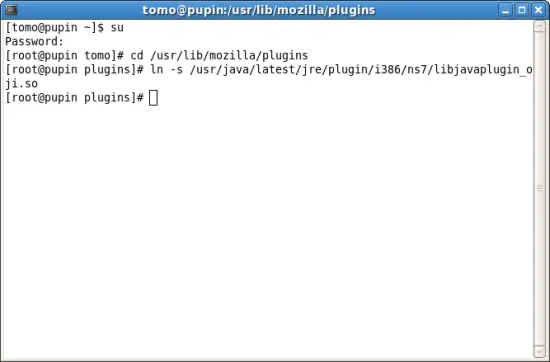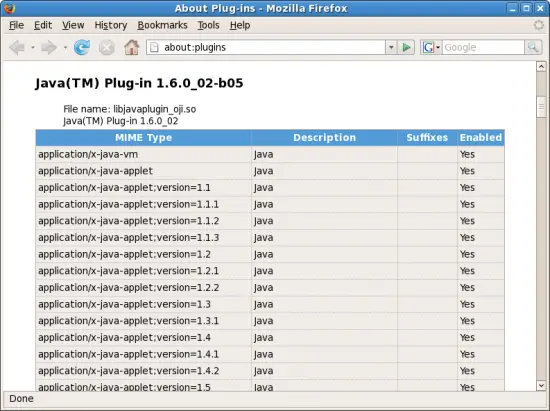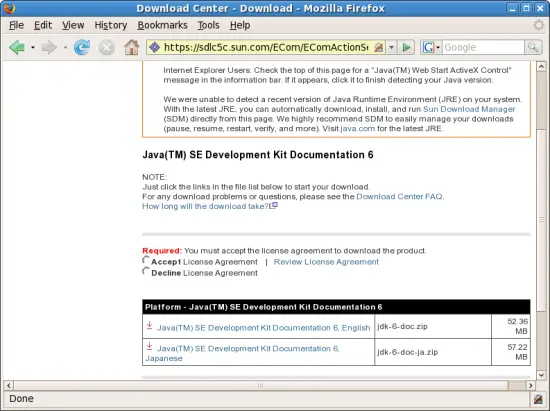How To Install Sun Java SE 6 JDK and NetBeans 5.5.1 on Fedora 7 - Page 2
3 Making Sun JDK The Default Java Engine
To make freshly installed Sun JDK your default Java engine in the terminal windows issue the following commands:
First, become root:
su
Then add freshly installed Sun JDK to the list od Java alternatives:
/usr/sbin/alternatives --install /usr/bin/java java /usr/java/latest/bin/java 2
Finally, select freshly installed JDK as your default Java engine (in my case choice 2):
/usr/sbin/alternatives --config java
After this step both java and javac should be accessible and default Java selections. Please check this by issuing the following commands in your terminal.
To check Java engine:
java -version
To check Java compiler:
javac -version
4 Plugin Setup for Mozilla Firefox
To install Sun Java plugin into Fedora's Firefox setup issue the following commands.
First, become root:
su
Move to Mozilla Firefox plugin folder:
cd /usr/lib/mozilla/plugins
Create a symbolic link to Sun Java plugin:
ln -s /usr/java/latest/jre/plugin/i386/ns7/libjavaplugin_oji.so
After this step you should be able to verify that Sun's Java plugin is correctly installed. From withing Mozilla Firefox program go to the page about:plugins.
5 Downloading and installing Java SE 6 Documentation
Again, go to Sun's Java SE Downloads page and download latest Java SE 6 Documentation.
Click on Donwload button, then select Accept License Agreement, and check the box next to English version to donwload ZIP file (jdk-6-doc.zip). Save file under /home/tomo/Desktop folder
Assuming that the file has been downloaded to your desktop folder (in my case /home/tomo/Desktop) open your terminal window and execute following commands.
To become root:
su
To move Java SE 6 Documentation ZIP file to the folder when your JDK has been installed:
mv jdk-6-doc.zip /usr/java/latest/jdk-6-doc.zip
This step will enable use of the documentation from within NetBeans.