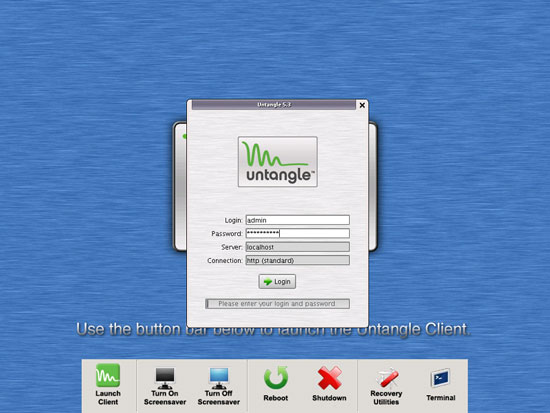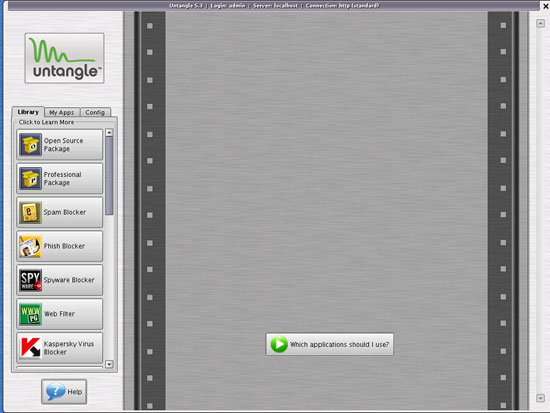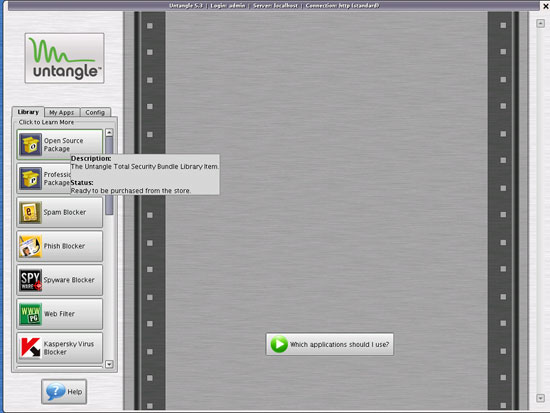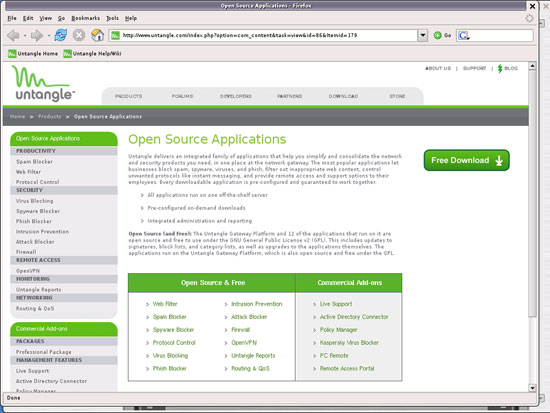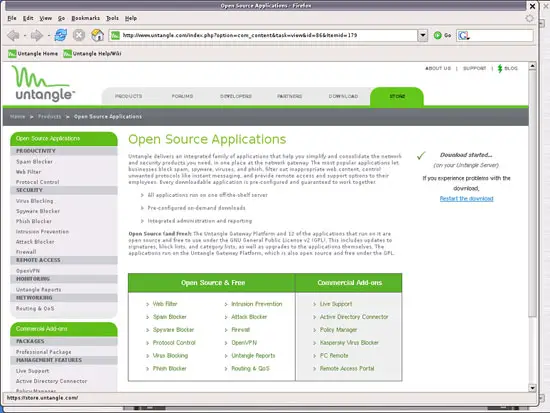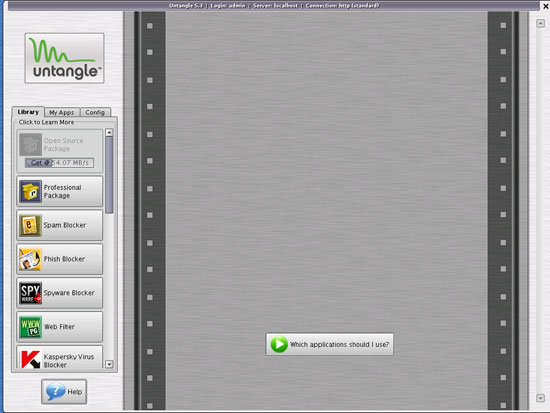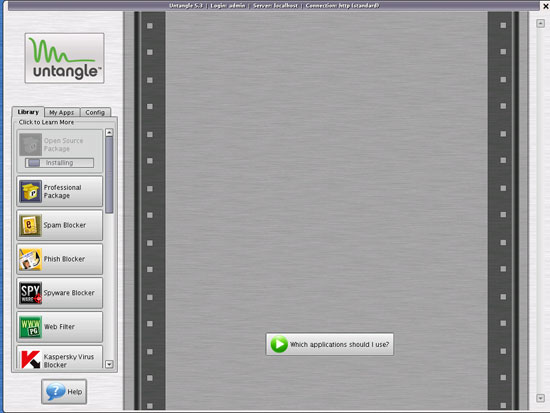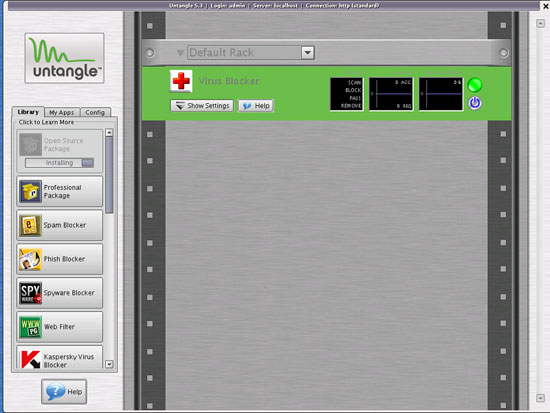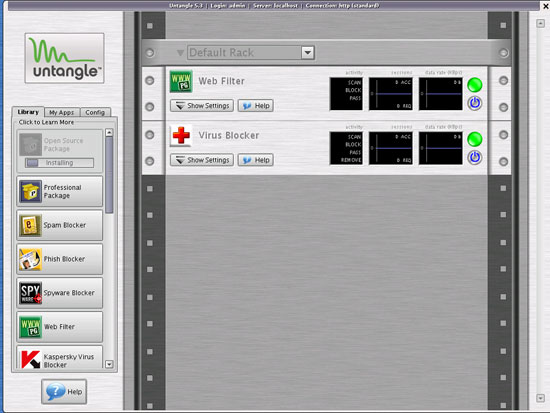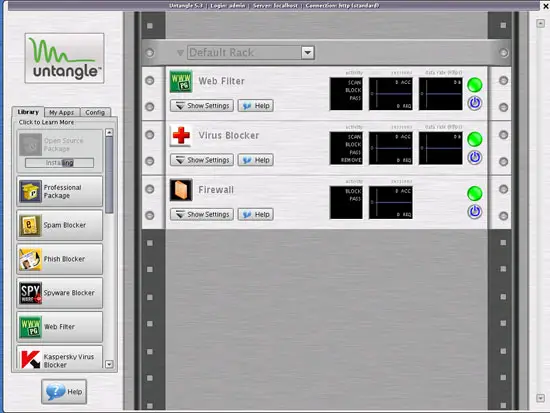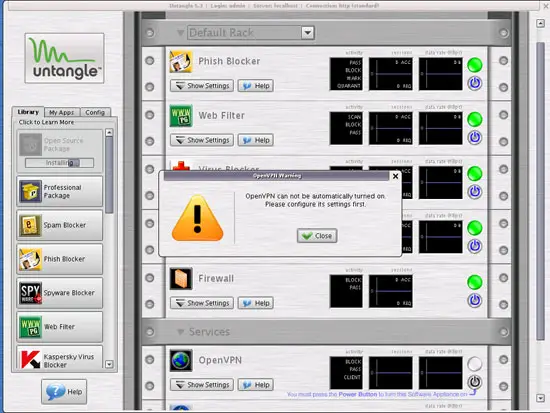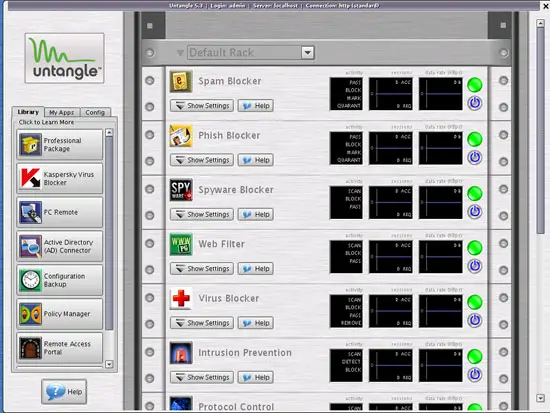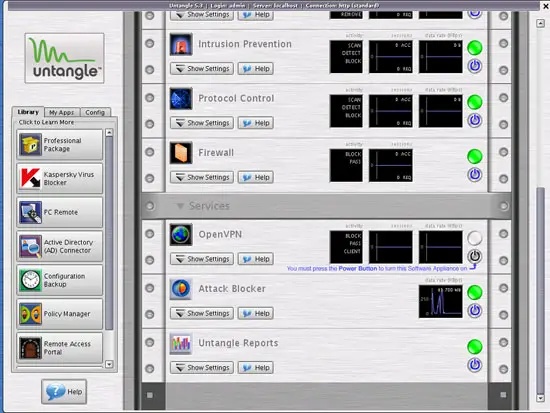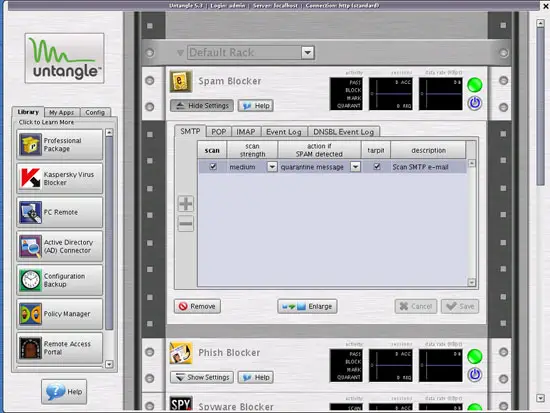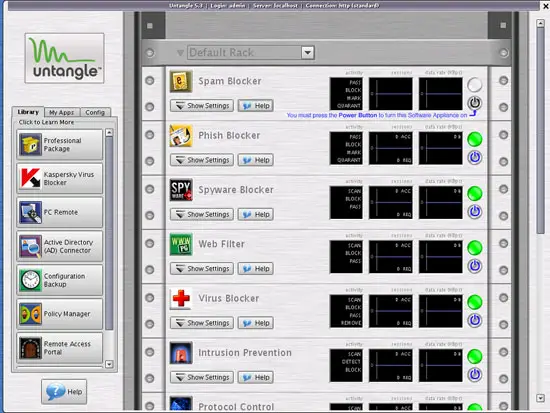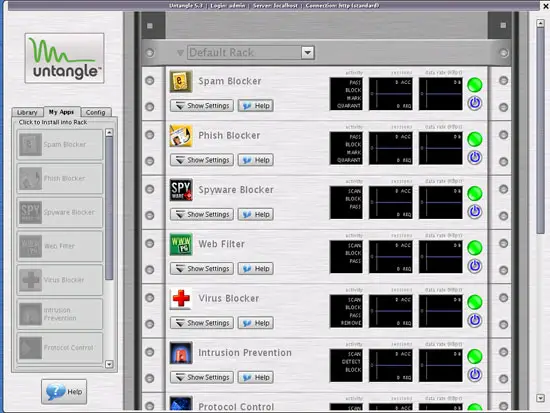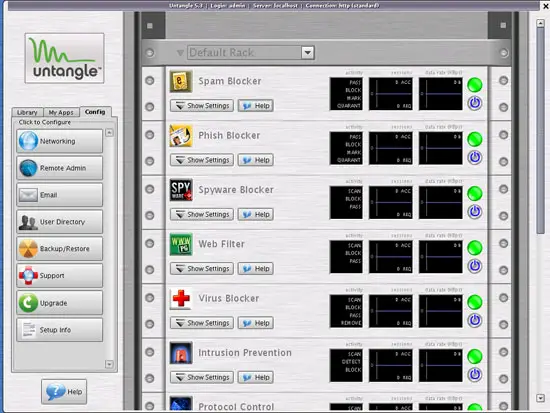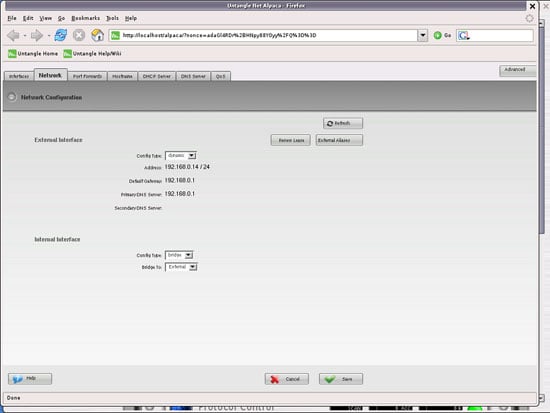Spam Blocking And Web Filtering With The Untangle 5.3 Network Gateway - Page 2
On this page
4 The Untangle Client
The Untangle client should now launch automatically (if it doesn't, you can launch it manually by clicking on the Launch Client icon). Fill in the admin password and click on Login:
This is how the Untangle client looks. On the left you see a library of available add-ons on the Library tab, the already installed add-ons on the My Apps tab, and the current configuration on the Config tab. The main part represents a rack where the add-ons will be installed - just like in a data center where physical servers are installed in a rack.
To install an add-on, click on it (I select the Open Source Package which is a meta package that contains all the available free add-ons):
Firefox opens and loads a page with more details about the selected package. To install that package, click on Free Download:
Firefox should then show Download started... where the Free Download button was. You can now close Firefox.
In the Untangle client, you should now see a download progress bar:
After the download has finished, the package is being installed:
During the installation, you can see how the single add-ons are added to the rack (at the same time, they disappear from the Library tab and appear on the My Apps tab):
The add-ons are automatically turned on except for the OpenVPN add-on which must be configured (if you need it):
The next two screenshots show all add-ons that come with the Open Source Package:
To modify the default configuration of an add-on, you must click on the Show Settings button of that add-on. You can then change the settings of that add-on and click on Save. Click on Hide Settings to hide the settings. If you want to delete the add-on, click on Remove.
To switch off an add-on, you can simply press its power button:
The My Apps tab contains now all the installed add-ons:
On the Config tab you can modify your Untangle settings. For example, if you want to change the network settings, click on Networking...
... and the network configuration will appear in a browser window where you can change it, if necessary:
As I said before, no client-side configuration is necessary which makes the Untangle deployment a breeze even for large networks.
5 Links
- Untangle: http://www.untangle.com