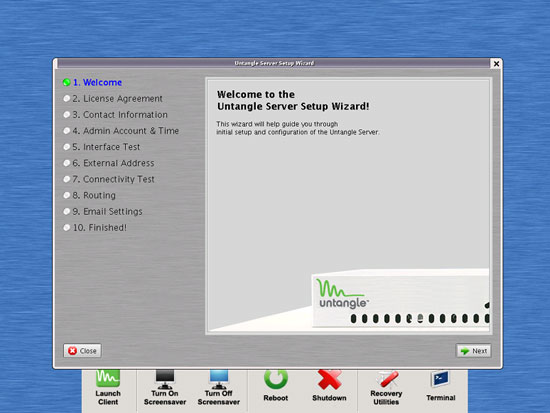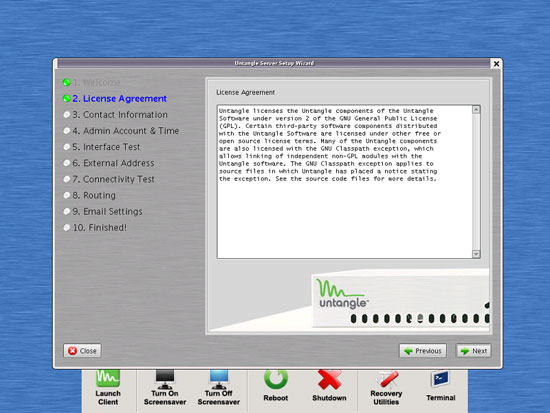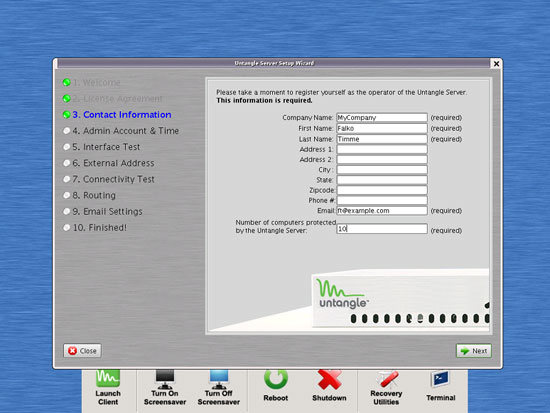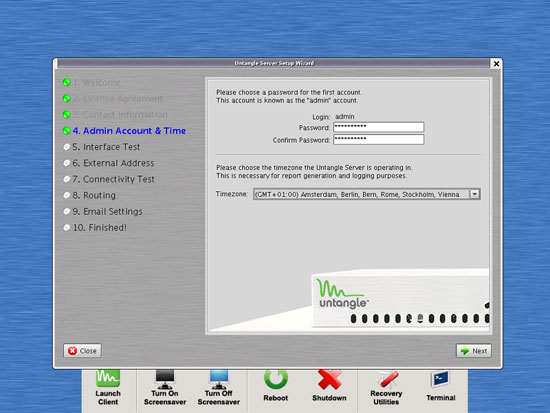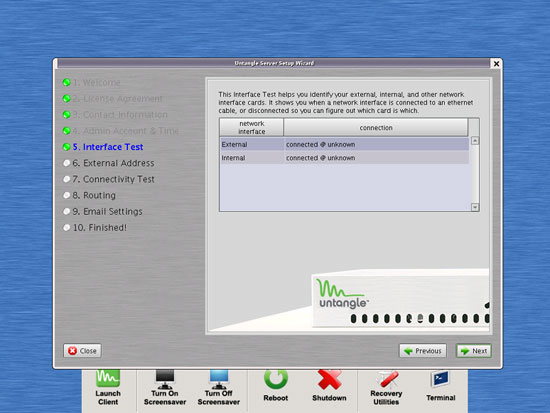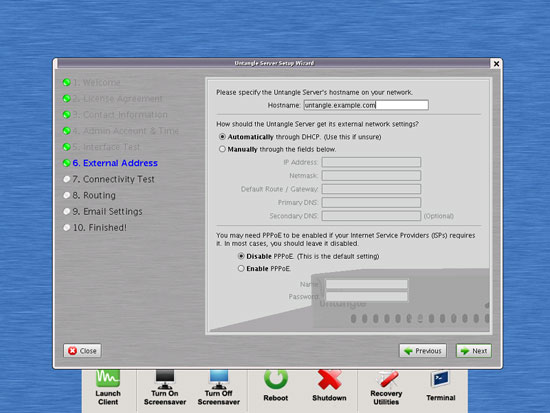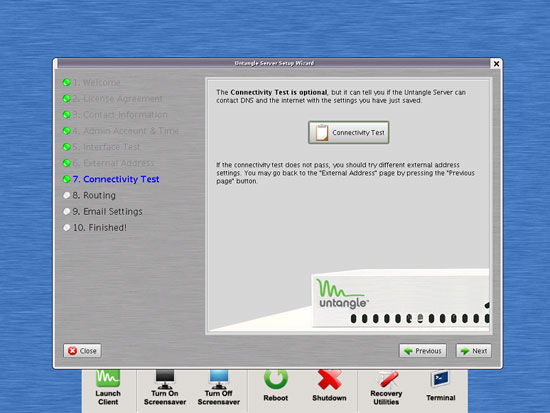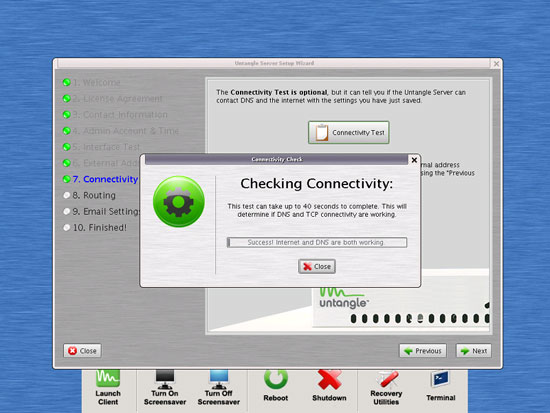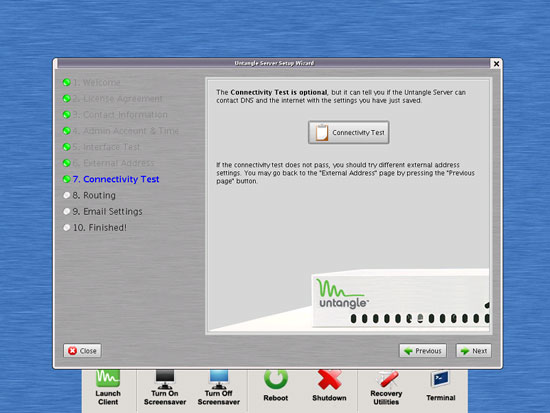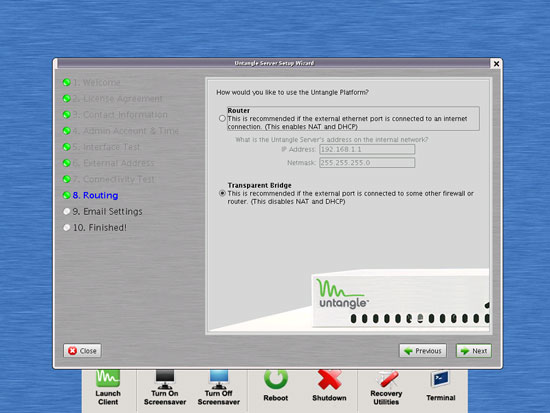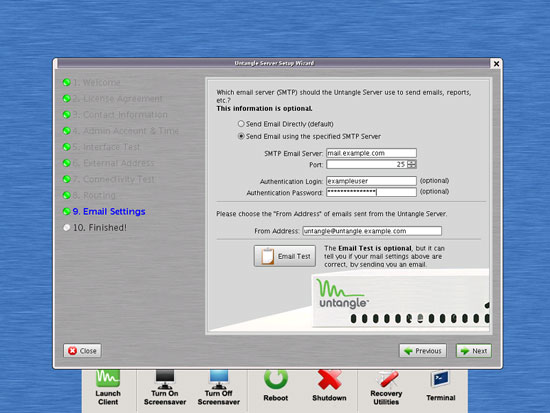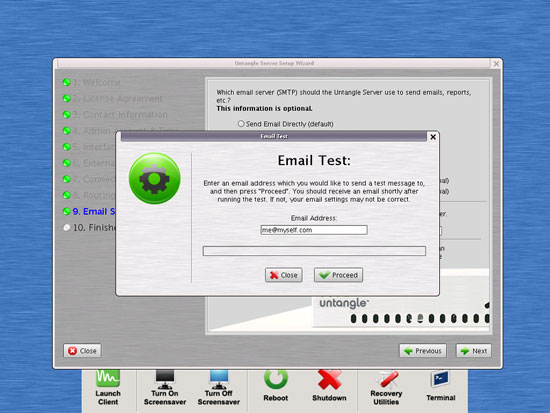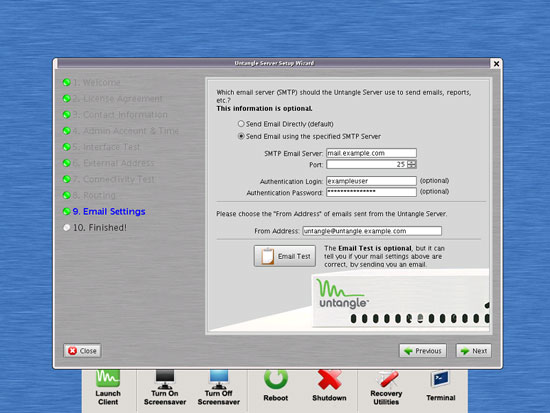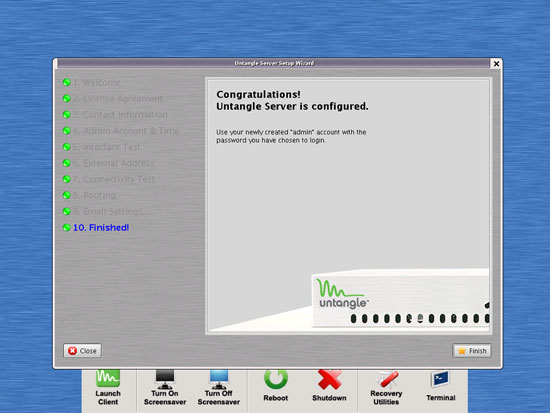Spam Blocking And Web Filtering With The Untangle 5.3 Network Gateway - Page 3
On this page
3 The Untangle Server Setup Wizard
After you've booted Untangle for the first time, the Server Setup Wizard comes up. Click on Next:
Accept the Untangle license again:
Fill in your personal details (name, company name, email address, etc.) and the number of computers that you want to protect next. The number of computers is important only if you plan to install commercial add-ons (see the pricing details).
Next type in a password for the Untangle admin user and select your time zone:
The next screen shows your network interfaces. Click on Next:
Specify a hostname for the Untangle system (if unsure, you can leave the default one as is) and do the network setup for the external interface (the one connected to the router) - either select DHCP or assign a static IP address. Because I'm using Untangle as a transparent bridge, I select Disable PPPoE because the router connects to the internet. If you want to use Untangle as your router, you might have to select Enable PPPoE here (that is, if your ISP uses PPPoE):
Next, we can test if the Untangle system can connect to the Internet. Click on the Connectivity Test button...
If all goes well, the test should be successful. If it isn't, chances are that you have connected the wrong network card to the router - connect the other one to the router and this one to the switch, and run the test again:
Select the mode in which you'd like to use Untangle - I select Transparent Bridge here:
Next you must fill in some email settings so that Untangle can send you reports. If you're getting a dynamic IP address from your ISP, you should select Send Email using the specified SMTP server as most dynamic IP addresses are blacklisted nowadays, and fill in a third-party mail server (e.g. from your ISP) together with a username and password for that mail server. You can click on the Email Test button to make Untangle send a test email to you:
Fill in your email address and click on Proceed. You can then check your email account, and if everything went well, you should find the Untangle test mail there.
Click on Next to leave the email settings page:
The Untangle configuration is now finished - click on Finish to leave the setup wizard: