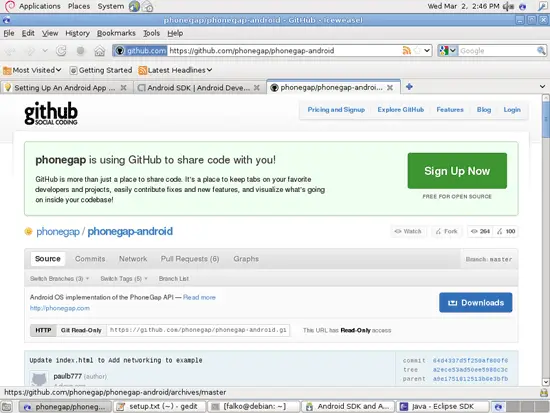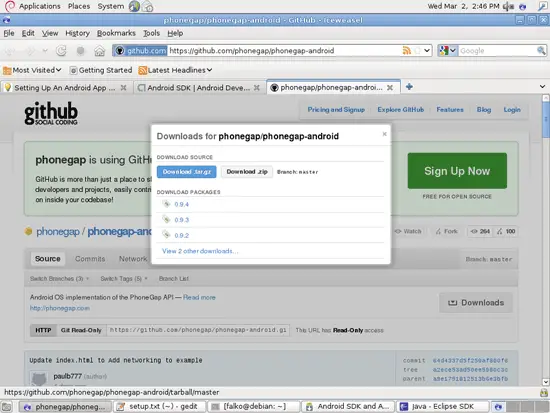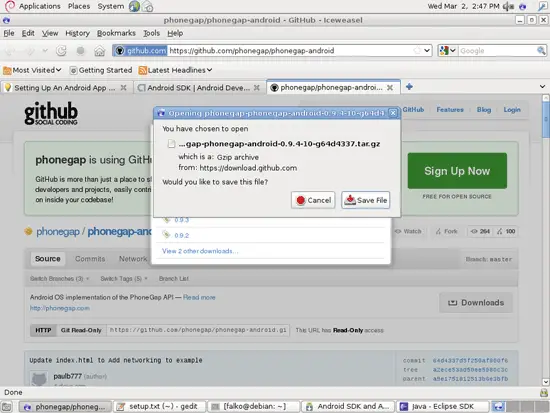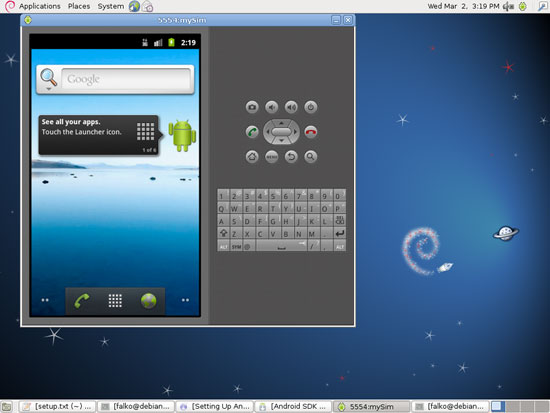Setting Up An Android App Build Environment With Eclipse, Android SDK, PhoneGap (Debian Squeeze) - Page 3
On this page
5 Installing PhoneGap
To install PhoneGap, open Firefox and go to https://github.com/phonegap/phonegap-android. Click on the Downloads button:
Select Download .tar.gz from the overlay that comes up:
In the Iceweasel/Firefox download dialogue, please choose Save File:
After the download has finished, go to the directory where the download has been saved (e.g. ~/Downloads/):
cd ~/Downloads/
Take a look at the directory's contents to learn how the PhoneGap download is named:
ls -l
falko@debian:~/Downloads$ ls -l
total 11204
-rw-r--r-- 1 falko falko 11452650 Mar 2 14:47 phonegap-phonegap-android-0.9.4-10-g64d4337.tar.gz
falko@debian:~/Downloads$
As you see, in my case it is named phonegap-phonegap-android-0.9.4-10-g64d4337.tar.gz. Now lets uncompress the file:
tar xvfz phonegap-phonegap-android-0.9.4-10-g64d4337.tar.gz
In my case this creates the directory phonegap-phonegap-android-64d4337 inside the Downloads directory. I want to move that directory to my home directory and rename it to phonegap-phonegap-android:
mv phonegap-phonegap-android-64d4337 ~/phonegap-phonegap-android
We must add the bin directory inside $HOME/phonegap-phonegap-android to our PATH variable, therefore we edit ~/.profile again:
cd ~
gedit ~/.profile
Replace the previously added PATH variable with this one:
[...] PATH="$HOME/android-sdk-linux_x86/tools:$HOME/android-sdk-linux_x86/platform-tools:$HOME/phonegap-phonegap-android/bin:$PATH" |
To make the change effective, run:
export PATH="$HOME/android-sdk-linux_x86/tools:$HOME/android-sdk-linux_x86/platform-tools:$HOME/phonegap-phonegap-android/bin:$PATH"
Now we are finished with setting up our Android development environment; finally we can start doing things with it!
6 Starting An Android Emulator
The Android SDK comes with an emulator so that you can test your apps in the emulator instead of on a real Android device. To create an emulator, we first need to know which Android versions (targets) are available:
android list targets
falko@debian:~$ android list targets
Available Android targets:
id: 1 or "android-3"
Name: Android 1.5
Type: Platform
API level: 3
Revision: 4
Skins: HVGA-L, QVGA-P, QVGA-L, HVGA-P, HVGA (default)
id: 2 or "android-4"
Name: Android 1.6
Type: Platform
API level: 4
Revision: 3
Skins: WVGA800 (default), WVGA854, QVGA, HVGA
id: 3 or "android-7"
Name: Android 2.1-update1
Type: Platform
API level: 7
Revision: 2
Skins: WVGA800 (default), WVGA854, WQVGA400, WQVGA432, QVGA, HVGA
id: 4 or "android-8"
Name: Android 2.2
Type: Platform
API level: 8
Revision: 2
Skins: WVGA800 (default), WVGA854, WQVGA400, WQVGA432, QVGA, HVGA
id: 5 or "android-10"
Name: Android 2.3.3
Type: Platform
API level: 10
Revision: 1
Skins: WVGA800 (default), WVGA854, WQVGA400, WQVGA432, QVGA, HVGA
id: 6 or "android-11"
Name: Android 3.0
Type: Platform
API level: 11
Revision: 1
Skins: WXGA (default)
falko@debian:~$
I will now create an emulator called mySim for Android 2.3.3 (id 5 or android-10):
android create avd -n mySim -t android-10
falko@debian:~$ android create avd -n mySim -t android-10
Android 2.3.3 is a basic Android platform.
Do you wish to create a custom hardware profile [no] <-- ENTER
Created AVD 'mySim' based on Android 2.3.3,
with the following hardware config:
hw.lcd.density=240
vm.heapSize=24
hw.ramSize=256
falko@debian:~$
To start the emulator, run:
emulator -avd mySim
It can take a few minutes until the emulator is up and running, but then it should look as follows: