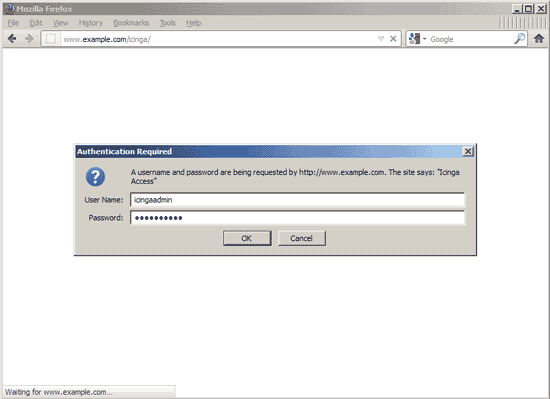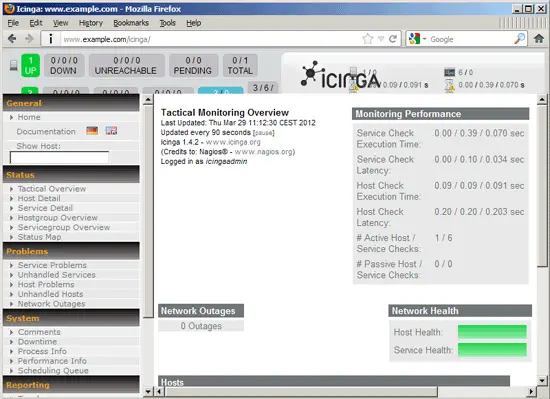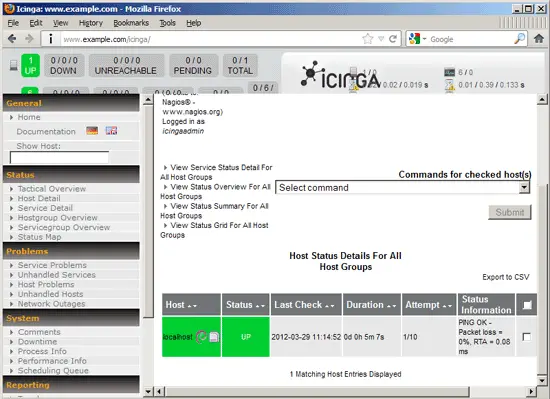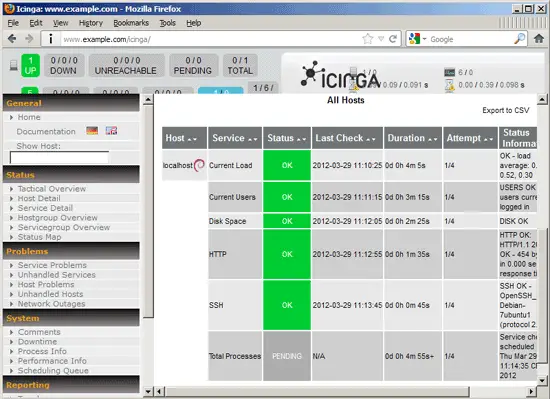Server Monitoring With Icinga On Ubuntu 11.10
Version 1.0
Author: Falko Timme  Follow me on Twitter
Follow me on Twitter
Icinga is an enterprise grade open source monitoring system which keeps watch over networks and any conceivable network resource, notifies the user of errors and recoveries and generates performance data for reporting. It is a fork of Nagios. This tutorial explains how to install Icinga on an Ubuntu 11.10 server to monitor this server and another Ubuntu 11.10 server.
I do not issue any guarantee that this will work for you!
1 Preliminary Note
In this tutorial I use the following servers:
- server1.example.com (IP: 192.168.0.100): Icinga server; this server has Apache, MySQL, Postfix, and Courier-IMAP/-POP3 installed that I want to monitor. I have a virtual host named www.example.com on this server.
- server2.example.com (IP: 192.168.0.101): Icinga client; this server has Apache, MySQL, Postfix, and Dovecot-IMAP/-POP3 installed that I want to monitor.
Because we will run all the steps from this tutorial with root privileges, we can either prepend all commands in this tutorial with the string sudo, or we become root right now by typing
sudo su
2 Installing Icinga On The Icinga Host (server1)
server1.example.com:
Icinga can now be installed as follows:
apt-get install icinga icinga-doc icinga-phpapi
You will be asked the following questions:
Apache servers to configure for icinga: <-- apache2
Please provide the password to be created with the "icingaadmin" user. Icinga web administration password: <-- icingaadmin_password
Re-enter password to verify: <-- icingaadmin_password
Configure database for icinga-idoutils with dbconfig-common? <-- No
Afterwards you can access Icinga under http://www.example.com/icinga/. You will be asked for a username (icingaadmin) and the password you specified during installation:
This is how the Icinga web interface looks:
If you look around, you will notice that there are already a few service checks enabled for localhost (= server1.example.com):