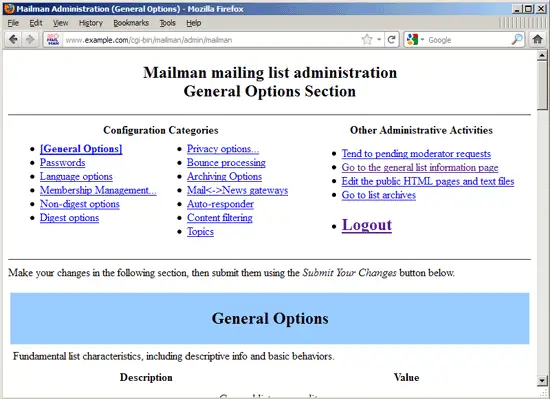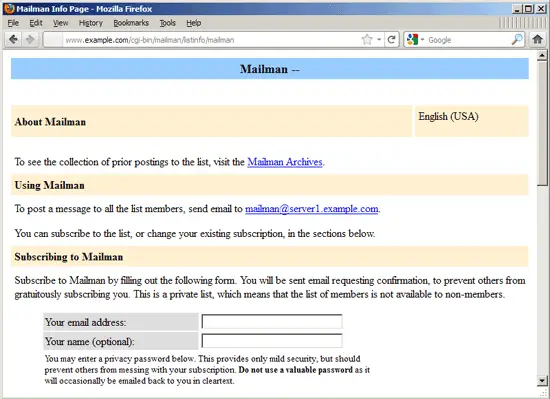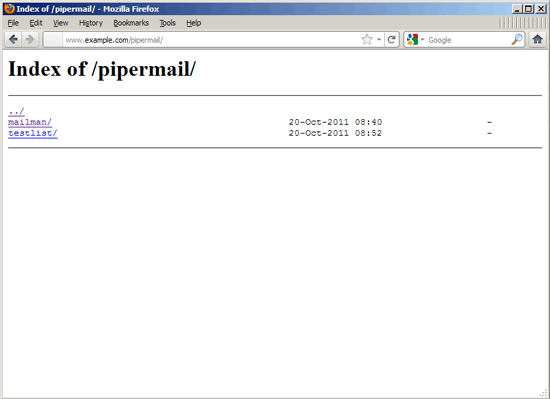Running Mailman On Nginx (LEMP) On Debian Squeeze/Ubuntu 11.04/11.10
Version 1.0
Author: Falko Timme  Follow me on Twitter
Follow me on Twitter
The Mailman package from the Debian/Ubuntu repositories comes with a configuration for Apache, but not for nginx. This tutorial shows how you can use the Debian Squeeze/Ubuntu 11.04/11.10 Mailman package in an nginx vhost. Nginx is a HTTP server that uses much less resources than Apache and delivers pages a lot of faster, especially static files.
I do not issue any guarantee that this will work for you!
1 Preliminary Note
I want to use Mailman in a vhost called www.example.com/example.com here with the document root /var/www/www.example.com/web.
You should have a working LEMP installation (this includes the MySQL installation), as shown in these tutorials:
- Installing Nginx With PHP5 And MySQL Support On Debian Squeeze
- Installing Nginx With PHP5 (And PHP-FPM) And MySQL Support On Ubuntu 11.04
A note for Ubuntu users:
Because we must run all the steps from this tutorial with root privileges, we can either prepend all commands in this tutorial with the string sudo, or we become root right now by typing
sudo su
2 Installing Fcgiwrap
In order to let nginx serve the Mailman web interface, we need to have the fcgiwrap package installed:
apt-get install fcgiwrap
After the installation, the fcgiwrap daemon should already be started; its socket is /var/run/fcgiwrap.socket. If it is not running, you can use the /etc/init.d/fcgiwrap script to start it.
3 Vhost Configuration
If you haven't set up an nginx vhost already, you can set one up as follows:
The document root of my www.example.com web site is /var/www/www.example.com/web - if it doesn't exist, create it as follows:
mkdir -p /var/www/www.example.com/web
Next we create a basic nginx vhost configuration for our www.example.com vhost in the /etc/nginx/sites-available/ directory as follows:
vi /etc/nginx/sites-available/www.example.com.vhost
server {
listen 80;
server_name www.example.com example.com;
root /var/www/www.example.com/web;
if ($http_host != "www.example.com") {
rewrite ^ http://www.example.com$request_uri permanent;
}
index index.php index.html;
location = /favicon.ico {
log_not_found off;
access_log off;
}
location = /robots.txt {
allow all;
log_not_found off;
access_log off;
}
# Deny all attempts to access hidden files such as .htaccess, .htpasswd, .DS_Store (Mac).
location ~ /\. {
deny all;
access_log off;
log_not_found off;
}
location ~* \.(jpg|jpeg|png|gif|css|js|ico)$ {
expires max;
log_not_found off;
}
}
|
To enable that vhost, we create a symlink to it from the /etc/nginx/sites-enabled/ directory:
cd /etc/nginx/sites-enabled/
ln -s /etc/nginx/sites-available/www.example.com.vhost www.example.com.vhost
Reload nginx for the changes to take effect:
/etc/init.d/nginx reload
4 Installing Mailman + Mailman Vhost Configuration
You can find a detailed Mailman installation guide here: How To Install And Configure Mailman (With Postfix) On Debian Squeeze
A basic Mailman installation would be as follows:
apt-get install mailman
Before we can start Mailman, a first mailing list called mailman must be created:
newlist mailman
root@server1:~# newlist mailman
Enter the email of the person running the list: <-- admin email address, e.g. [email protected]
Initial mailman password: <-- admin password for the mailman list
To finish creating your mailing list, you must edit your /etc/aliases (or
equivalent) file by adding the following lines, and possibly running the
`newaliases' program:
## mailman mailing list
mailman: "|/var/lib/mailman/mail/mailman post mailman"
mailman-admin: "|/var/lib/mailman/mail/mailman admin mailman"
mailman-bounces: "|/var/lib/mailman/mail/mailman bounces mailman"
mailman-confirm: "|/var/lib/mailman/mail/mailman confirm mailman"
mailman-join: "|/var/lib/mailman/mail/mailman join mailman"
mailman-leave: "|/var/lib/mailman/mail/mailman leave mailman"
mailman-owner: "|/var/lib/mailman/mail/mailman owner mailman"
mailman-request: "|/var/lib/mailman/mail/mailman request mailman"
mailman-subscribe: "|/var/lib/mailman/mail/mailman subscribe mailman"
mailman-unsubscribe: "|/var/lib/mailman/mail/mailman unsubscribe mailman"
Hit enter to notify mailman owner... <-- ENTER
root@server1:~#
Open /etc/aliases afterwards...
vi /etc/aliases
... and add the following lines:
[...] mailman: "|/var/lib/mailman/mail/mailman post mailman" mailman-admin: "|/var/lib/mailman/mail/mailman admin mailman" mailman-bounces: "|/var/lib/mailman/mail/mailman bounces mailman" mailman-confirm: "|/var/lib/mailman/mail/mailman confirm mailman" mailman-join: "|/var/lib/mailman/mail/mailman join mailman" mailman-leave: "|/var/lib/mailman/mail/mailman leave mailman" mailman-owner: "|/var/lib/mailman/mail/mailman owner mailman" mailman-request: "|/var/lib/mailman/mail/mailman request mailman" mailman-subscribe: "|/var/lib/mailman/mail/mailman subscribe mailman" mailman-unsubscribe: "|/var/lib/mailman/mail/mailman unsubscribe mailman" |
Run
newaliases
afterwards and restart Postfix:
/etc/init.d/postfix restart
Then start the Mailman daemon:
/etc/init.d/mailman start
Open /etc/nginx/sites-available/www.example.com.vhost...
vi /etc/nginx/sites-available/www.example.com.vhost
... and add the following part to the server {} container:
server {
[...]
location /cgi-bin/mailman {
root /usr/lib/;
fastcgi_split_path_info (^/cgi-bin/mailman/[^/]*)(.*)$;
include /etc/nginx/fastcgi_params;
fastcgi_param SCRIPT_FILENAME $document_root$fastcgi_script_name;
fastcgi_param PATH_INFO $fastcgi_path_info;
fastcgi_param PATH_TRANSLATED $document_root$fastcgi_path_info;
fastcgi_intercept_errors on;
fastcgi_pass unix:/var/run/fcgiwrap.socket;
}
location /images/mailman {
alias /usr/share/images/mailman;
}
location /pipermail {
alias /var/lib/mailman/archives/public;
autoindex on;
}
[...]
}
|
Make sure you use the correct socket in the fastcgi_pass unix: line. By default the fcgiwrap socket is /var/run/fcgiwrap.socket.
This defines the alias /cgi-bin/mailman/ for your vhost, which means you can access the Mailman admin interface for a list at http://<vhost>/cgi-bin/mailman/admin/<listname>, and the web page for users of a mailing list can be found at http://<vhost>/cgi-bin/mailman/listinfo/<listname>.
Under http://<vhost>/pipermail you can find the mailing list archives.
Reload nginx:
/etc/init.d/nginx reload
That's it! You can now go to http://www.example.com/cgi-bin/mailman/admin/mailman to manage the mailman mailing list...
... and to http://www.example.com/cgi-bin/mailman/listinfo/mailman to access the public page of the mailman mailing list (where users can subscribe):
Under http://www.example.com/pipermail you can find the mailing list archives:
5 Links
- Mailman: http://www.gnu.org/s/mailman/index.html
- nginx: http://nginx.org/
- nginx Wiki: http://wiki.nginx.org/
- Debian: http://www.debian.org/
- Ubuntu: http://www.ubuntu.com/
About The Author

Falko Timme is the owner of ![]() Timme Hosting (ultra-fast nginx web hosting). He is the lead maintainer of HowtoForge (since 2005) and one of the core developers of ISPConfig (since 2000). He has also contributed to the O'Reilly book "Linux System Administration".
Timme Hosting (ultra-fast nginx web hosting). He is the lead maintainer of HowtoForge (since 2005) and one of the core developers of ISPConfig (since 2000). He has also contributed to the O'Reilly book "Linux System Administration".