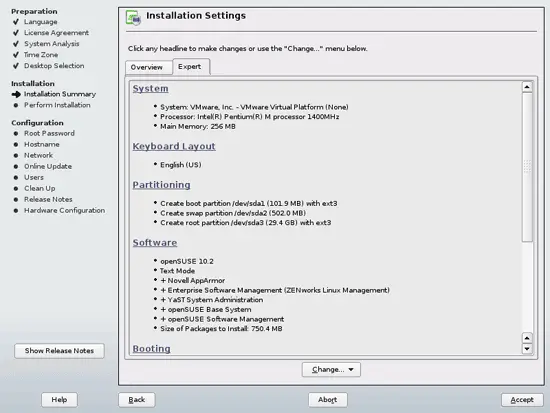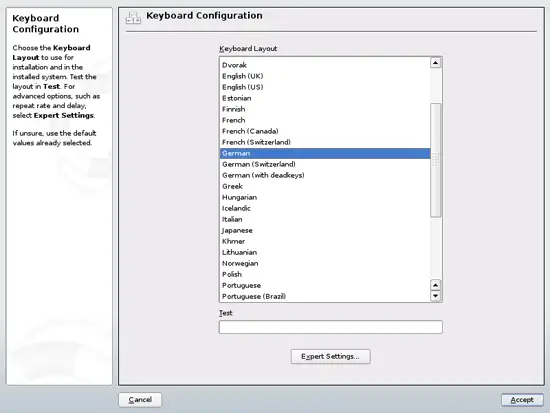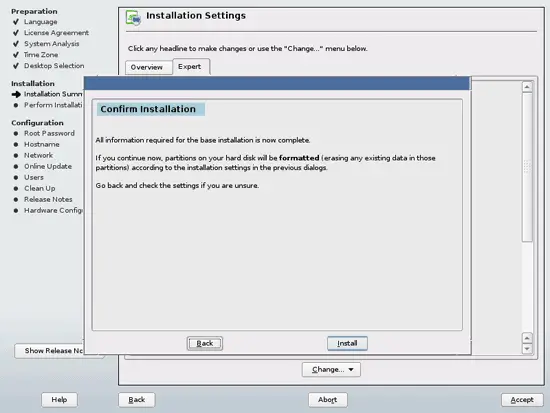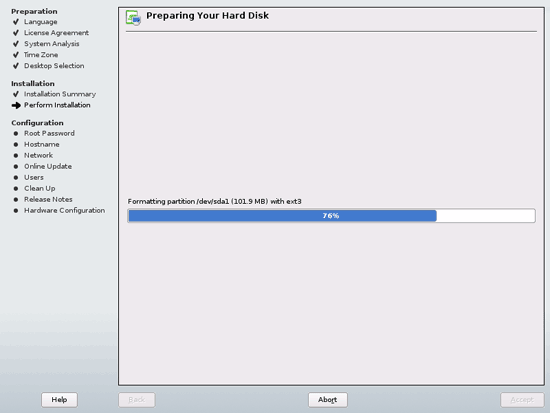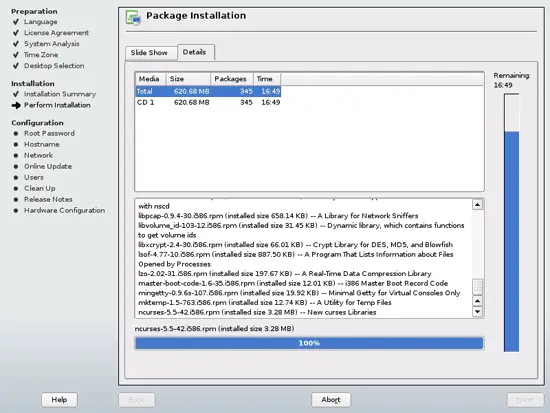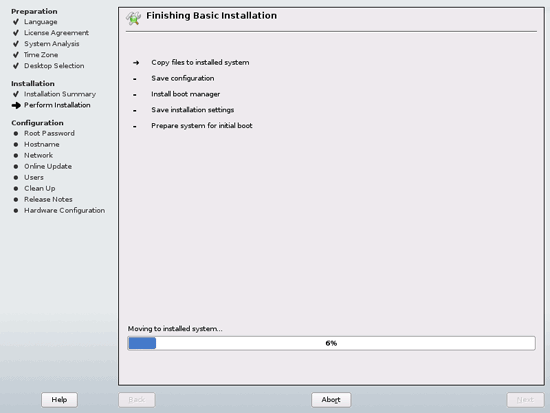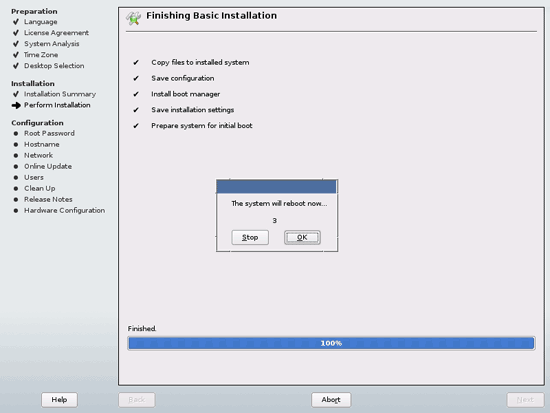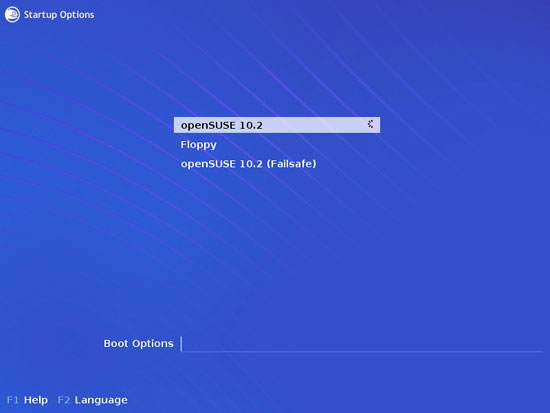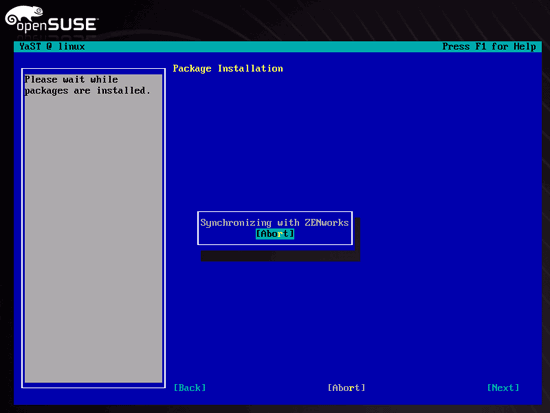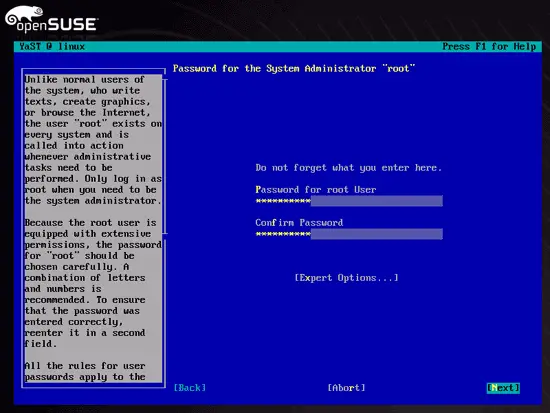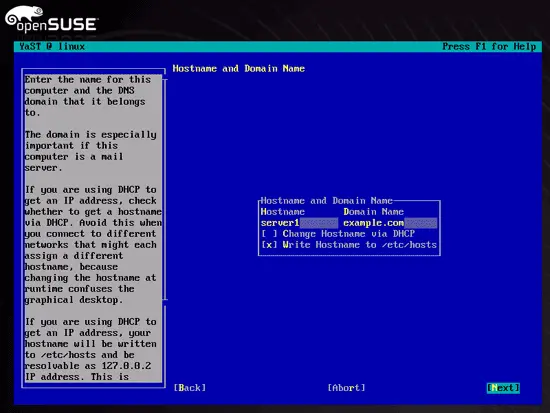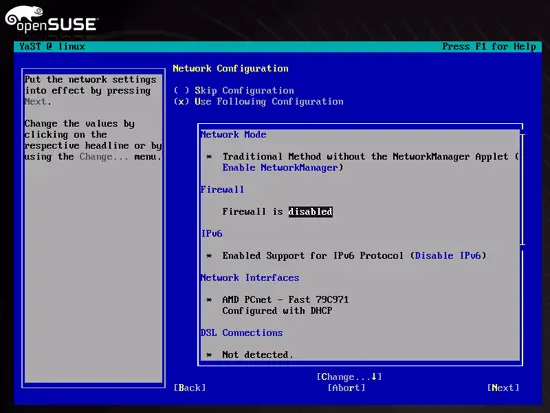The Perfect Setup - OpenSuSE 10.2 (32-bit) - Page 2
Now switch to Expert mode (the Expert tab in the Installation Settings), select your Keyboard Layout and Accept:
Back on the Installation Settings screen, click on Accept and then on Install:
The hard disk is being formatted:
The package installation starts (click on the Details tab to see the detailed installation progress):
After the basic package installation the system reboots. Remove the SuSE CD and go sure to boot from the hard disk:
After the system has come up again, provide a password for root. Then hit the [Tab] key until the Next is highlighted and hit return.
Next, we must provide a Hostname and a Domain Name. My server's name is server1.example.com, so I fill in server1 as Hostname and example.com as Domain Name. Afterwards, we disable Change Hostname via DHCP because a server's hostname should be static. Leave Write Hostname to /etc/hosts enabled.
On to the Network Configuration. First we disable the default firewall. This is necessary to prepare the system for the ISPConfig installation. ISPConfig provides its own firewall. If you do not want to install ISPConfig, leave the firewall enabled. To navigate in text-mode use the tab and arrow keys. Enable or disable selections by hitting the return key.