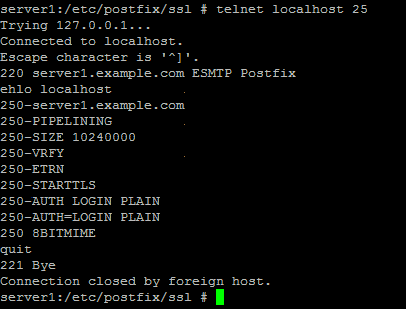The Perfect Setup - Fedora Core 3 - Page 4
MySQL
apt-get install mysql mysql-devel mysql-server
chkconfig --levels 235 mysqld on
/etc/init.d/mysqld start
Now check that networking is enabled. Run
netstat -tap
It should show a line like this:
tcp 0 0 *:mysql *:* LISTEN 6621/mysqld |
If it does not, edit /etc/my.cnf, comment out the option skip-networking:
# Don't listen on a TCP/IP port at all. This can be a security enhancement, |
and restart your MySQL server:
/etc/init.d/mysqld restart
Run
mysqladmin -u root password yourrootsqlpassword
mysqladmin -h server1.example.com -u root password yourrootsqlpassword
to set a password for the user root (otherwise anybody can access your MySQL database!).
Postfix With SMTP-AUTH And TLS
apt-get install cyrus-sasl cyrus-sasl-devel cyrus-sasl-gssapi cyrus-sasl-md5 cyrus-sasl-plain postfix imap
postconf -e 'smtpd_sasl_local_domain ='
postconf -e 'smtpd_sasl_auth_enable = yes'
postconf -e 'smtpd_sasl_security_options = noanonymous'
postconf -e 'broken_sasl_auth_clients = yes'
postconf -e 'smtpd_recipient_restrictions = permit_sasl_authenticated,permit_mynetworks,reject_unauth_destination'
postconf -e 'inet_interfaces = all'
echo 'pwcheck_method: saslauthd' > /usr/lib/sasl2/smtpd.conf
echo 'mech_list: plain login' >> /usr/lib/sasl2/smtpd.conf
mkdir /etc/postfix/ssl
cd /etc/postfix/ssl/
openssl genrsa -des3 -rand /etc/hosts -out smtpd.key 1024
chmod 600 smtpd.key
openssl req -new -key smtpd.key -out smtpd.csr
openssl x509 -req -days 3650 -in smtpd.csr -signkey smtpd.key -out smtpd.crt
openssl rsa -in smtpd.key -out smtpd.key.unencrypted
mv -f smtpd.key.unencrypted smtpd.key
openssl req -new -x509 -extensions v3_ca -keyout cakey.pem -out cacert.pem -days 3650
postconf -e 'smtpd_tls_auth_only = no'
postconf -e 'smtp_use_tls = yes'
postconf -e 'smtpd_use_tls = yes'
postconf -e 'smtp_tls_note_starttls_offer = yes'
postconf -e 'smtpd_tls_key_file = /etc/postfix/ssl/smtpd.key'
postconf -e 'smtpd_tls_cert_file = /etc/postfix/ssl/smtpd.crt'
postconf -e 'smtpd_tls_CAfile = /etc/postfix/ssl/cacert.pem'
postconf -e 'smtpd_tls_loglevel = 1'
postconf -e 'smtpd_tls_received_header = yes'
postconf -e 'smtpd_tls_session_cache_timeout = 3600s'
postconf -e 'tls_random_source = dev:/dev/urandom'
Now start Postfix, saslauthd, imap and pop3:
chkconfig --levels 235 sendmail off
chkconfig --levels 235 postfix on
chkconfig --levels 235 saslauthd on
chkconfig imap on
chkconfig imaps on
chkconfig ipop3 on
chkconfig pop3s on
/etc/init.d/sendmail stop
/etc/init.d/postfix start
/etc/init.d/saslauthd start
/etc/init.d/xinetd restart
To see if SMTP-AUTH and TLS work properly now run the following command:
telnet localhost 25
After you have established the connection to your postfix mail server type
ehlo localhost
If you see the lines
250-STARTTLS
and
250-AUTH
everything is fine.
Type
quit
to return to the system's shell.
Apache With PHP
apt-get install php php-devel php-domxml php-gd php-imap php-ldap php-mysql php-odbc php-pear php-xmlrpc php-rrdtool curl curl-devel perl-libwww-perl ImageMagick
chkconfig --levels 235 httpd on
/etc/init.d/httpd start