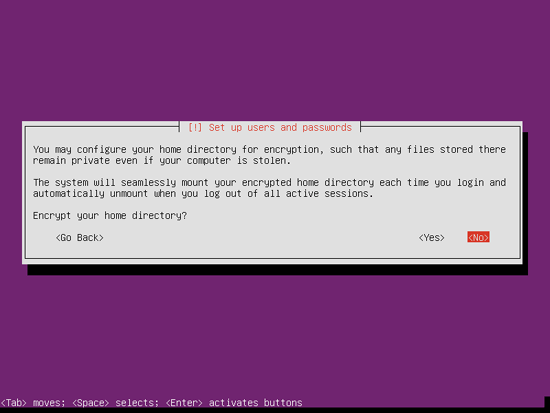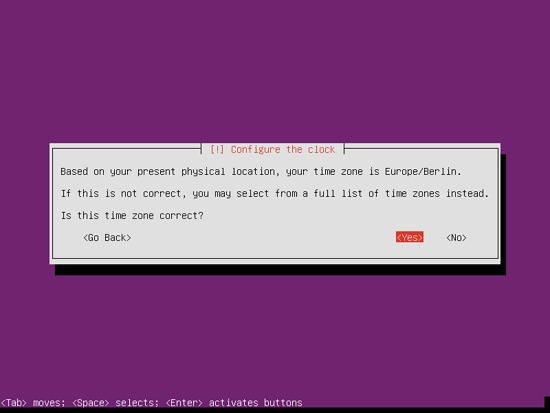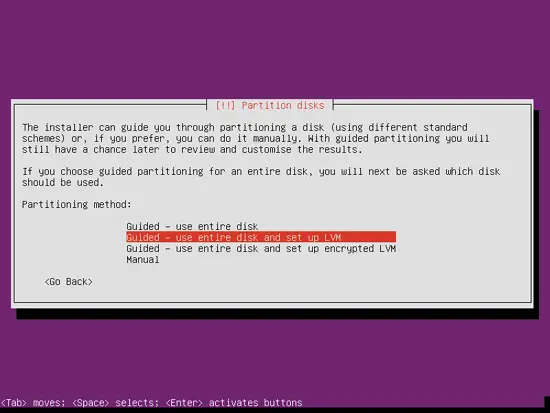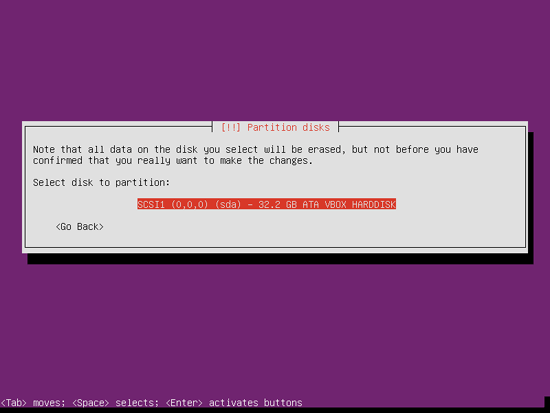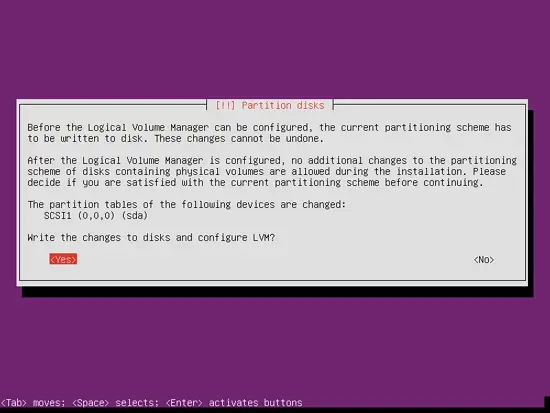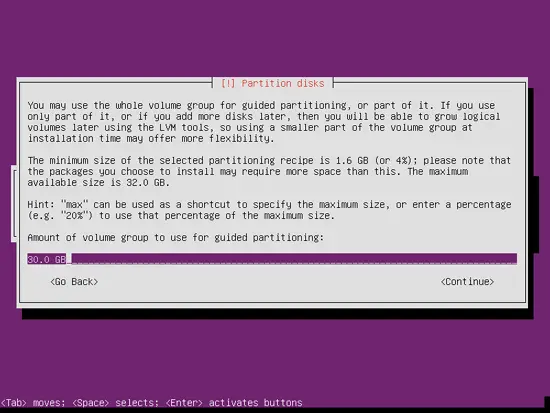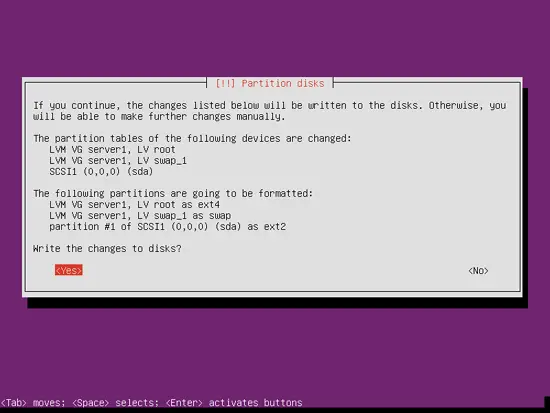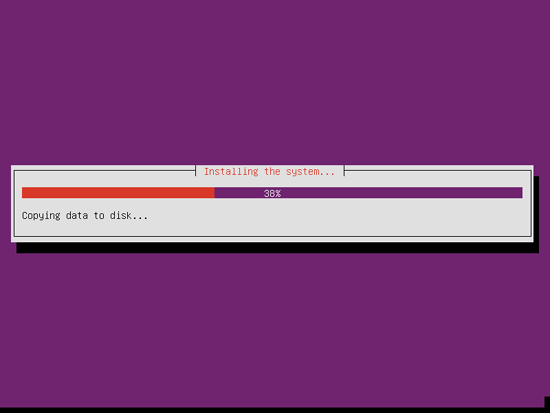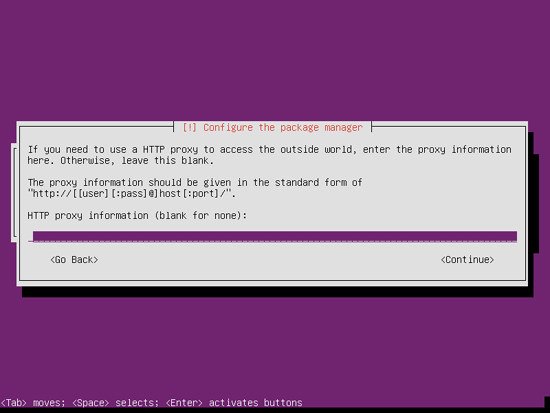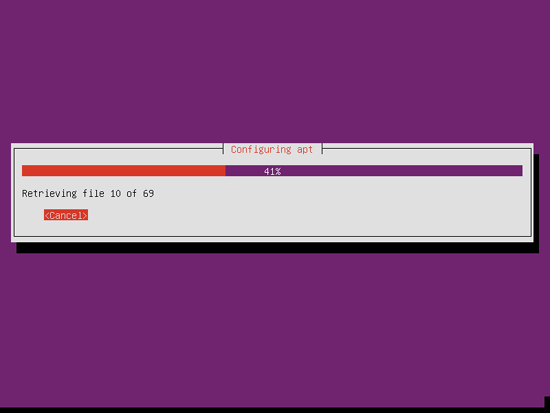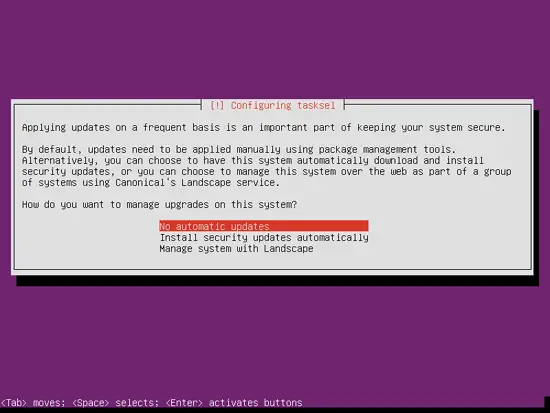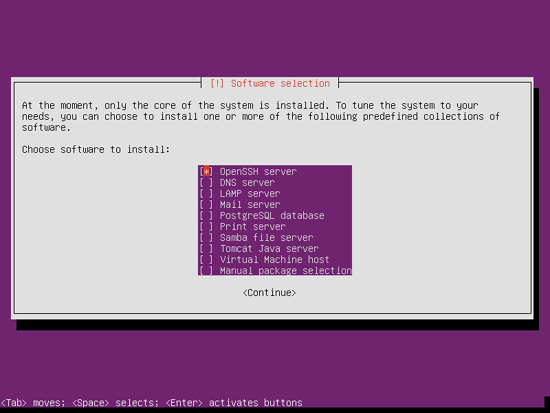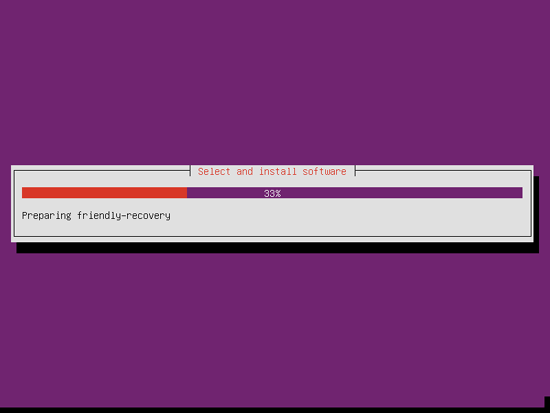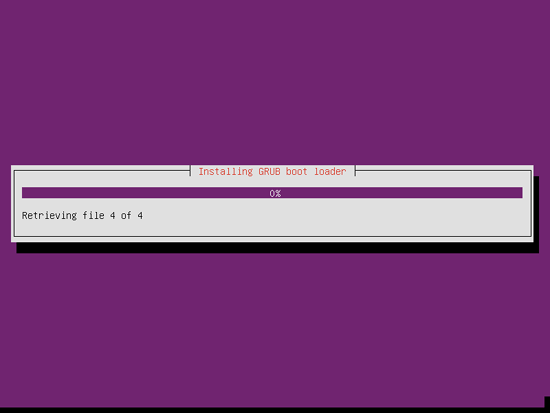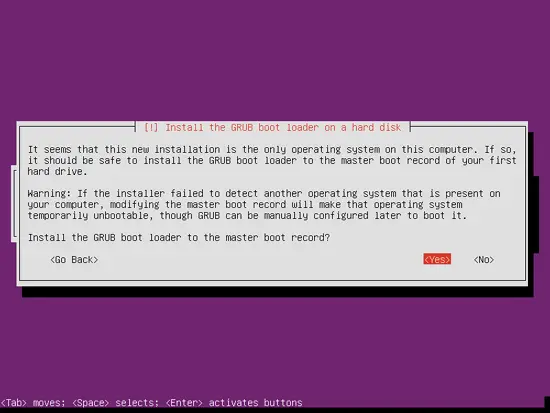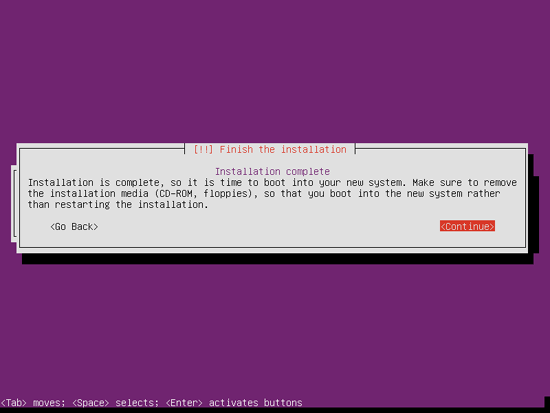The Perfect Server - Ubuntu 12.10 (Apache2, BIND, Dovecot, ISPConfig 3) - Page 2
This tutorial exists for these OS versions
- Ubuntu 20.04 (Focal Fossa)
- Ubuntu 18.04 (Bionic Beaver)
- Ubuntu 17.10 (Artful Aardvark)
- Ubuntu 17.04 (Zesty Zapus)
- Ubuntu 16.10 (Yakkety Yak)
- Ubuntu 16.04 (Xenial Xerus)
On this page
I don't need an encrypted private directory, so I choose No here:
Please check if the installer detected your time zone correctly. If so, select Yes, otherwise No:
Now you have to partition your hard disk. For simplicity's sake I select Guided - use entire disk and set up LVM - this will create one volume group with two logical volumes, one for the / file system and another one for swap (of course, the partitioning is totally up to you - if you know what you're doing, you can also set up your partitions manually).
Select the disk that you want to partition:
When you're asked Write the changes to disks and configure LVM?, select Yes:
If you have selected Guided - use entire disk and set up LVM, the partitioner will create one big volume group that uses all the disk space. You can now specify how much of that disk space should be used by the logical volumes for / and swap. It makes sense to leave some space unused so that you can later on expand your existing logical volumes or create new ones - this gives you more flexibility.
When you're finished, hit Yes when you're asked Write the changes to disks?:
Afterwards, your new partitions are being created and formatted.
Now the base system is being installed:
Next the package manager apt gets configured. Leave the HTTP proxy line empty unless you're using a proxy server to connect to the Internet:
I'm a little bit old-fashioned and like to update my servers manually to have more control, therefore I select No automatic updates. Of course, it's up to you what you select here:
We need a DNS, mail, and LAMP server, but nevertheless I don't select any of them now because I like to have full control over what gets installed on my system. We will install the needed packages manually later on. The only item I select here is OpenSSH server so that I can immediately connect to the system with an SSH client such as PuTTY after the installation has finished:
The installation continues:
The GRUB boot loader gets installed:
Select Yes when you are asked Install the GRUB boot loader to the master boot record?:
The base system installation is now finished. Remove the installation CD from the CD drive and hit Continue to reboot the system:
On to the next step...