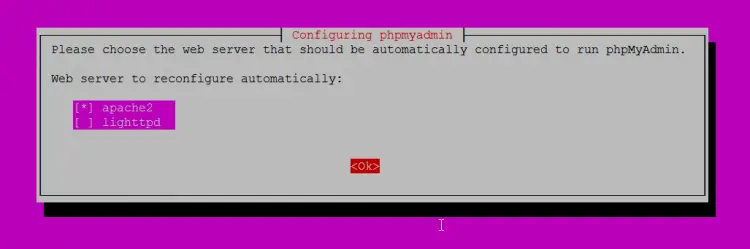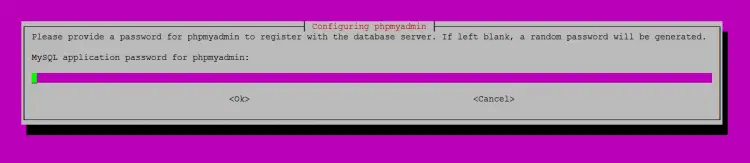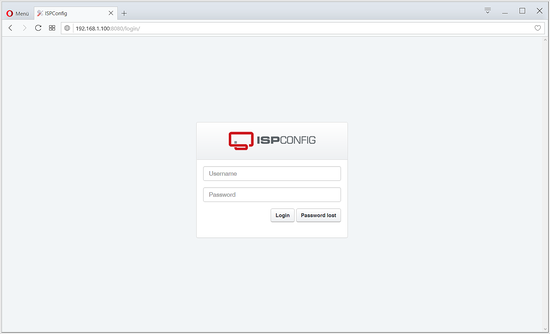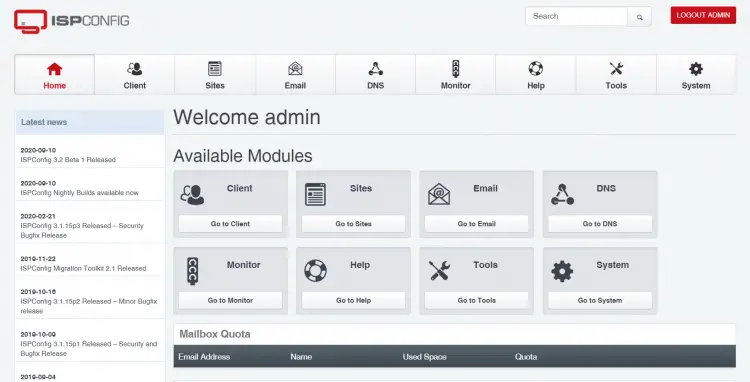The Perfect Server - Ubuntu 20.04 with Apache, PHP, MariaDB, PureFTPD, BIND, Postfix, Dovecot and ISPConfig 3.2
This tutorial exists for these OS versions
- Ubuntu 20.04 (Focal Fossa)
- Ubuntu 18.04 (Bionic Beaver)
- Ubuntu 17.10 (Artful Aardvark)
- Ubuntu 17.04 (Zesty Zapus)
- Ubuntu 16.10 (Yakkety Yak)
- Ubuntu 16.04 (Xenial Xerus)
On this page
- 1. Preliminary Note
- 2. Edit /etc/apt/sources.list and Update your Linux Installation
- 3. Change the Default Shell
- 4. Disable AppArmor
- 5. Synchronize the System Clock
- 6. Install Postfix, Dovecot, MariaDB, rkhunter, and binutils
- 7. Install Amavisd-new, SpamAssassin, and Clamav
- 8. Install Apache, PHP, phpMyAdmin, FCGI, SuExec, Pear
- 9. Install Let's Encrypt
- 10. Install Mailman
- 11. Install PureFTPd and Quota
- 12. Install BIND DNS Server
- 13. Install Vlogger, Webalizer, AWStats and GoAccess
- 14. Install Jailkit
- 15. Install fail2ban and UFW
- 16. Install Roundcube Webmail
- 17. Install ISPConfig 3.2
- 18. Virtual machine image download of this tutorial
- 19. Links
This tutorial shows the installation of an Ubuntu 20.04 (Focal Fossa) web hosting server with Apache 2.4, Postfix, Dovecot, Bind, and PureFTPD to prepare it for the installation of ISPConfig 3.2. The resulting system will provide a Web, Mail, Mailinglist, DNS, and FTP Server.
ISPConfig is a web hosting control panel that allows you to configure the following services through a web browser: Apache or Nginx web server, Postfix mail server, Courier or Dovecot IMAP/POP3 server, MariaDB as MySQL replacement, BIND or MyDNS nameserver, PureFTPd, SpamAssassin, ClamAV, and many more. This setup covers the installation of Apache (instead of Nginx), BIND (instead of MyDNS), and Dovecot (instead of Courier).
There are two ways to install ISPConfig. You can either use the manual installation instructions below, or you can use the ISPConfig auto-installer, which installs ISPConfig automatically in a few minutes. We recommend using the auto-installer, which also supports Ubuntu 22.04. See ISPConfig automated installation for instructions on how to install ISPConfig automatically.
1. Preliminary Note
In this tutorial, I use the hostname server1.example.com with the IP address 192.168.0.100 and the gateway 192.168.0.1 These settings might differ for you, so you have to replace them where appropriate. Before proceeding further you need to have a basic minimal installation of Ubuntu 20.04 as explained in the tutorial.
The commands in this tutorial have to be run with root permissions. To avoid adding sudo in front of each command, you'll have to become root user by running:
sudo -s
before you proceed.
2. Edit /etc/apt/sources.list and Update your Linux Installation
Edit /etc/apt/sources.list. Comment out or remove the installation CD from the file and make sure that the universe and multiverse repositories are enabled. It should look like this afterwards:
nano /etc/apt/sources.list
# See http://help.ubuntu.com/community/UpgradeNotes for how to upgrade to # newer versions of the distribution. deb http://de.archive.ubuntu.com/ubuntu focal main restricted # deb-src http://de.archive.ubuntu.com/ubuntu focal main restricted ## Major bug fix updates produced after the final release of the ## distribution. deb http://de.archive.ubuntu.com/ubuntu focal-updates main restricted # deb-src http://de.archive.ubuntu.com/ubuntu focal-updates main restricted ## N.B. software from this repository is ENTIRELY UNSUPPORTED by the Ubuntu ## team. Also, please note that software in universe WILL NOT receive any ## review or updates from the Ubuntu security team. deb http://de.archive.ubuntu.com/ubuntu focal universe # deb-src http://de.archive.ubuntu.com/ubuntu focal universe deb http://de.archive.ubuntu.com/ubuntu focal-updates universe # deb-src http://de.archive.ubuntu.com/ubuntu focal-updates universe ## N.B. software from this repository is ENTIRELY UNSUPPORTED by the Ubuntu ## team, and may not be under a free licence. Please satisfy yourself as to ## your rights to use the software. Also, please note that software in ## multiverse WILL NOT receive any review or updates from the Ubuntu ## security team. deb http://de.archive.ubuntu.com/ubuntu focal multiverse # deb-src http://de.archive.ubuntu.com/ubuntu focal multiverse deb http://de.archive.ubuntu.com/ubuntu focal-updates multiverse # deb-src http://de.archive.ubuntu.com/ubuntu focal-updates multiverse ## N.B. software from this repository may not have been tested as ## extensively as that contained in the main release, although it includes ## newer versions of some applications which may provide useful features. ## Also, please note that software in backports WILL NOT receive any review ## or updates from the Ubuntu security team. deb http://de.archive.ubuntu.com/ubuntu focal-backports main restricted universe multiverse # deb-src http://de.archive.ubuntu.com/ubuntu focal-backports main restricted universe multiverse ## Uncomment the following two lines to add software from Canonical's ## 'partner' repository. ## This software is not part of Ubuntu, but is offered by Canonical and the ## respective vendors as a service to Ubuntu users. # deb http://archive.canonical.com/ubuntu focal partner # deb-src http://archive.canonical.com/ubuntu focal partner deb http://de.archive.ubuntu.com/ubuntu focal-security main restricted # deb-src http://de.archive.ubuntu.com/ubuntu focal-security main restricted deb http://de.archive.ubuntu.com/ubuntu focal-security universe # deb-src http://de.archive.ubuntu.com/ubuntu focal-security universe deb http://de.archive.ubuntu.com/ubuntu focal-security multiverse # deb-src http://de.archive.ubuntu.com/ubuntu focal-security multiverse
Then run
apt-get update
to update the apt package database and
apt-get upgrade
to install the latest updates (if there are any). If you see that a new kernel gets installed as part of the updates, you should reboot the system afterwards:
reboot
3. Change the Default Shell
/bin/sh is a symlink to /bin/dash, however we need /bin/bash, not /bin/dash. Therefore, we do this:
dpkg-reconfigure dash
Use dash as the default system shell (/bin/sh)? <-- No
If you don't do this, the ISPConfig installation will fail.
4. Disable AppArmor
AppArmor is a security extension (similar to SELinux) that should provide extended security. In my opinion, you don't need it to configure a secure system, and it usually causes more problems than advantages (think of it after you have done a week of troubleshooting because some service wasn't working as expected, and then you find out that everything was ok, only AppArmor was causing the problem). Therefore, I disable it (this is a must if you want to install ISPConfig later on).
We can disable it like this:
service apparmor stop
update-rc.d -f apparmor remove
apt-get remove apparmor apparmor-utils
5. Synchronize the System Clock
It is a good idea to synchronize the system clock with an NTP (network time protocol) server over the Internet when you run a physical server. In case you run a virtual server then you should skip this step. Just run
apt-get -y install ntp
and your system time will always be in sync.
6. Install Postfix, Dovecot, MariaDB, rkhunter, and binutils
For installing postfix, we need to ensure that sendmail is not installed and running. To stop and remove sendmail run this command:
service sendmail stop; update-rc.d -f sendmail remove
The error message:
Failed to stop sendmail.service: Unit sendmail.service not loaded.
Is ok, it just means that sendmail was not installed, so there was nothing to be removed.
Now we can install Postfix, Dovecot, MariaDB (as MySQL replacement), rkhunter, and binutils with a single command:
apt-get -y install postfix postfix-mysql postfix-doc mariadb-client mariadb-server openssl getmail4 rkhunter binutils dovecot-imapd dovecot-pop3d dovecot-mysql dovecot-sieve sudo patch
You will be asked the following questions:
General type of mail configuration: <-- Internet Site
System mail name: <-- server1.example.com
It is important that you use a subdomain as "system mail name" like server1.example.com or server1.yourdomain.com and not a domain that you want to use as email domain (e.g. yourdomain.tld) later.
Next, open the TLS/SSL and submission ports in Postfix:
nano /etc/postfix/master.cf
Uncomment the submission and smtps sections as follows - add the line -o smtpd_client_restrictions=permit_sasl_authenticated,reject to both sections and leave everything thereafter commented:
[...] submission inet n - y - - smtpd -o syslog_name=postfix/submission -o smtpd_tls_security_level=encrypt -o smtpd_sasl_auth_enable=yes
-o smtpd_tls_auth_only=yes -o smtpd_client_restrictions=permit_sasl_authenticated,reject # -o smtpd_reject_unlisted_recipient=no # -o smtpd_client_restrictions=$mua_client_restrictions # -o smtpd_helo_restrictions=$mua_helo_restrictions # -o smtpd_sender_restrictions=$mua_sender_restrictions # -o smtpd_recipient_restrictions=permit_sasl_authenticated,reject # -o milter_macro_daemon_name=ORIGINATING smtps inet n - y - - smtpd -o syslog_name=postfix/smtps -o smtpd_tls_wrappermode=yes -o smtpd_sasl_auth_enable=yes -o smtpd_client_restrictions=permit_sasl_authenticated,reject # -o smtpd_reject_unlisted_recipient=no # -o smtpd_client_restrictions=$mua_client_restrictions # -o smtpd_helo_restrictions=$mua_helo_restrictions # -o smtpd_sender_restrictions=$mua_sender_restrictions # -o smtpd_recipient_restrictions=permit_sasl_authenticated,reject # -o milter_macro_daemon_name=ORIGINATING [...]
NOTE: The whitespaces in front of the "-o .... " lines are important!
Restart Postfix afterward:
service postfix restart
We want MySQL to listen on all interfaces, not just localhost. Therefore, we edit /etc/mysql/mariadb.conf.d/50-server.cnf and comment out the line bind-address = 127.0.0.1:
nano /etc/mysql/mariadb.conf.d/50-server.cnf
[...] # Instead of skip-networking the default is now to listen only on # localhost which is more compatible and is not less secure. #bind-address = 127.0.0.1
[...]
Now we set a root password in MariaDB. Run:
mysql_secure_installation
You will be asked these questions:
Enter current password for root (enter for none): <-- press enter
Set root password? [Y/n] <-- y
New password: <-- Enter the new MariaDB root password here
Re-enter new password: <-- Repeat the password
Remove anonymous users? [Y/n] <-- y
Disallow root login remotely? [Y/n] <-- y
Reload privilege tables now? [Y/n] <-- y
Set the password authentication method in MariaDB to native so we can use PHPMyAdmin later to connect as root user:
echo "update mysql.user set plugin = 'mysql_native_password' where user='root';" | mysql -u root
Edit the file /etc/mysql/debian.cnf and set the MYSQL / MariaDB root password there twice in the rows that start with password.
nano /etc/mysql/debian.cnf
The MySQL root password that needs to be added is shown in red. In this example, the password is "howtoforge". Replace the word "howtoforge" with the password that you have set for the MySQL root user with the mysql_secure_installation command.
# Automatically generated for Debian scripts. DO NOT TOUCH!
[client]
host = localhost
user = root
password = howtoforge
socket = /var/run/mysqld/mysqld.sock
[mysql_upgrade]
host = localhost
user = root
password = howtoforge
socket = /var/run/mysqld/mysqld.sock
basedir = /usr
Open the file /etc/security/limits.conf with an editor:
nano /etc/security/limits.conf
and add these lines at the end of the file.
mysql soft nofile 65535
mysql hard nofile 65535
Next, create a new directory /etc/systemd/system/mysql.service.d/ with the mkdir command.
mkdir /etc/systemd/system/mysql.service.d/
and add a new file inside:
nano /etc/systemd/system/mysql.service.d/limits.conf
paste the following lines into that file:
[Service]
LimitNOFILE=infinity
Save the file and close the nano editor.
Then we reload systemd and restart MariaDB:
systemctl daemon-reload
service mariadb restart
Now check that networking is enabled. Run
netstat -tap | grep mysql
The output should look like this:
root@server1:~# netstat -tap | grep mysql
tcp6 0 0 [::]:mysql [::]:* LISTEN 51836/mysqld
root@server1:~#
7. Install Amavisd-new, SpamAssassin, and Clamav
To install amavisd-new, SpamAssassin, and ClamAV, we run
apt-get -y install amavisd-new spamassassin clamav clamav-daemon unzip bzip2 arj nomarch lzop cabextract apt-listchanges libnet-ldap-perl libauthen-sasl-perl clamav-docs daemon libio-string-perl libio-socket-ssl-perl libnet-ident-perl zip libnet-dns-perl postgrey
The ISPConfig 3 setup uses amavisd which loads the SpamAssassin filter library internally, so we can stop SpamAssassin to free up some RAM:
service spamassassin stop
update-rc.d -f spamassassin remove
To start ClamAV use:
freshclam
service clamav-daemon start
The following error can be ignored on the first run of freshclam.
ERROR: /var/log/clamav/freshclam.log is locked by another process
ERROR: Problem with internal logger (UpdateLogFile = /var/log/clamav/freshclam.log).
8. Install Apache, PHP, phpMyAdmin, FCGI, SuExec, Pear
Apache 2.4, PHP 7.4, phpMyAdmin, FCGI, suExec, and Pear can be installed as follows:
apt-get -y install apache2 apache2-doc apache2-utils libapache2-mod-php php7.4 php7.4-common php7.4-gd php7.4-mysql php7.4-imap phpmyadmin php7.4-cli php7.4-cgi libapache2-mod-fcgid apache2-suexec-pristine php-pear libruby libapache2-mod-python php7.4-curl php7.4-intl php7.4-pspell php7.4-sqlite3 php7.4-tidy php7.4-xmlrpc php7.4-xsl memcached php-memcache php-imagick php7.4-zip php7.4-mbstring php-soap php7.4-soap php7.4-opcache php-apcu php7.4-fpm libapache2-reload-perlYou will see the following question:
Web server to reconfigure automatically: <-- apache2
Configure database for phpmyadmin with dbconfig-common? <-- Yes
MySQL application password for phpmyadmin: <-- Press enter
Then run the following command to enable the Apache modules suexec, rewrite, ssl, actions, and include (plus dav, dav_fs, and auth_digest if you want to use WebDAV):
a2enmod suexec rewrite ssl actions include cgi alias proxy_fcgi
a2enmod dav_fs dav auth_digest headers
To ensure that the server cannot be attacked through the HTTPOXY vulnerability, I will disable the HTTP_PROXY header in apache globally. Create a new httpoxy.conf file with nano:
nano /etc/apache2/conf-available/httpoxy.conf
Paste this content into the file:
<IfModule mod_headers.c>
RequestHeader unset Proxy early
</IfModule>Enable the config file by running:
a2enconf httpoxyRestart Apache afterward:
service apache2 restartIf you want to host Ruby files with the extension .rb on your websites created through ISPConfig, you must comment out the line application/x-ruby rb in /etc/mime.types:
nano /etc/mime.types
[...] #application/x-ruby rb [...]
(This is needed only for .rb files; Ruby files with the extension .rbx work out of the box.)
Restart Apache afterwards:
service apache2 restart9. Install Let's Encrypt
ISPConfig 3.2 has built-in support for the free SSL Certificate Authority Let's encrypt. The Let's Encrypt function allows you to create free SSL Certificates for your website in ISPConfig.
Now we will add support for Let's encrypt.
apt-get install certbot
10. Install Mailman
ISPConfig allows you to manage (create/modify/delete) Mailman mailing lists. If you want to make use of this feature, install Mailman as follows:
apt-get -y install mailman
Select at least one language, e.g.:
Languages to support: <-- en (English)
Missing site list <-- Ok
The error 'Job for mailman.service failed because the control process exited with error code.' can be ignored for now.
Before we can start Mailman, a first mailing list called mailman must be created:
newlist mailman
root@server1:~# newlist mailman
Enter the email of the person running the list: <-- admin email address, e.g. [email protected]
Initial mailman password: <-- admin password for the mailman list
To finish creating your mailing list, you must edit your /etc/aliases (or
equivalent) file by adding the following lines, and possibly running the
`newaliases' program:
## mailman mailing list
mailman: "|/var/lib/mailman/mail/mailman post mailman"
mailman-admin: "|/var/lib/mailman/mail/mailman admin mailman"
mailman-bounces: "|/var/lib/mailman/mail/mailman bounces mailman"
mailman-confirm: "|/var/lib/mailman/mail/mailman confirm mailman"
mailman-join: "|/var/lib/mailman/mail/mailman join mailman"
mailman-leave: "|/var/lib/mailman/mail/mailman leave mailman"
mailman-owner: "|/var/lib/mailman/mail/mailman owner mailman"
mailman-request: "|/var/lib/mailman/mail/mailman request mailman"
mailman-subscribe: "|/var/lib/mailman/mail/mailman subscribe mailman"
mailman-unsubscribe: "|/var/lib/mailman/mail/mailman unsubscribe mailman"
Hit enter to notify mailman owner... <-- ENTER
root@server1:~#
Open /etc/aliases afterwards...
nano /etc/aliases
... and add the following lines:
[...]
## mailman mailing list
mailman: "|/var/lib/mailman/mail/mailman post mailman"
mailman-admin: "|/var/lib/mailman/mail/mailman admin mailman"
mailman-bounces: "|/var/lib/mailman/mail/mailman bounces mailman"
mailman-confirm: "|/var/lib/mailman/mail/mailman confirm mailman"
mailman-join: "|/var/lib/mailman/mail/mailman join mailman"
mailman-leave: "|/var/lib/mailman/mail/mailman leave mailman"
mailman-owner: "|/var/lib/mailman/mail/mailman owner mailman"
mailman-request: "|/var/lib/mailman/mail/mailman request mailman"
mailman-subscribe: "|/var/lib/mailman/mail/mailman subscribe mailman"
mailman-unsubscribe: "|/var/lib/mailman/mail/mailman unsubscribe mailman"Run
newaliases
afterward and restart Postfix:
service postfix restart
Finally, we must enable the Mailman Apache configuration:
ln -s /etc/mailman/apache.conf /etc/apache2/conf-available/mailman.conf
This defines the alias /cgi-bin/mailman/ for all Apache vhosts, which means you can access the Mailman admin interface for a list at http://<vhost>/cgi-bin/mailman/admin/<listname>, and the web page for users of a mailing list can be found at http://<vhost>/cgi-bin/mailman/listinfo/<listname>.
Under http://<vhost>/pipermail you can find the mailing list archives.
Activate the configuration with:
a2enconf mailman
Restart Apache afterward:
service apache2 restart
Then start the Mailman daemon:
service mailman start
11. Install PureFTPd and Quota
PureFTPd and quota can be installed with the following command:
apt-get -y install pure-ftpd-common pure-ftpd-mysql quota quotatool
Edit the file /etc/default/pure-ftpd-common...
nano /etc/default/pure-ftpd-common
... and make sure that the start mode is set to standalone and set VIRTUALCHROOT=true:
[...] STANDALONE_OR_INETD=standalone [...] VIRTUALCHROOT=true [...]
Now we configure PureFTPd to allow FTP and TLS sessions. FTP is a very insecure protocol because all passwords and all data are transferred in clear text. By using TLS, the whole communication can be encrypted, thus making FTP much more secure.
If you want to allow FTP and TLS sessions, run
echo 1 > /etc/pure-ftpd/conf/TLS
In order to use TLS, we must create an SSL certificate. I create it in /etc/ssl/private/, therefore I create that directory first:
mkdir -p /etc/ssl/private/
Afterwards, we can generate the SSL certificate as follows:
openssl req -x509 -nodes -days 7300 -newkey rsa:2048 -keyout /etc/ssl/private/pure-ftpd.pem -out /etc/ssl/private/pure-ftpd.pem
Country Name (2 letter code) [AU]: <-- Enter your Country Name (e.g., "DE").
State or Province Name (full name) [Some-State]:<-- Enter your State or Province Name.
Locality Name (eg, city) []:<-- Enter your City.
Organization Name (eg, company) [Internet Widgits Pty Ltd]:<-- Enter your Organization Name (e.g., the name of your company).
Organizational Unit Name (eg, section) []:<-- Enter your Organizational Unit Name (e.g. "IT Department").
Common Name (eg, YOUR name) []:<-- Enter the Fully Qualified Domain Name of the system (e.g. "server1.example.com").
Email Address []:<-- Enter your Email Address.
Change the permissions of the SSL certificate:
chmod 600 /etc/ssl/private/pure-ftpd.pem
Then restart PureFTPd:
service pure-ftpd-mysql restart
Edit /etc/fstab. Mine looks like this (I added ,usrjquota=quota.user,grpjquota=quota.group,jqfmt=vfsv0 to the partition with the mount point /):
nano /etc/fstab
# /etc/fstab: static file system information.
#
# Use 'blkid' to print the universally unique identifier for a
# device; this may be used with UUID= as a more robust way to name devices
# that works even if disks are added and removed. See fstab(5).
#
# <file system> <mount point> <type> <options> <dump> <pass>
/dev/mapper/server1--vg-root / ext4 errors=remount-ro,usrjquota=quota.user,grpjquota=quota.group,jqfmt=vfsv0 0 1
/dev/mapper/server1--vg-swap_1 none swap sw 0 0
/dev/fd0 /media/floppy0 auto rw,user,noauto,exec,utf8 0 0
To enable quota, run these commands:
mount -o remount /
quotacheck -avugm
quotaon -avug
Which will show the following output:
root@server1:/tmp# quotacheck -avugm
quotacheck: Scanning /dev/mapper/server1--vg-root [/] done
quotacheck: Cannot stat old user quota file //quota.user: No such file or directory. Usage will not be subtracted.
quotacheck: Cannot stat old group quota file //quota.group: No such file or directory. Usage will not be subtracted.
quotacheck: Cannot stat old user quota file //quota.user: No such file or directory. Usage will not be subtracted.
quotacheck: Cannot stat old group quota file //quota.group: No such file or directory. Usage will not be subtracted.
quotacheck: Checked 13602 directories and 96597 files
quotacheck: Old file not found.
quotacheck: Old file not found.
root@server1:/tmp# quotaon -avug
/dev/mapper/server1--vg-root [/]: group quotas turned on
/dev/mapper/server1--vg-root [/]: user quotas turned on
12. Install BIND DNS Server
BIND can be installed as follows:
apt-get -y install bind9 dnsutils haveged
Enable and start the haveged Daemon:
systemctl enable haveged
systemctl start haveged
13. Install Vlogger, Webalizer, AWStats and GoAccess
Vlogger, Webalizer, and AWStats can be installed as follows:
apt-get -y install vlogger webalizer awstats geoip-database libclass-dbi-mysql-perl
Installing the latest GoAccess version directly from GoAccess repository:
echo "deb https://deb.goaccess.io/ $(lsb_release -cs) main" | sudo tee -a /etc/apt/sources.list.d/goaccess.list
wget -O - https://deb.goaccess.io/gnugpg.key | sudo apt-key --keyring /etc/apt/trusted.gpg.d/goaccess.gpg add -
sudo apt-get update
sudo apt-get install goaccess
Open /etc/cron.d/awstats afterwards...
nano /etc/cron.d/awstats
... and comment out everything in that file:
#MAILTO=root #*/10 * * * * www-data [ -x /usr/share/awstats/tools/update.sh ] && /usr/share/awstats/tools/update.sh # Generate static reports: #10 03 * * * www-data [ -x /usr/share/awstats/tools/buildstatic.sh ] && /usr/share/awstats/tools/buildstatic.sh
14. Install Jailkit
Jailkit is used to jailed shell users and cronjobs in ISPConfig. Install jailkit with apt:
apt-get -y install jailkit
15. Install fail2ban and UFW
This is optional but recommended because the ISPConfig monitor tries to show the log:
apt-get -y install fail2ban
To make fail2ban monitor PureFTPd and Dovecot, create the file /etc/fail2ban/jail.local:
nano /etc/fail2ban/jail.local
[pure-ftpd]
enabled = true
port = ftp
filter = pure-ftpd
logpath = /var/log/syslog
maxretry = 3
[dovecot]
enabled = true
filter = dovecot
action = iptables-multiport[name=dovecot-pop3imap, port="pop3,pop3s,imap,imaps", protocol=tcp]
logpath = /var/log/mail.log
maxretry = 5
[postfix]
enabled = true
port = smtp
filter = postfix
logpath = /var/log/mail.log
maxretry = 3Restart fail2ban afterwards:
service fail2ban restart
To install the UFW firewall, run this apt command:
apt-get install ufw
16. Install Roundcube Webmail
To install Roundcube Webmail, run:
apt-get -y install roundcube roundcube-core roundcube-mysql roundcube-plugins roundcube-plugins-extra javascript-common libjs-jquery-mousewheel php-net-sieve tinymce
The installer might ask the following questions:
Configure database for roundcube with dbconfig-common? <-- Yes
MySQL application password for roundcube: <-- Press enter
Don't worry if you do not get these questions and a warning about the ucf script, that's ok.
The ucf warning that you will get on the shell can be ignored, it has no negative impact on the installation.
Then edit the RoundCube apache configuration file.
nano /etc/apache2/conf-enabled/roundcube.conf
and remove the # in front of the Alias line, then add the second Alias line for /webmail and add the line "AddType application/x-httpd-php .php" right after the "<Directory /var/lib/roundcube>" line:
# Those aliases do not work properly with several hosts on your apache server
# Uncomment them to use it or adapt them to your configuration
Alias /roundcube /var/lib/roundcube
Alias /webmail /var/lib/roundcube [...] <Directory /var/lib/roundcube> AddType application/x-httpd-php .php [...]
And restart apache
service apache2 restart
Then edit the RoundCube config.inc.php configuration file:
nano /etc/roundcube/config.inc.php
and change the default host to localhost:
$config['default_host'] = 'localhost';
and the SMTP server to:
$config['smtp_server'] = 'localhost';
and
$config['smtp_port'] = 25;
This prevents that Roundcube will show server name input field in the login form.
17. Install ISPConfig 3.2
We will use the ISPConfig 3.2 stable build here.
cd /tmp
wget -O ispconfig.tar.gz https://www.ispconfig.org/downloads/ISPConfig-3-stable.tar.gz
tar xfz ispconfig.tar.gz
cd ispconfig3*/install/
The next step is to run
php -q install.php
This will start the ISPConfig 3 installer. The installer will configure all services like Postfix, Dovecot, etc. for you.
# php -q install.php
--------------------------------------------------------------------------------
_____ ___________ _____ __ _ ____
|_ _/ ___| ___ \ / __ \ / _(_) /__ \
| | \ `--.| |_/ / | / \/ ___ _ __ | |_ _ __ _ _/ /
| | `--. \ __/ | | / _ \| '_ \| _| |/ _` | |_ |
_| |_/\__/ / | | \__/\ (_) | | | | | | | (_| | ___\ \
\___/\____/\_| \____/\___/|_| |_|_| |_|\__, | \____/
__/ |
|___/
--------------------------------------------------------------------------------
>> Initial configuration
Operating System: Ubuntu 20.04.1 LTS (Focal Fossa)
Following will be a few questions for primary configuration so be careful.
Default values are in [brackets] and can be accepted with <ENTER>.
Tap in "quit" (without the quotes) to stop the installer.
Select language (en,de) [en]: <-- Hit Enter
Installation mode (standard,expert) [standard]: <-- Hit EnterFull qualified hostname (FQDN) of the server, eg server1.domain.tld [server1.canomi.com]: <-- Hit EnterMySQL server hostname [localhost]: <-- Hit EnterMySQL server port [3306]: <-- Hit EnterMySQL root username [root]: <-- Hit EnterMySQL root password []: <-- Enter your MySQL root passwordMySQL database to create [dbispconfig]: <-- Hit EnterMySQL charset [utf8]: <-- Hit EnterConfiguring Postgrey
Configuring Postfix
Generating a 4096 bit RSA private key
.......................................................................++
........................................................................................................................................++
writing new private key to 'smtpd.key'
-----
You are about to be asked to enter information that will be incorporated
into your certificate request.
What you are about to enter is what is called a Distinguished Name or a DN.
There are quite a few fields but you can leave some blank
For some fields there will be a default value,
If you enter '.', the field will be left blank.
-----
Country Name (2 letter code) [AU]: <-- Enter 2 letter country code
State or Province Name (full name) [Some-State]: <-- Enter the name of the state
Locality Name (eg, city) []: <-- Enter your city
Organization Name (eg, company) [Internet Widgits Pty Ltd]: <-- Enter company name or press enter
Organizational Unit Name (eg, section) []: <-- Hit Enter
Common Name (e.g. server FQDN or YOUR name) []: <-- Enter the server hostname, in my case: server1.example.com
Email Address []: <-- Hit Enter
Configuring Mailman
Configuring Dovecot
Configuring Spamassassin
Configuring Amavisd
Configuring Getmail
Configuring BIND
Configuring Jailkit
Configuring Pureftpd
Configuring Apache
Configuring vlogger
Configuring Metronome XMPP Server
writing new private key to 'localhost.key'
-----
Country Name (2 letter code) [AU]: <-- Enter 2 letter country code
Locality Name (eg, city) []: <-- Enter your city
Organization Name (eg, company) [Internet Widgits Pty Ltd]: <-- Enter company name or press enter
Organizational Unit Name (eg, section) []: <-- Hit Enter
Common Name (e.g. server FQDN or YOUR name) [server1.canomi.com]: <-- Enter the server hostname, in my case: server1.example.com
Email Address []: <-- Hit Enter
Configuring Ubuntu Firewall
Configuring Fail2ban
[INFO] service OpenVZ not detected
Configuring Apps vhost
Installing ISPConfig
ISPConfig Port [8080]:
Admin password [admin]:
Do you want a secure (SSL) connection to the ISPConfig web interface (y,n) [y]: <-- Hit EnterGenerating RSA private key, 4096 bit long modulus
.......................++
................................................................................................................................++
e is 65537 (0x10001)
You are about to be asked to enter information that will be incorporated
into your certificate request.
What you are about to enter is what is called a Distinguished Name or a DN.
There are quite a few fields but you can leave some blank
For some fields there will be a default value,
If you enter '.', the field will be left blank.
-----
Country Name (2 letter code) [AU]: <-- Enter 2 letter country code
State or Province Name (full name) [Some-State]: <-- Enter the name of the state
Locality Name (eg, city) []: <-- Enter your city
Organization Name (eg, company) [Internet Widgits Pty Ltd]: <-- Enter company name or press enter
Organizational Unit Name (eg, section) []: <-- Hit Enter
Common Name (e.g. server FQDN or YOUR name) []: <-- Enter the server hostname, in my case: server1.example.com
Email Address []: <-- Hit Enter
Please enter the following 'extra' attributes
to be sent with your certificate request
A challenge password []: <-- Hit Enter
An optional company name []: <-- Hit Enter
writing RSA key
Symlink ISPConfig LE SSL certs to postfix? (y,n) [y]: <-- Hit EnterSymlink ISPConfig LE SSL certs to pureftpd? Creating dhparam file takes some times. (y,n) [y]: <-- Hit EnterGenerating DH parameters, 2048 bit long safe prime, generator 2
This is going to take a long time
.............................................................+.........................................................................................................................................................................+...................
Configuring DBServer
Installing ISPConfig crontab
no crontab for root
no crontab for getmail
Detect IP addresses
Restarting services ...
Installation completed.
The installer automatically configures all underlying services, so there is no manual configuration needed.
Afterward you can access ISPConfig 3 under http(s)://server1.example.com:8080/ or http(s)://192.168.0.100:8080/ (HTTP or HTTPS depends on what you chose during installation). Log in with the username admin and the password admin (you should change the default password after your first login):
The system is now ready to be used.
18. Virtual machine image download of this tutorial
This tutorial is available as ready to use virtual machine image in ovf/ova format that is compatible with VMWare and Virtualbox. The virtual machine image uses the following login details:
SSH / Shell Login
Username: administrator
Password: howtoforge
This user has sudo rights.
ISPConfig Login
Username: admin
Password: howtoforge
MySQL Login
Username: root
Password: howtoforge
The IP of the VM is 192.168.0.100, it can be changed in the file /etc/netplan/01-netcfg.yaml. Please change all the above passwords to secure the virtual machine.
19. Links
- Ubuntu: http://www.ubuntu.com/
- ISPConfig: http://www.ispconfig.org/