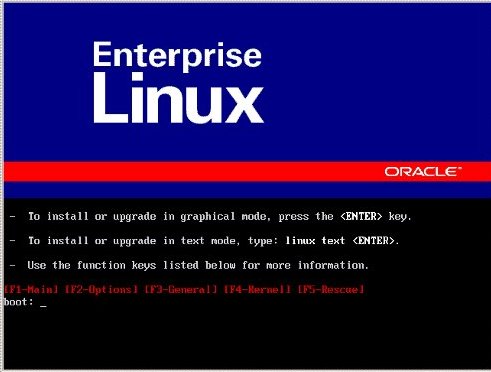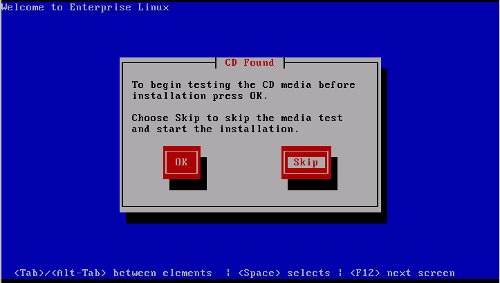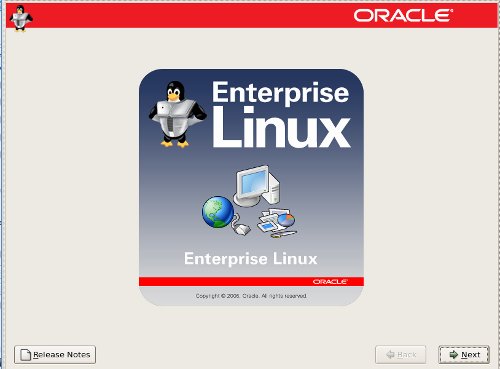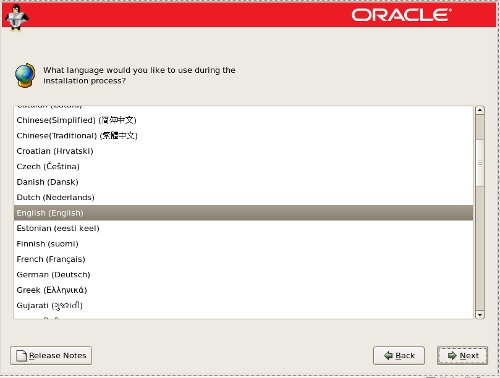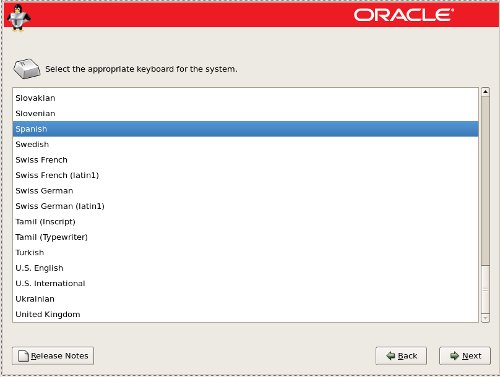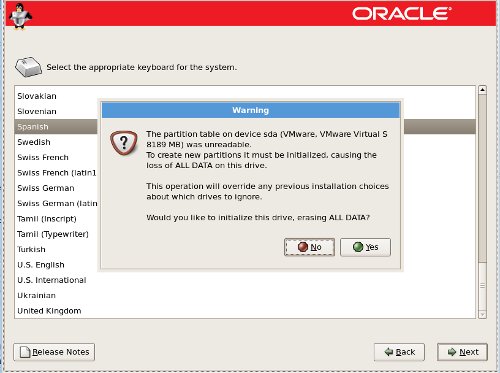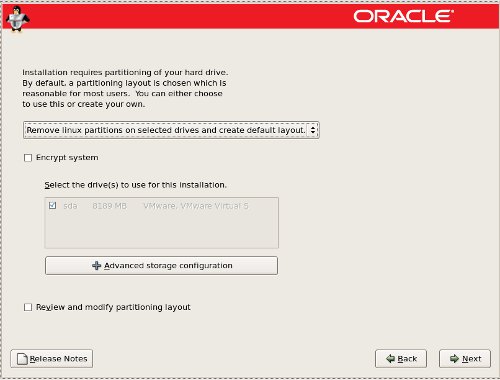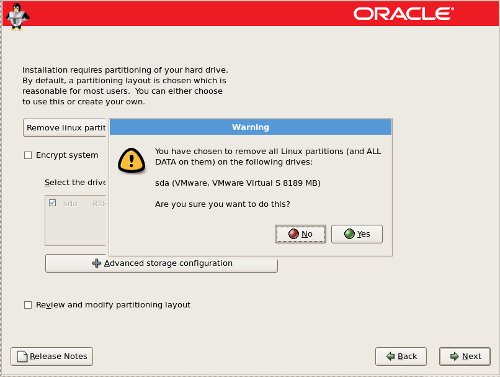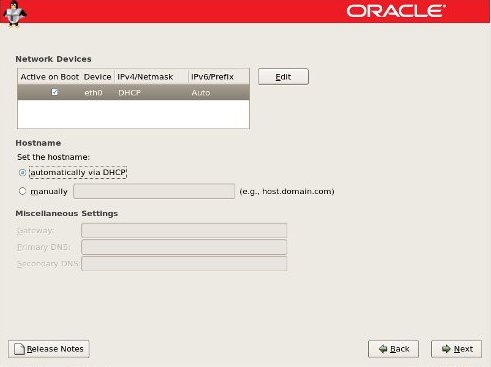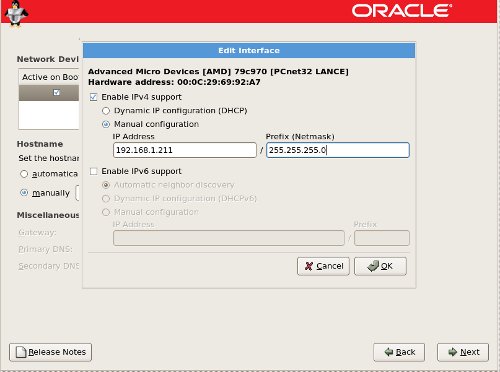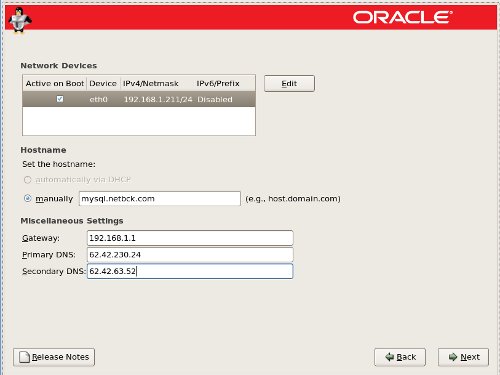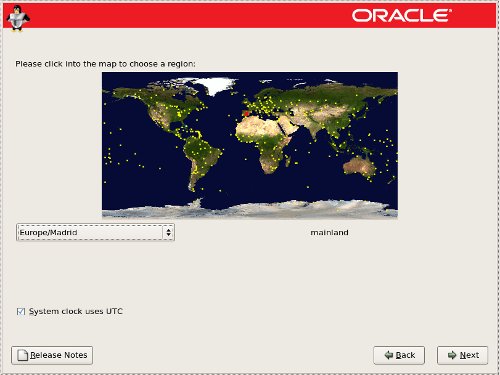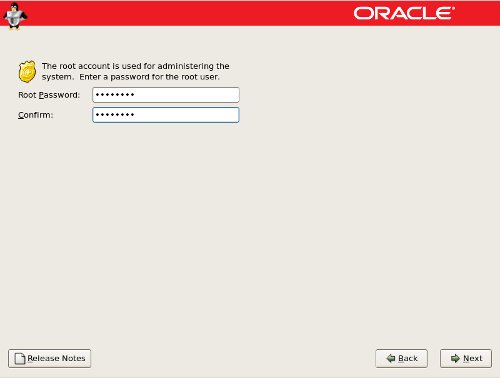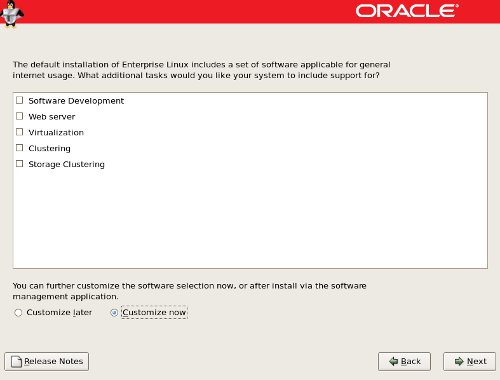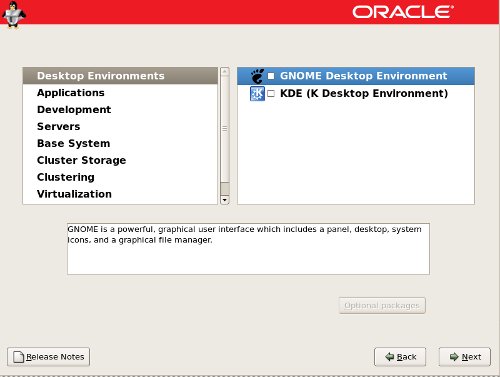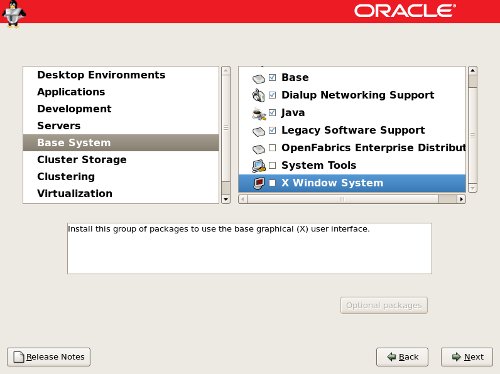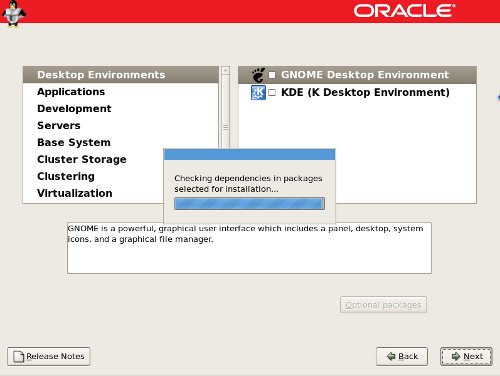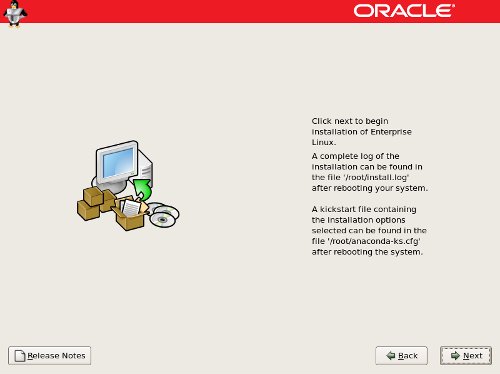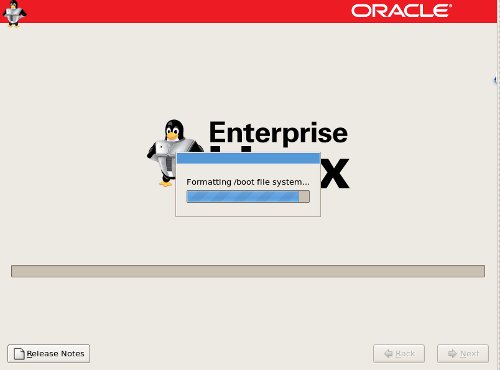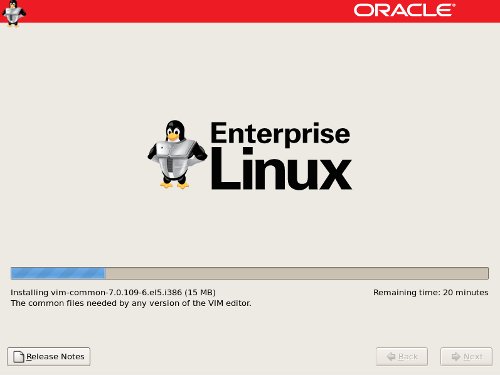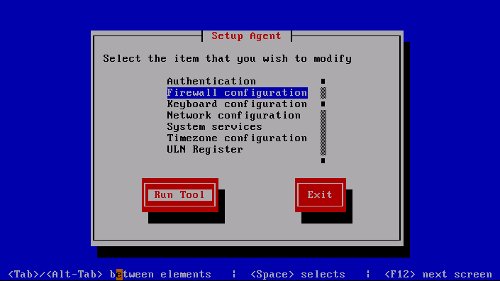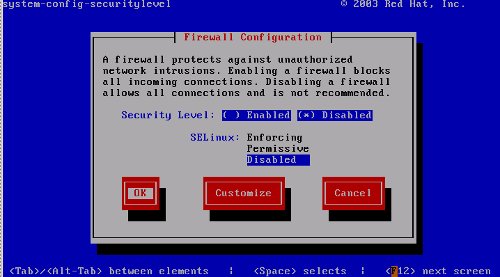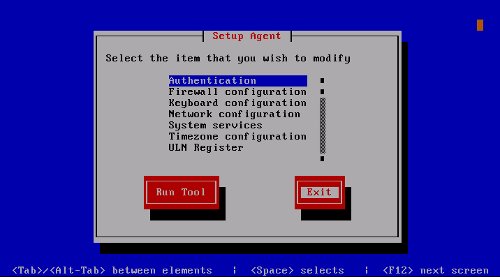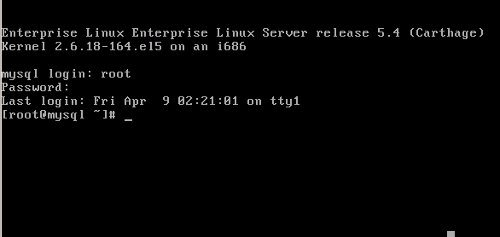The Perfect Server - OEL 5.4 [ISPConfig 3] - Page 2
On this page
3 How to install the base O.S.
It is needed to install Linux O.S. on the 3 computers. The installation is the same for all of them except for the computer name and IP address.
3.1 Install the Linux O.S.
Boot the computer using the OEL DVD and the install screen appears: simply press the return key.
You can skip the DVD Media check:
Welcome screen:
Select the installation language.
Select your keyboard layout.
Accept this screen: all data on disk will be removed.
We can configure the disk layout and add disk partition. In this tutorial, we use the default layout and 3 partitions are created on disk: the boot partition, the swap partition and the 3th partition with the rest of the disk.
Accept this screen: all data on disk will be removed.
Now it is time to configure the network and the hostname. We must edit the network configuration: press on the Edit button.
We enable only the IPV4 support. Also, we must work with a fixed IP.
Warning! Remember to put the IP that corresponds to every computer!
Put the computer name, Gateway and DNS servers
Warning! Remember to put the corresponding name to every computer!
Select yout time zone.
Set the password for the root user.
This screen allows to install preconfigured system types. Be sure all boxes are unchecked: We must install the needed software from the Internet.
Be sure to check the Customize Now option: this allows to not install the grafical interface.
We are installing a server system and do not need a grafical interface.
On the Desktop Environment, uncheck both GNOME and KDE.
On the Base System, uncheck the X Windows System.
Ready to install:
Reboot the system:
After the reboot, the setup agent screen appears. Select Firewall Configuration option and Run Tool:
Disable Firewall and selinux:
The Linux installation is ended and we can log in as user root:
Now, the ssh server is installed and running. You can login into the computer using the console or from another computer via ssh.