The Perfect Server - Fedora 12 x86_64 [ISPConfig 3] - Page 2
Now we select the software we want to install. Uncheck Office and Productivity and check Software Development and Web server instead. Then check Customize now. Afterwards, select the additional repositories Fedora 12 - x86_64 and Fedora 12 - x86_64 - Updates (if you are on an i386 system, the names are probably Fedora 12 - i386 and Fedora 12 - i386 - Updates):

As the last two repositories need an Internet connection, a new window pops up where you have to configure your network card. Select Enable IPv4 support, but disable Use dynamic IP configuration (DHCP); then give your network card a static IP address and netmask (in this tutorial I'm using the IP address 192.168.0.100 and netmask 255.255.255.0 for demonstration purposes; if you are not sure about the right values, http://www.subnetmask.info might help you). Also fill in your gateway (e.g. 192.168.0.1) and one nameserver (e.g. 145.253.2.75):
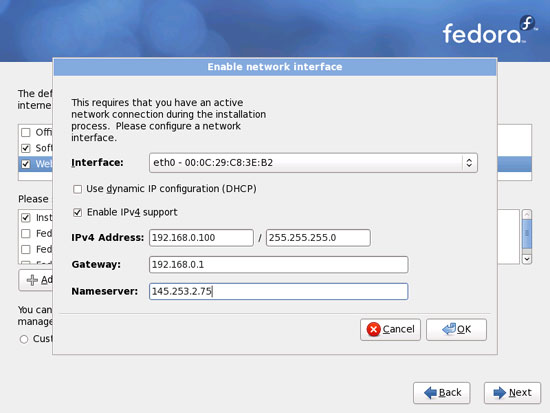
The details for the last two repositories should now be retrieved, and the checkboxes in front of them should be marked. Click on Next:
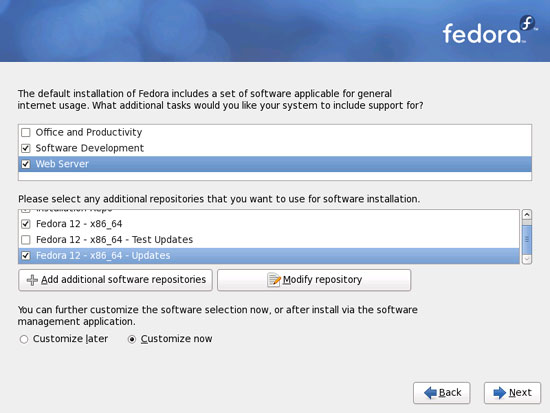
Now we must select the package groups we want to install. Select Editors, Text-based Internet, Development Libraries, Development Tools, DNS Name Server, FTP Server, Mail Server, MySQL Database, Server Configuration Tools, Web Server, Administration Tools, Base, Hardware Support, Java, System Tools (unselect all other package groups) and click on Next:
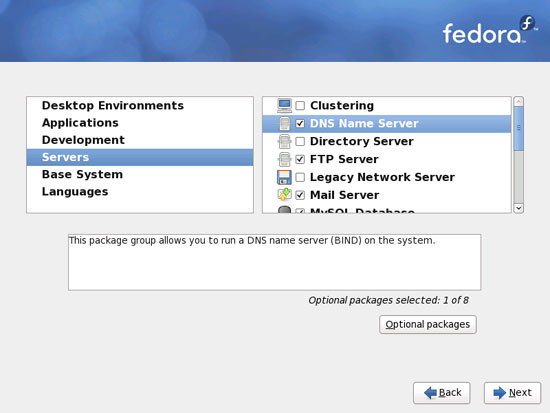
The installation begins. This will take a few minutes:
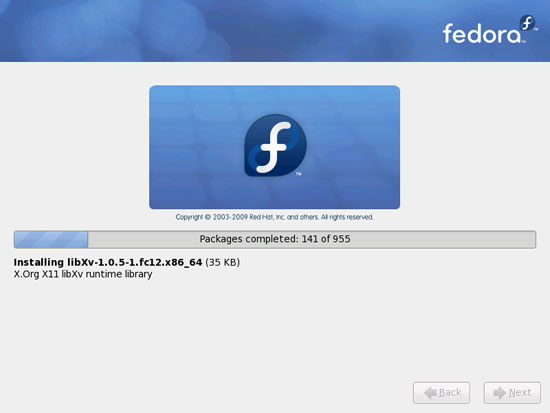
Finally, the installation is complete, and you can remove your DVD from the computer and reboot it:
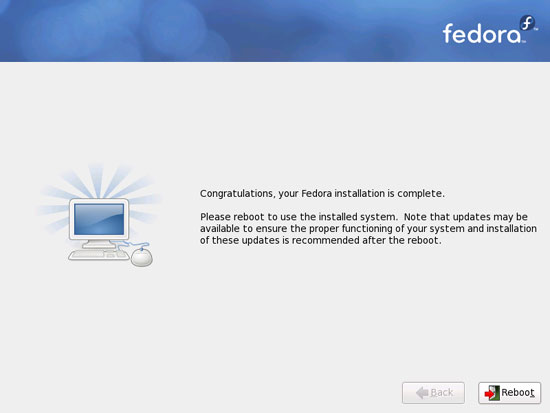
After the reboot, you will see this screen. Select Firewall configuration and hit Run Tool:
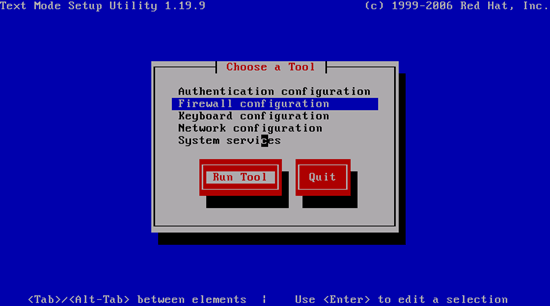
I want to install ISPConfig at the end of this tutorial which comes with its own firewall. That's why I disable the default Fedora firewall now. Of course, you are free to leave it on and configure it to your needs (but then you shouldn't use any other firewall later on as it will most probably interfere with the Fedora firewall).
Hit OK afterwards:
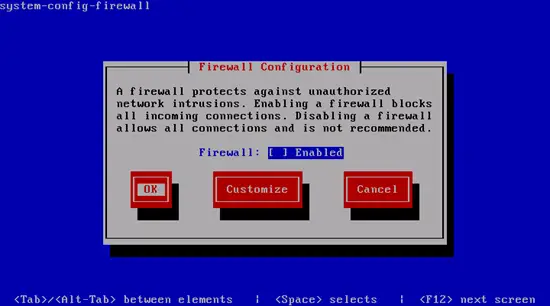
Confirm your choice by selecting Yes:
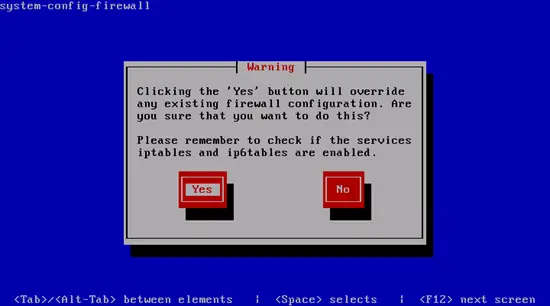
Next select Network configuration:
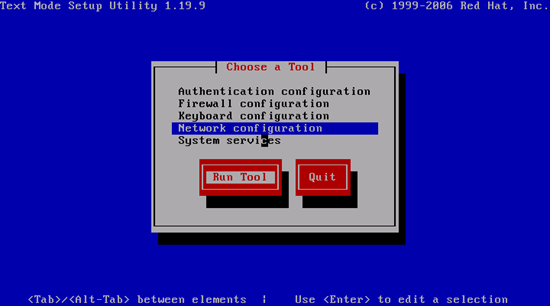
If you did not configure your network card during the installation (because you did not select the additional online repositories), you can do that now by going to Edit a device params:
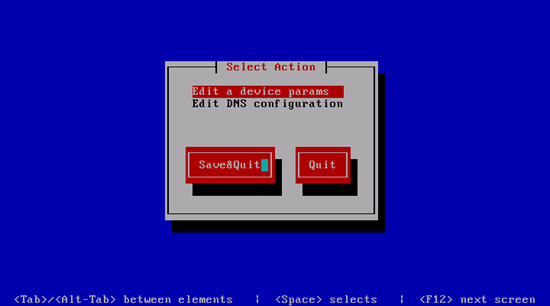
Select your network interface (usually eth0):
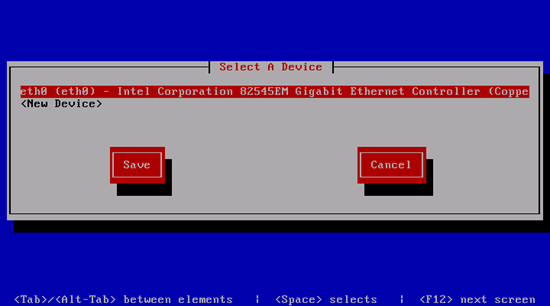
Then fill in your network details - disable DHCP and fill in a static IP address, a netmask, and your gateway, then hit Ok:
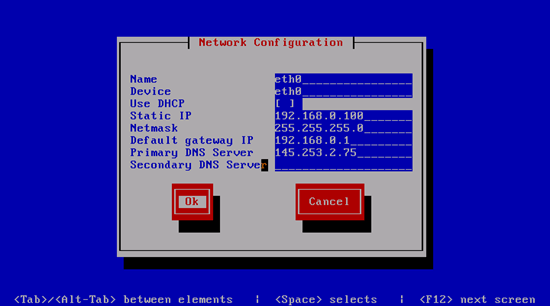
Next select Save:
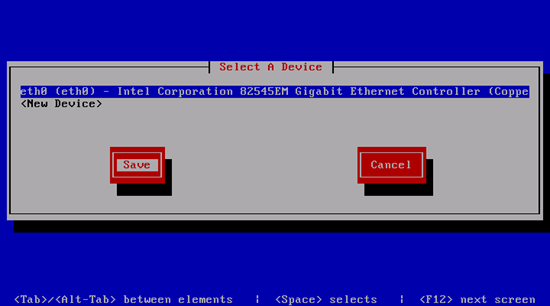
What you should do in all cases (regardless of whether you configured your network connection during the installation or just now) is specify nameservers (during the intial installation, you could fill in just one nameserver, therefore you should specify at least a second one now). Select Edit DNS configuration:
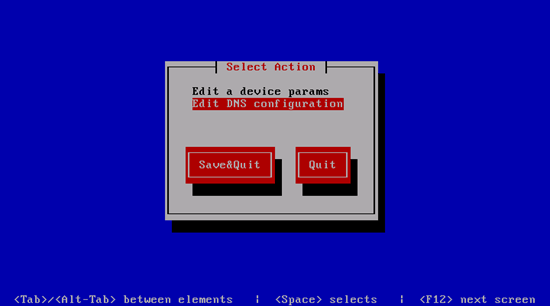
Now you can fill in additional nameservers and hit Ok:
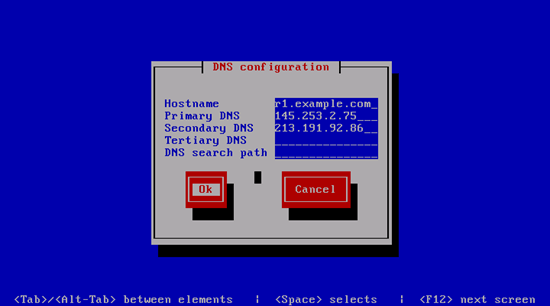
Hit Save&Quit afterwards...
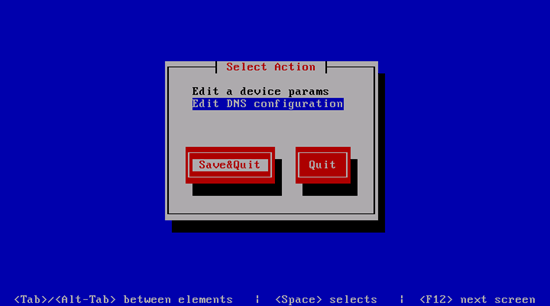
... and leave the Choose a Tool window by selecting Quit:
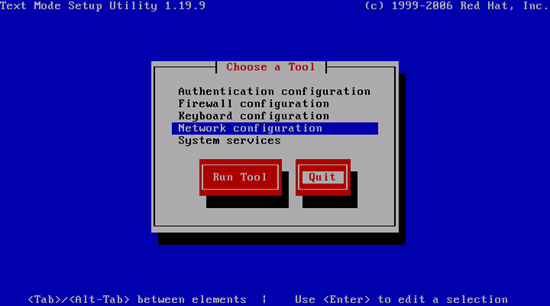
You should run
ifconfig
now to check if the installer got your IP address right.
Now I disable Fedora's NetworkManager and enable "normal" networking. NetworkManager is good for desktops where network connections can change (e.g. LAN vs. WLAN), but on a server you usually don't change network connections:
chkconfig NetworkManager off
chkconfig --levels 35 network on
/etc/init.d/network restart
Check your /etc/resolv.conf if it lists all nameservers that you've previously configured:
cat /etc/resolv.conf
If nameservers are missing, run
system-config-network
and add the missing nameservers again.
Now, on to the configuration...

