The Perfect Server - CentOS 6.5 x86_64 (Apache2, MySQL, PHP, PureFTPD, Postfix, Dovecot and ISPConfig 3) - Page 2
Go to the Wired tab, select the network interface (probably eth0) and click on Edit...:
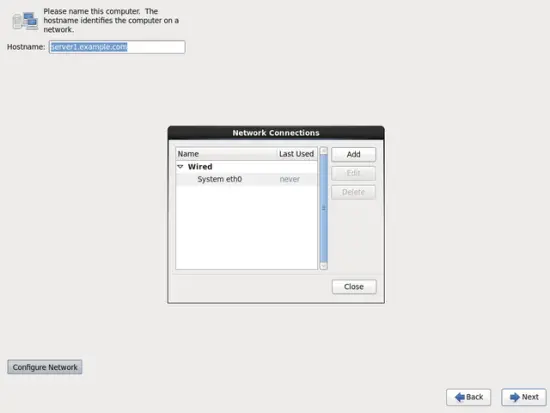
Mark the Connect automatically checkbox and go to the IPv4 Settings tab and select Manual in the Method drop-down menu. Fill in one, two, or three nameservers (separated by comma) in the DNS servers field (e.g. 192.168.1.200,8.8.8.8), then click on the Add button next to the Addresses area:
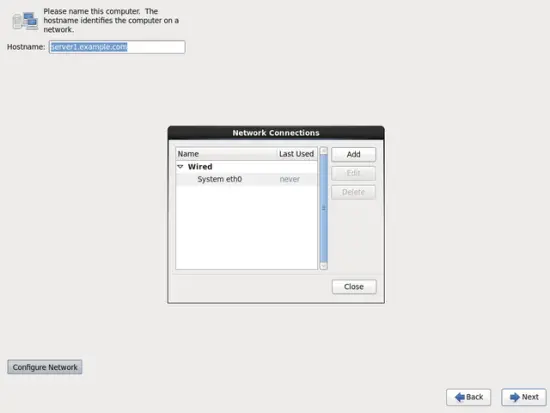
Now give your network card a static IP address and netmask (in this tutorial I'm using the IP address 192.168.2.249 and netmask 255.255.255.0 for demonstration purposes; if you are not sure about the right values, http://www.subnetmask.info might help you). Also fill in your gateway (e.g. 192.168.2.254) and click on the Apply... button:
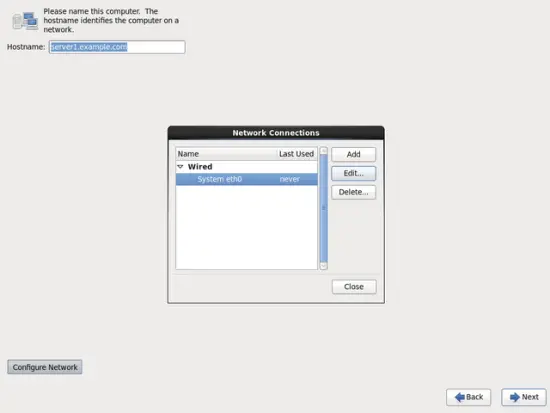
Then
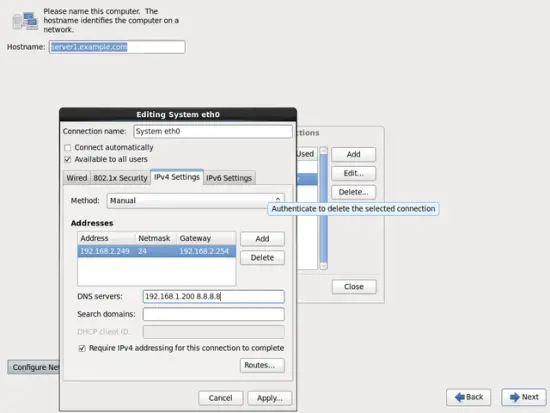
The network configuration is now finished. Click on the Next button:
Choose your time zone: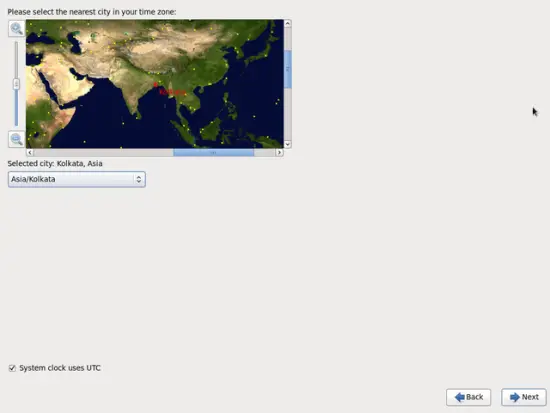
Give root a password:
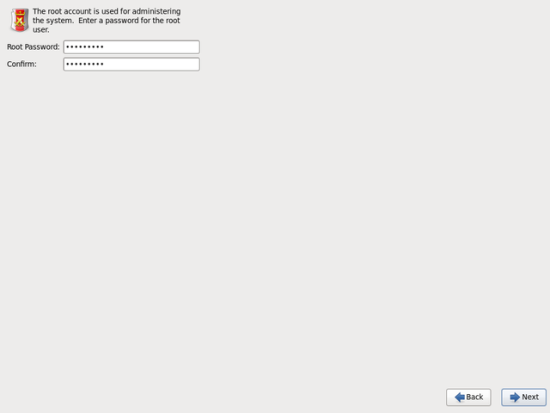
Next we do the partitioning. Select Replace Existing Linux System(s). This will give you a small /boot partition and a large / partition which is fine for our purposes:
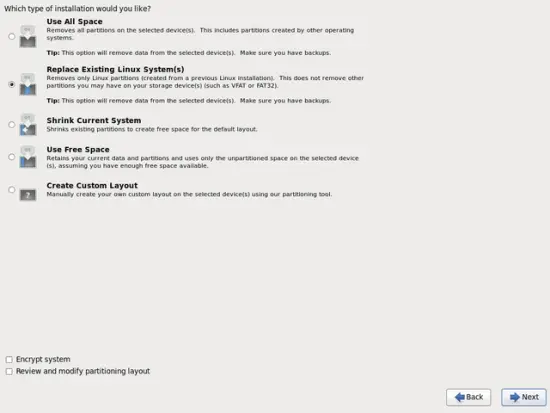
Select Write changes to disk:
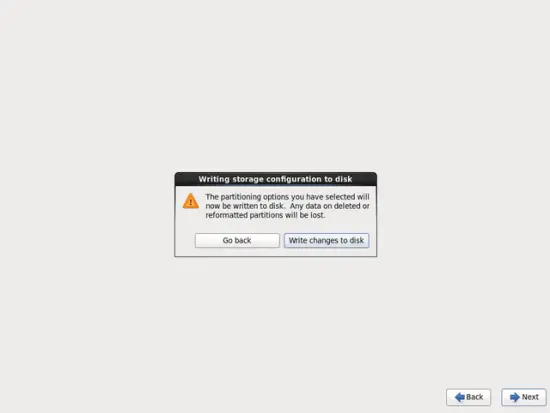
Now we select the software we want to install. Select Basic Server, then check CentOS in the additional repositories field, choose Customize later and click on Next:
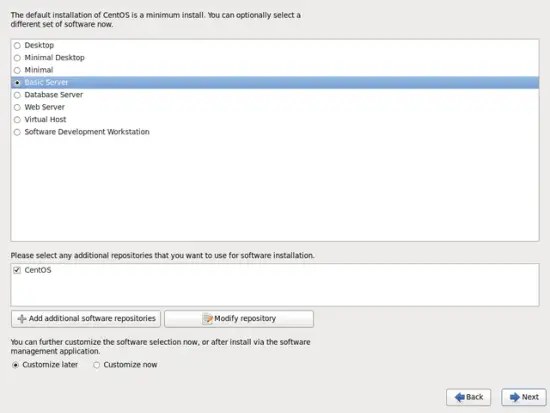
The installation begins. This will take a few minutes:
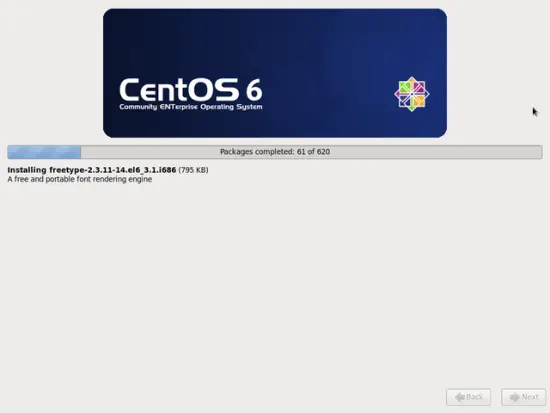
Finally, the installation is complete, and you can remove your DVD from the computer and reboot it:
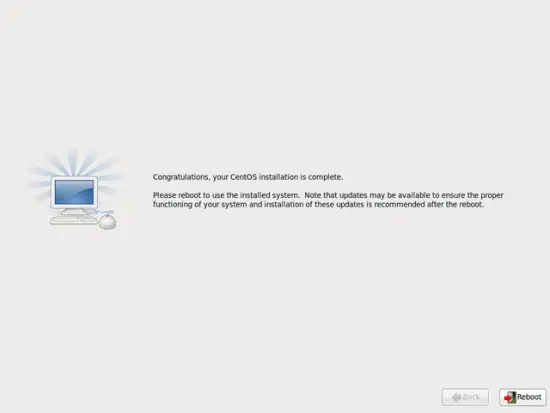
After the reboot, log in as root.
I want to install ISPConfig at the end of this tutorial which comes with its own firewall. That's why I disable the default CentOS firewall now. Of course, you are free to leave it on and configure it to your needs (but then you shouldn't use any other firewall later on as it will most probably interfere with the CentOS firewall).
Run...
system-config-firewall-tui
... and disable the firewall. Hit OK afterwards:
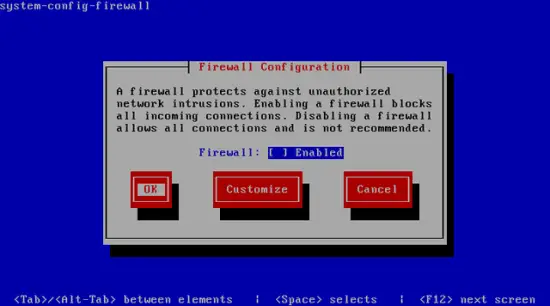
Confirm your choice by selecting Yes:
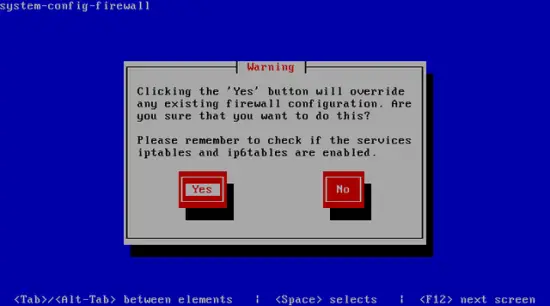
If you did not configure your network card during the installation, you can do that now. Run...
system-config-network
... and go to Device configuration:
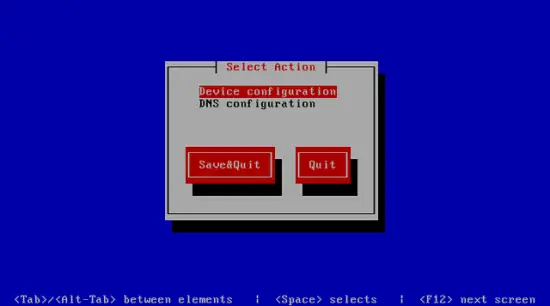
Select your network interface:
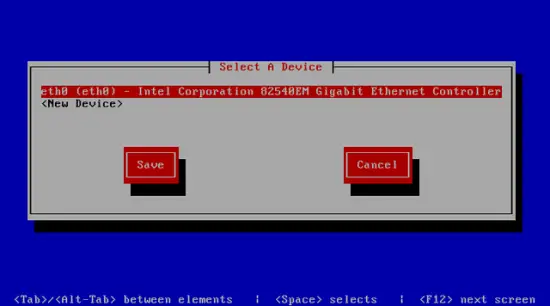
Then fill in your network details - disable DHCP and fill in a static IP address, a netmask, your gateway, and one or two nameservers, then hit Ok:
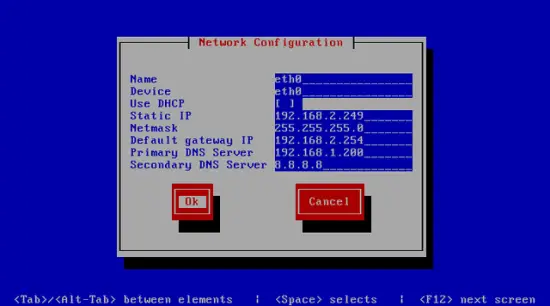
Next select Save:
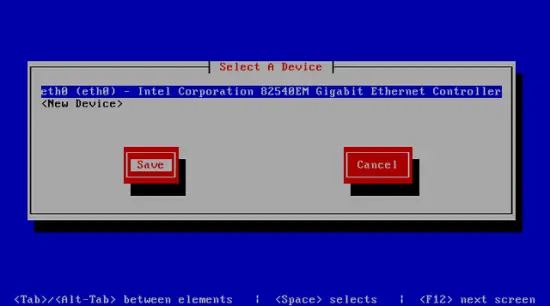
You can also specify additional nameservers. Select DNS configuration:
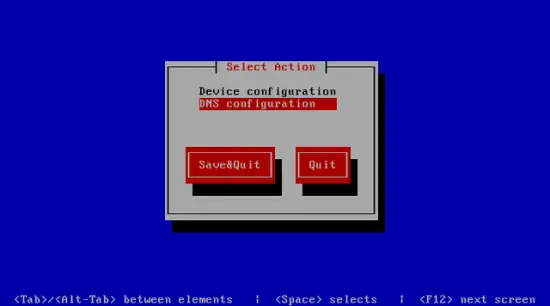
Now you can fill in additional nameservers and hit Ok:
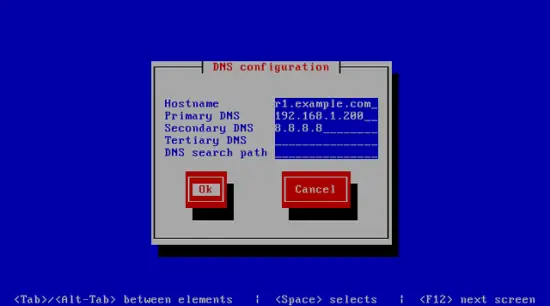
Hit Save&Quit afterwards:
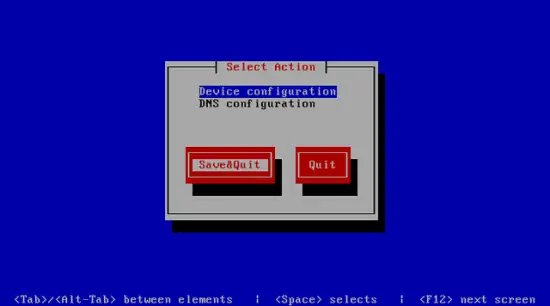
You should run
ifconfig
now to check if the installer got your IP address right:
[root@server1 ~]# ifconfig
eth0 Link encap:Ethernet HWaddr 00:0C:29:00:85:AC
inet addr:192.168.2.249 Bcast:192.168.2.255 Mask:255.255.255.0
inet6 addr: fe80::20c:29ff:fe00:85ac/64 Scope:Link
UP BROADCAST RUNNING MULTICAST MTU:1500 Metric:1
RX packets:278 errors:0 dropped:0 overruns:0 frame:0
TX packets:86 errors:0 dropped:0 overruns:0 carrier:0
collisions:0 txqueuelen:1000
RX bytes:28503 (27.8 KiB) TX bytes:16360 (15.9 KiB)
lo Link encap:Local Loopback
inet addr:127.0.0.1 Mask:255.0.0.0
inet6 addr: ::1/128 Scope:Host
UP LOOPBACK RUNNING MTU:16436 Metric:1
RX packets:0 errors:0 dropped:0 overruns:0 frame:0
TX packets:0 errors:0 dropped:0 overruns:0 carrier:0
collisions:0 txqueuelen:0
RX bytes:0 (0.0 b) TX bytes:0 (0.0 b)
[root@server1 ~]#
If your network card does not show up there, then it not be enabled on boot, In this case, open the file /etc/sysconfig/network-scripts/ifcfg-eth0
vi /etc/sysconfig/network-scripts/ifcfg-eth0
and set ONBOOT to yes:
[...]
ONBOOT=yes
[...]
and reboot the server.
Check your /etc/resolv.conf if it lists all nameservers that you've previously configured:
cat /etc/resolv.conf
If nameservers are missing, run
system-config-network
and add the missing nameservers again.
Now, on to the configuration...

