HowtoForge provides user-friendly Linux tutorials.
-
Paravirtualized OpenSolaris 2008.11 domU Using Debian Lenny
 Author: jahil •
Tags: virtualization, xen •
Comments: 0
Author: jahil •
Tags: virtualization, xen •
Comments: 0 Paravirtualized OpenSolaris 2008.11 domU Using Debian Lenny This guide will help you to create an OpenSolaris paravirtualized Xen guest under Debian Lenny.
-
How To Enable Networking In Xen Guests On Hetzner's New EQ Servers (Debian Lenny)
 Author: Falko Timme •
Tags: debian, virtualization, xen •
Comments: 5
Author: Falko Timme •
Tags: debian, virtualization, xen •
Comments: 5 How To Enable Networking In Xen Guests On Hetzner's New EQ Servers (Debian Lenny) This tutorial shows how you can enable networking in Xen guests (domU) on Hetzner's new EQ servers. With the new EQ servers, you can get up to three additional IPs that are in the same subnet as the server's main IP. The problem is that these additional IPs are bound to the MAC address of the host system (dom0) - Hetzner's routers will dump IP packets if they come from an unknown MAC address. This means we cannot use Xen's bridged mode, but must switch to Xen's routed mode where the host system (dom0) acts as the gateway for the guests.
-
How To Enable Networking In Xen Guests On Hetzner's DS Servers (Debian Etch)
 Author: Falko Timme •
Tags: debian, virtualization, xen •
Comments: 4
Author: Falko Timme •
Tags: debian, virtualization, xen •
Comments: 4 How To Enable Networking In Xen Guests On Hetzner's DS Servers (Debian Etch) This tutorial shows how you can enable networking in Xen guests (domU) on Hetzner's DS servers. With the DS servers, you can get a subnet of eight additional IPs (or more) - usually that subnet is different from the subnet that the server's main IP is from. The problem is that these additional IPs are bound to the MAC address of the host system (dom0) - Hetzner's routers will dump IP packets if they come from an unknown MAC address. This means we cannot use Xen's bridged mode, but must switch to Xen's routed mode where the host system (dom0) acts as the gateway for the guests.
-
-
Paravirtualization With Xen On CentOS 5.4 (x86_64)
 Author: Falko Timme •
Tags: centos, virtualization, xen •
Comments: 1
Author: Falko Timme •
Tags: centos, virtualization, xen •
Comments: 1 Paravirtualization With Xen On CentOS 5.4 (x86_64) This tutorial provides step-by-step instructions on how to install Xen (version 3.0.3) on a CentOS 5.4 (x86_64) system. Xen lets you create guest operating systems (*nix operating systems like Linux and FreeBSD), so called "virtual machines" or domUs, under a host operating system (dom0). Using Xen you can separate your applications into different virtual machines that are totally independent from each other (e.g. a virtual machine for a mail server, a virtual machine for a high-traffic web site, another virtual machine that serves your customers' web sites, a virtual machine for DNS, etc.), but still use the same hardware. This saves money, and what is even more important, it's more secure. If the virtual machine of your DNS server gets hacked, it has no effect on your other virtual machines. Plus, you can move virtual machines from one Xen server to the next one.
-
How To Install VMware Server 1.0.x On An Ubuntu 9.10 Desktop
 Author: Falko Timme •
Tags: desktop, ubuntu, virtualization, vmware •
Comments: 9
Author: Falko Timme •
Tags: desktop, ubuntu, virtualization, vmware •
Comments: 9 How To Install VMware Server 1.0.x On An Ubuntu 9.10 Desktop This tutorial provides step-by-step instructions on how to install VMware Server 1.0.x (1.0.10 at the time of this writing) on an Ubuntu 9.10 desktop system. This is for those who prefer VMware Server 1.0.x over VMware Server 2.
-
Installing VirtualBox 3.1 On An Ubuntu 9.10 Desktop
 Author: Falko Timme •
Tags: desktop, ubuntu, virtualbox, virtualization •
Comments: 8
Author: Falko Timme •
Tags: desktop, ubuntu, virtualbox, virtualization •
Comments: 8 Installing VirtualBox 3.1 On An Ubuntu 9.10 Desktop This tutorial shows how you can install Sun xVM VirtualBox 3.1 on an Ubuntu 9.10 desktop. With VirtualBox you can create and run guest operating systems ("virtual machines") such as Linux and Windows under a host operating system.
-
Virtualization With KVM On Ubuntu 9.10
 Author: Falko Timme •
Tags: kvm, ubuntu, virtualization •
Comments: 7
Author: Falko Timme •
Tags: kvm, ubuntu, virtualization •
Comments: 7 Virtualization With KVM On Ubuntu 9.10 This guide explans how you can install and use KVM for creating and running virtual machines on an Ubuntu 9.10 server. I will show how to create image-based virtual machines and also virtual machines that use a logical volume (LVM). KVM is short for Kernel-based Virtual Machine and makes use of hardware virtualization, i.e., you need a CPU that supports hardware virtualization, e.g. Intel VT or AMD-V.
-
How To Install VMware Server 2 On Ubuntu 9.10
 Author: Falko Timme •
Tags: desktop, ubuntu, virtualization, vmware •
Comments: 15
Author: Falko Timme •
Tags: desktop, ubuntu, virtualization, vmware •
Comments: 15 How To Install VMware Server 2 On Ubuntu 9.10 This tutorial provides step-by-step instructions on how to install VMware Server 2 on an Ubuntu 9.10 desktop system. With VMware Server you can create and run guest operating systems ("virtual machines") such as Linux, Windows, FreeBSD, etc. under a host operating system. This has the benefit that you can run multiple operating systems on the same hardware which saves a lot of money, and you can move virtual machines from one VMware Server to the next one (or to a system that has the VMware Player which is also free).
-
VBoxHeadless - Running Virtual Machines With VirtualBox 3.1 On A Headless Ubuntu 9.10 Server
 Author: Falko Timme •
Tags: ubuntu, virtualbox, virtualization •
Comments: 6
Author: Falko Timme •
Tags: ubuntu, virtualbox, virtualization •
Comments: 6 VBoxHeadless - Running Virtual Machines With VirtualBox 3.1 On A Headless Ubuntu 9.10 Server This guide explains how you can run virtual machines with Sun VirtualBox 3.1 on a headless Ubuntu 9.10 server. Normally you use the VirtualBox GUI to manage your virtual machines, but a server does not have a desktop environment. Fortunately, VirtualBox comes with a tool called VBoxHeadless that allows you to connect to the virtual machines over a remote desktop connection, so there's no need for the VirtualBox GUI.
-
VBoxHeadless - Running Virtual Machines With VirtualBox 3.1.x On A Headless OpenSUSE 11.2 Server
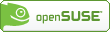 Author: Falko Timme •
Tags: suse, virtualbox, virtualization •
Comments: 1
Author: Falko Timme •
Tags: suse, virtualbox, virtualization •
Comments: 1 VBoxHeadless - Running Virtual Machines With VirtualBox 3.1.x On A Headless OpenSUSE 11.2 Server This guide explains how you can run virtual machines with Sun VirtualBox 3.1.x on a headless OpenSUSE 11.2 server. Normally you use the VirtualBox GUI to manage your virtual machines, but a server does not have a desktop environment. Fortunately, VirtualBox comes with a tool called VBoxHeadless that allows you to connect to the virtual machines over a remote desktop connection, so there's no need for the VirtualBox GUI.
