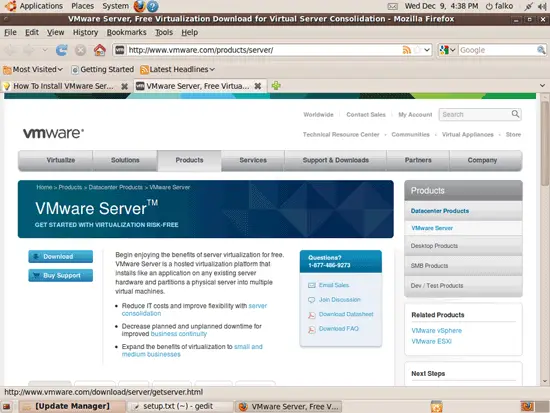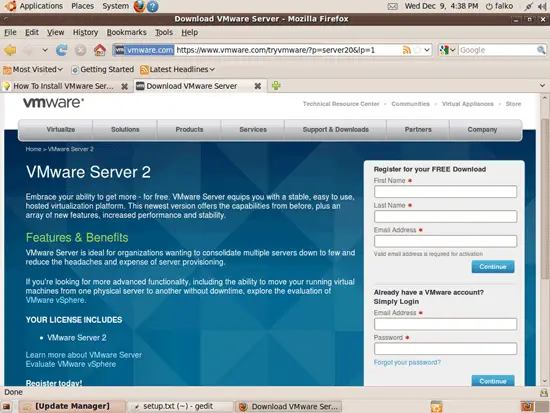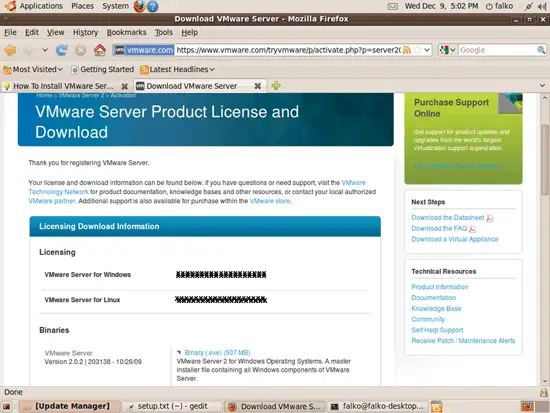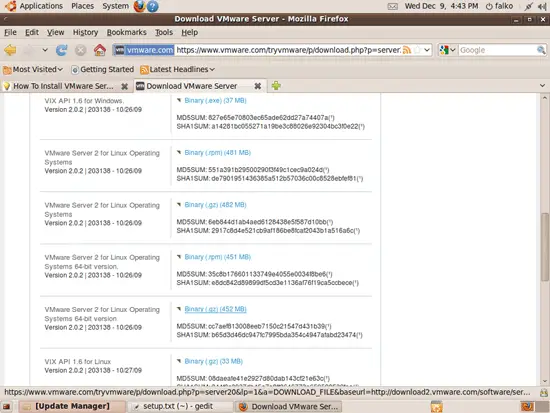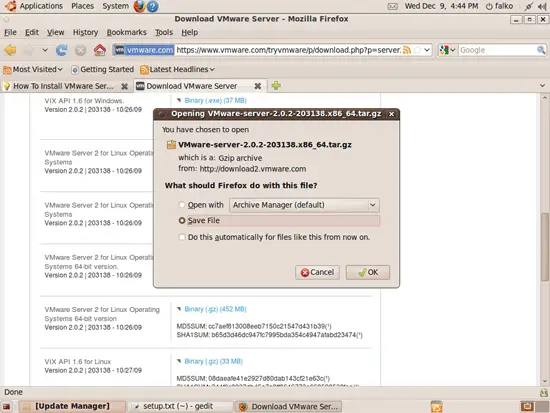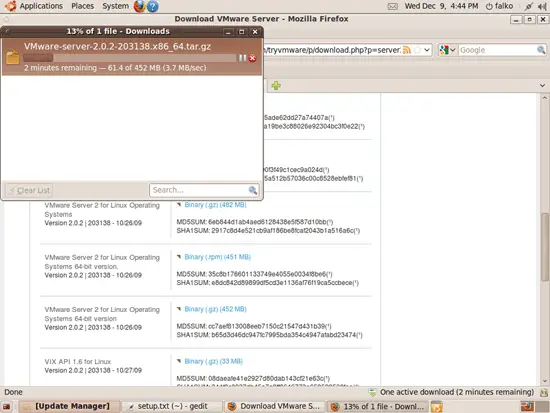How To Install VMware Server 2 On Ubuntu 9.10
Version 1.0
Author: Falko Timme  Follow me on Twitter
Follow me on Twitter
This tutorial provides step-by-step instructions on how to install VMware Server 2 on an Ubuntu 9.10 desktop system. With VMware Server you can create and run guest operating systems ("virtual machines") such as Linux, Windows, FreeBSD, etc. under a host operating system. This has the benefit that you can run multiple operating systems on the same hardware which saves a lot of money, and you can move virtual machines from one VMware Server to the next one (or to a system that has the VMware Player which is also free).
Also, with VMware Server you can let your old Windows desktop (that you previously converted into a VMware virtual machine with VMware Converter, as described in this tutorial: https://www.howtoforge.com/vmware_converter_windows_linux) run under your Ubuntu desktop. This can be useful if you depend on some applications that exist for Windows only, or if you want to switch to Linux slowly.
I want to say first that this is not the only way of setting up such a system. There are many ways of achieving this goal but this is the way I take. I do not issue any guarantee that this will work for you!
1 Preliminary Note
I'm using the user name falko with the home directory /home/falko here - please adjust this appropriately.
2 VMware Server
With VMware Server you can let your old Windows desktop (that you previously converted into a VMware virtual machine with VMware Converter, as described in this tutorial: https://www.howtoforge.com/vmware_converter_windows_linux) run under your Ubuntu desktop. This can be useful if you depend on some applications that exist for Windows only, or if you want to switch to Linux slowly.
To download VMware Server, go to http://www.vmware.com/products/server/ and click on Download:
On the next page, log in with your existing VMware account or create a new one:
Follow the on-screen instructions. At the end, you should receive an email with a link to your download page. On the download page, you should see two license numbers, one for Windows and one for Linux. Write down or save the one for Linux and scroll down.
Then download the VMware Server 2 for Linux TAR image (not the RPM image!) to your computer (e.g. to /home/falko/Downloads). Make sure you pick the right one for your architecture (32-bit or 64-bit):
Then open a terminal (Applications > Accessories > Terminal) and run the following command to install some necessary packages:
sudo aptitude install linux-headers-`uname -r` build-essential xinetd
Then go to the location where you saved the VMware Server .tar.gz file, e.g. /home/falko/Downloads (replace falko with your own username!):
cd /home/falko/Downloads
Unpack the VMware Server .tar.gz file and run the installer:
tar xvfz VMware-server-*.tar.gz
cd vmware-server-distrib
sudo ./vmware-install.pl
The installer will ask you a lot of questions. You can always accept the default values simply by hitting <ENTER>.