Samba Server Configuration in OpenSuSe 13.1
Version 1.0
Author: Srijan Kishore
This guide explains how to configure samba server in Opensuse 13.1 with anonymous & secured samba servers. Samba is an Open Source/Free Software suite that provides seamless file and print services to SMB/CIFS clients. Samba is freely available, unlike other SMB/CIFS implementations, and allows for interoperability between Linux/Unix servers and Windows-based clients.
I do not issue any guarantee that this will work for you!
1 Preliminary Note
I have fresh installed Opensuse 13.1 server, on which I am going to install the samba server. Off-course you need to have one windows machine to check the samba server that must be reachable with the Opensuse 13.1 server. My Opensuse 13.1 server have hostname server1.example.com & IP as 192.168.0.100
You can have your opensuse 13.1 server installed from the starting five chapters of the tutorial.
Note:
- The Windows machine must be on same workgroup. To check the value in windows machine run the command at cmd prompt
net config workstation
It will be like this
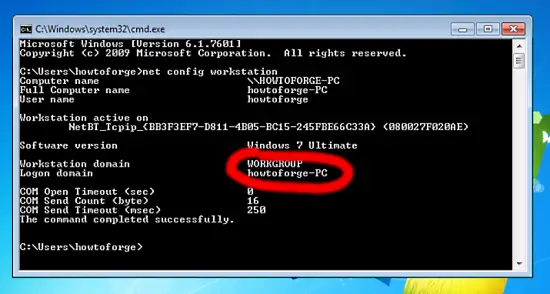
- To make the windows machine reachable in windows proceed like this. In the run terminal & add the entry of your server IP address
notepad C:\Windows\System32\drivers\etc\hosts
In my case it was like this, just save the values.
[...] |
2 Anonymous samba sharing
First I will explain the methodology to install the samba with the anonymous sharing. To install samba run,
zypper install samba samba-client
It will ask for your input
server1:~ # zypper install samba samba-client
Loading repository data...
Reading installed packages...
Resolving package dependencies...
Problem: patterns-openSUSE-minimal_base-conflicts-13.1-13.6.1.x86_64 conflicts with samba-client provided by samba-client-4.1.6-3.18.1.x86_64
Solution 1: Following actions will be done:
do not install samba-client-4.1.6-3.18.1.x86_64
do not install samba-4.1.6-3.18.1.x86_64
Solution 2: deinstallation of patterns-openSUSE-minimal_base-conflicts-13.1-13.6.1.x86_64
Choose from above solutions by number or cancel [1/2/c] (c):<--2
Resolving dependencies...
Resolving package dependencies...
The following 41 NEW packages are going to be installed:
cifs-utils cups-libs libarchive13 libdcerpc0 libdcerpc-binding0 libfam0
libgensec0 libjbig2 libjpeg8 libldb1 libndr0 libndr-krb5pac0 libndr-nbt0
libndr-standard0 libnetapi0 libpdb0 libregistry0 libsamba-credentials0
libsamba-hostconfig0 libsamba-util0 libsamdb0 libsmbclient0 libsmbclient-raw0
libsmbconf0 libsmbldap0 libtalloc2 libtdb1 libtevent0 libtevent-util0
libtiff5 libwbclient0 perl-Crypt-SmbHash perl-Digest-MD4 perl-XML-LibXML
pytalloc samba samba-client samba-libs yast2-kerberos-client
yast2-samba-client yast2-samba-server
The following package is going to be REMOVED:
patterns-openSUSE-minimal_base-conflicts
41 new packages to install, 1 to remove.
Overall download size: 11.1 MiB. After the operation, additional 32.4 MiB will
be used.
Continue? [y/n/? shows all options] (y): <--y
It will install samba with Version 4.1.6-3.18.1-3208-SUSE-oS13.1-x86_64
Now to configure samba edit the file /etc/samba/smb.cnf before making changes I will make the backup of original file as /etc/samba/smb.cnf.bak
mv /etc/samba/smb.cnf /etc/samba/smb.cnf.bak
Further give the entries like this
vi /etc/samba/smb.cnf
[global]
|
mkdir -p /samba/anonymous
systemctl restart smb.service
Now you can access the opensuse 13.1 sharing in windows as follows:
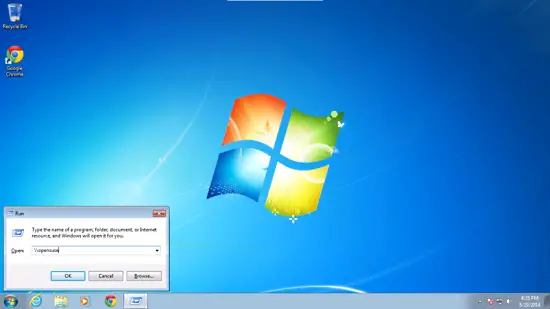
From windows machine just browse the folder& try to create a text file, but you will get an error of permission denied.
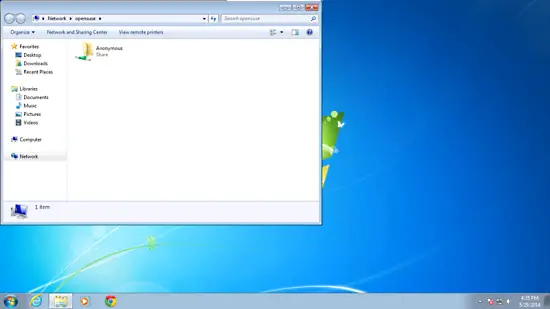
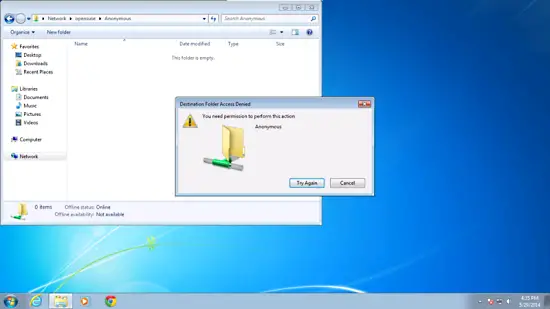
Check the permission for the shared folder.
root@server1:~# ls -l /samba/
total 4
drwxr-xr-x 2 root root 4096 May 29 18:17 anonymous
root@server1:~#
To allow anonymous user give the permissions as follows;
root@server1:~# cd /samba
root@server1:/samba# chmod -R 0777 anonymous/
root@server1:/samba# ls -l
total 4
drwxrwxrwx 2 root root 4096 May 29 18:17 anonymous
root@server1:/samba#
Now anonymous user can browse & create the folder contents.
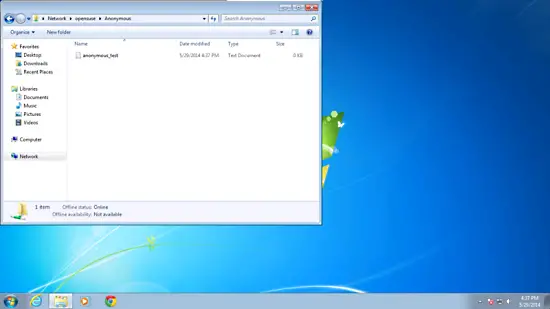
You can cross check the content at server also.
server1:/samba # ls -l anonymous/
total 0
-rwxr--r-- 1 nobody nobody 0 May 29 16:37 anonymous_test.txt
server1:/samba #
3. Secured samba server
For this I will create a group smbgrp & user srijan to access the samba server with proper authentication
groupadd smbgrp
useradd srijan -G smbgrp
smbpasswd -a srijan
server1:~ # smbpasswd -a srijan
New SMB password:
Retype new SMB password:
Added user srijan.
server1:~ #
Now create the folder viz secured in the /samba folder & give permissions like this
mkdir -p /samba/secured
cd /samba
chmod -R 0770 secured/
Again edit the configuration file as :
vi /etc/samba/smb.conf
[secured] path = /samba/secured valid users = @smbgrp guest ok = no writable = yes browsable = yes |
systemctl restart smb.service
Further to cross-check the settings check as follows:
server1:~ # testparm
Load smb config files from /etc/samba/smb.conf
rlimit_max: increasing rlimit_max (1024) to minimum Windows limit (16384)
Processing section "[Anonymous]"
Processing section "[secured]"
Loaded services file OK.
Server role: ROLE_STANDALONE
Press enter to see a dump of your service definitions
Now at windows machine check the folder now with the proper credentials
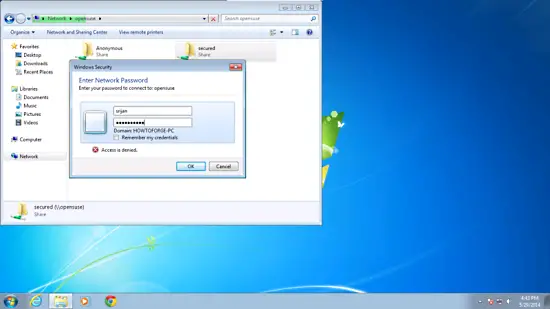
You will again face the issue of permissions to give write permission to the user srijan do:
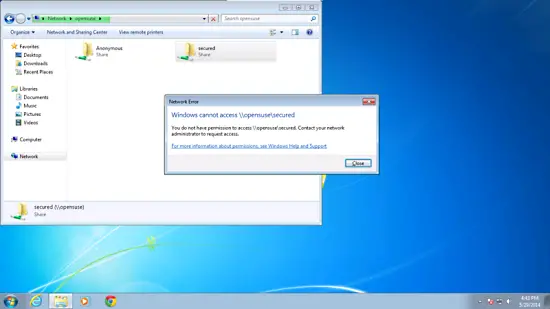
cd /samba
chown -R srijan:smbgrp secured/
Now samba user srijan have permissions to write in the folder. Cheers you have done with samba server in Opensuse 13.1


