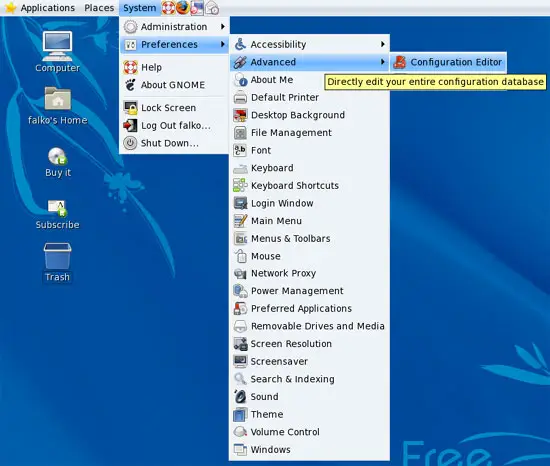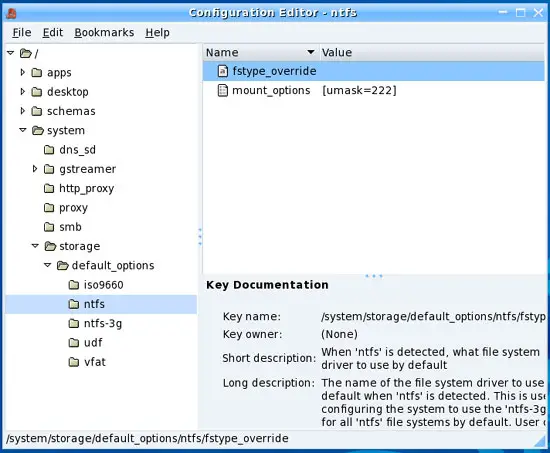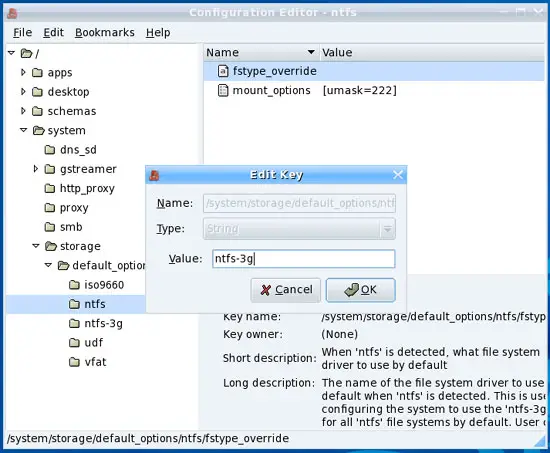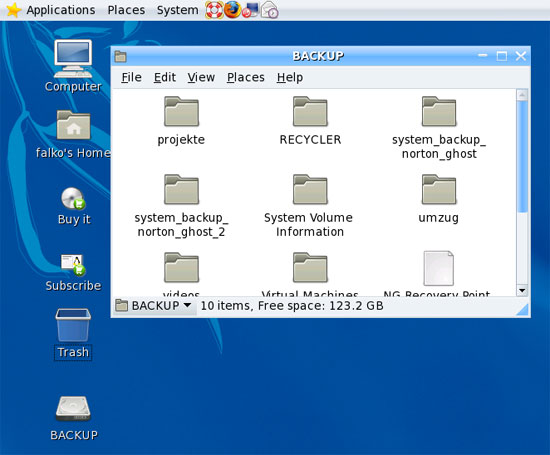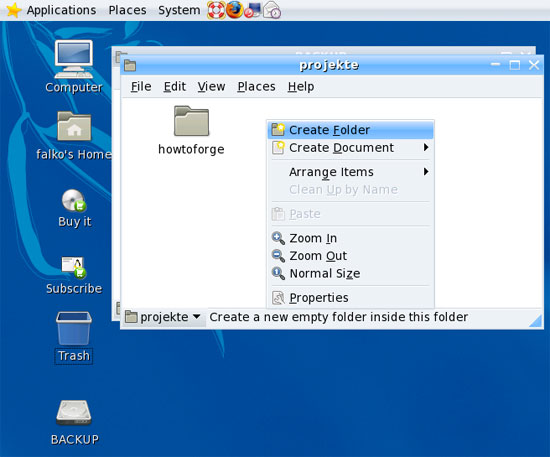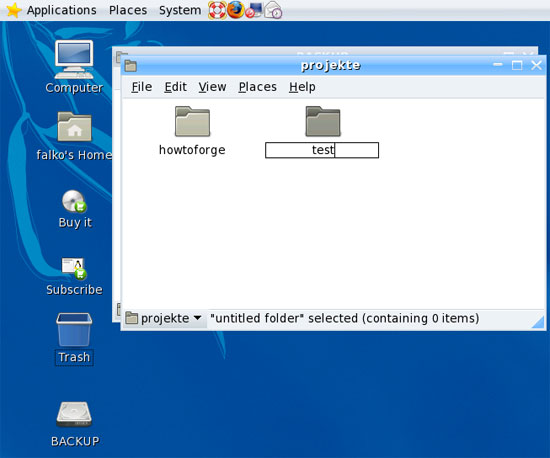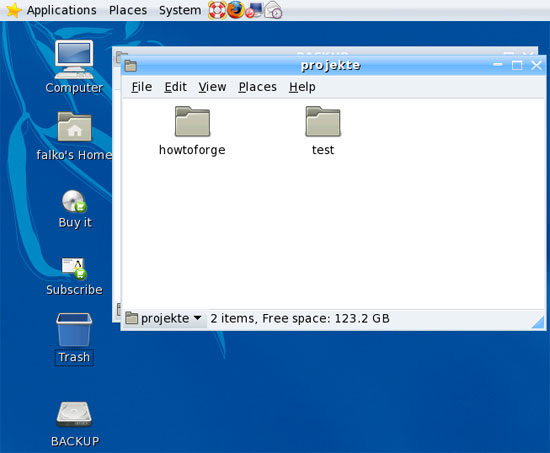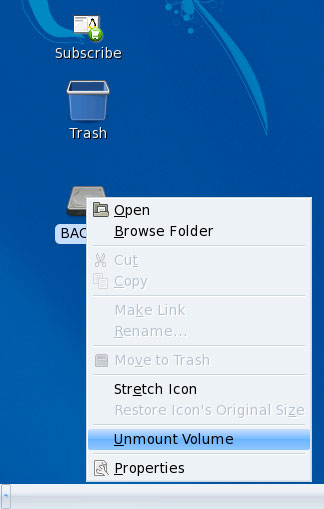How To Enable NTFS Write Support (ntfs-3g) On Mandriva 2007 Spring - Page 2
On this page
3 Configure Mandriva To Use ntfs-3g
By default, Mandriva will always mount NTFS drives read-only, regardless of if ntfs-3g is installed or not. To change this, we open the Configuration Editor (System > Preferences > Advanced > Configuration Editor):
In the Configuration Editor, we go to system > storage > default_options > ntfs:
In the main window, you should see the option fstype_override. Double-click it; a window named Edit Key should open. In the Value field, type in ntfs-3g, click on OK, and leave the Configuration Editor:
That's it, Mandriva is now configured to use ntfs-3g to mount NTFS drives.
4 Using ntfs-3g
Now while you're sitting in front of your Mandriva 2007 Spring desktop, plug in your external NTFS drive and switch it on. After a few seconds (if nothing goes wrong), you should see a desktop icon for your NTFS drive (mine is called BACKUP), and a file explorer window should come up with the contents of the drive:
This means that we can at least read from the NTFS drive, but of course we want to know if the write support is working. To test this, you can go to any subfolder of the NTFS drive, right-click on the free space, and select Create Folder (you could as well select Create Document):
Type in the name of the new folder. If the folder is created without errors, this means that write support is working for our NTFS drive!
Before you switch off/disconnect your NTFS drive from your Mandriva system, you must unmount it (or you risk filesystem damage!). To do this, right-click on the drive's desktop icon and select Unmount Volume:
After the drive's desktop icon has disappeared, you can unplug and switch off the drive.