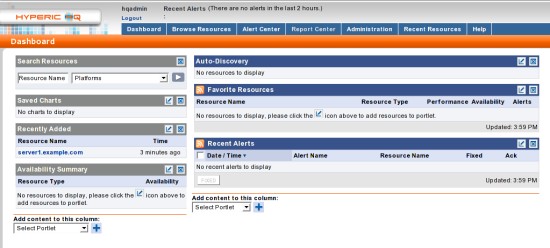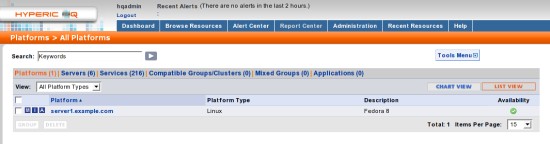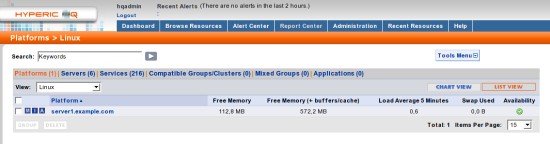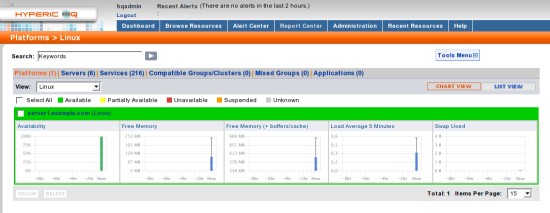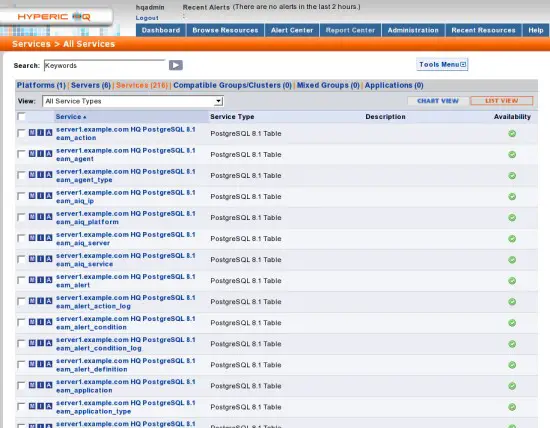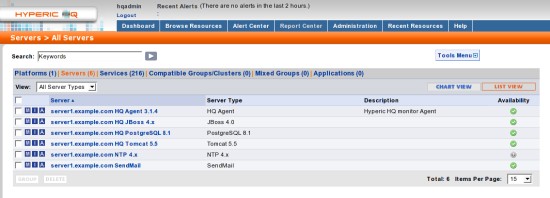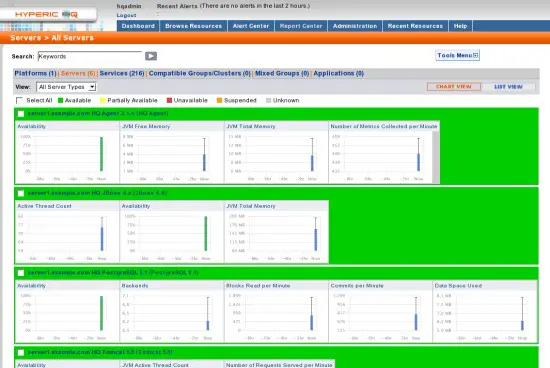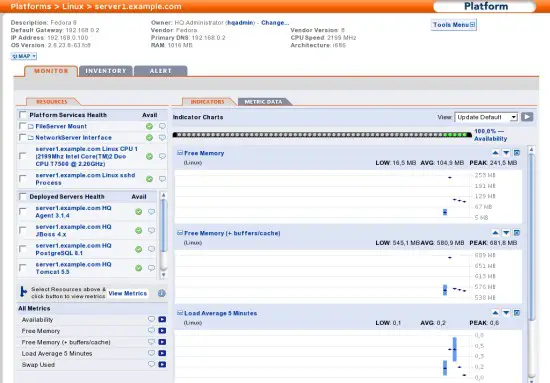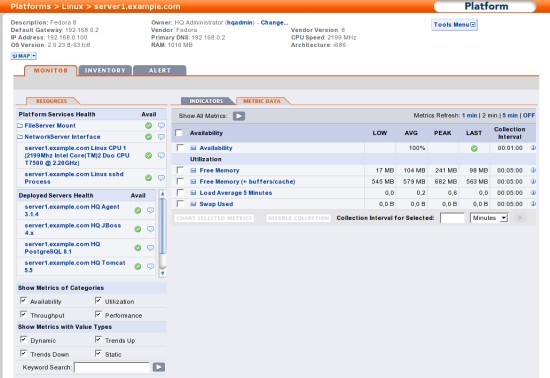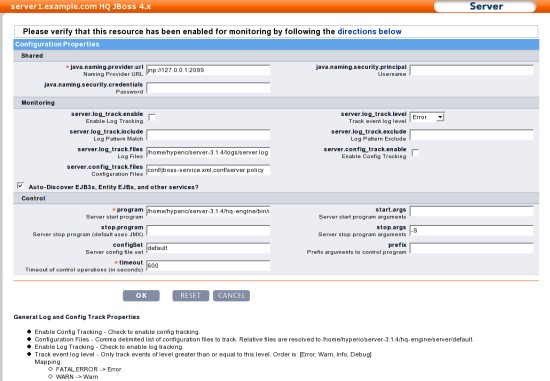Network Management And Monitoring With Hyperic HQ On Fedora 8 - Page 4
6 HQ Agent Configuration
The HQ agent needs some information for the cooperation with the HQ server. You will be asked for it straight after the HQ agent started for the first time.
6.1 HQ Server IP
You will be asked to enter the ip adress for the HQ server. In this case, where the HQ server and the HQ agent are installed on the same machine, it's localhost:
127.0.0.1
6.2 SSL Communication
You will be asked if you want encrypted communication between the HQ Agent and the HQ server. In this case it's not needed, but remember to enable the SSL communication if you set up an HQ agent that will communicate to the HQ server across the Internet. Hit enter if you want to choose the default (no encryption).
6.3 HQ Server Port
You will be asked for the port that the HQ agent has to use to communicate with the HQ server. Enter the port that you chose in step 3.4 - I chose the default port 7080 (simply hit enter).
Be sure, that the firewall on the HQ server's host, or a special firewall-device that is connected to it, is not blocking the ports that you chose in the steps 3.4 and 3.5 (the defaults are 7080 (tcp) and 7443 (tcp)). Otherwise you'll have to open them.
6.4 Access Data
You will be asked to enter the username (step 3.12) and password (step 3.13) that the HQ agent will need to communicate with the HQ server. I chose the default username and password (both hqadmin).
6.5 HQ Agent IP
You will be asked to enter the ip adress that the HQ server shall use to contact the HQ agent. In this case, where the HQ server and the HQ agent are installed on the same machine, it's the local IP. Simply hit enter to choose the default (in my case 192.168.0.100).
6.6 HQ Agent Port
You will be asked to enter the port that the HQ server shall use to contact the HQ agent. I chose the default 2144 (simply hit enter).
Be sure, that the firewall on the HQ agent's host, or a special firewall device that is connected to it, is not blocking the port that you chose in this step (the default is 2144 (tcp)). Otherwise you'll have to open it.
6.7 Configuration Completition
Now, after you entered all needed information, the HQ agent will register itself at the host. It should look like this:
- Received temporary auth token from agent
- Registering agent with HQ
- HQ gave us the following agent token 1196949488716-2984445946072380062-7407104339127655563
- Informing agent of new HQ server
- Validating
- Successfully setup agent
7 The Webinterface
The HQ Server provides an eye-candy, easy-to-use webinterface. You can access it with a browser of your choice at http://127.0.0.1:%http_port% on the host-system, or using another computer, at http://%hostip_or_hostname%:%http_port% (the default http-port is 7080) - or if you want an encrypted connection, at https://%hostip_or_hostname%:%https_port% (the default https-port is 7443).
8 Essential Commands
8.1 HQ Server
Start it:
/home/hyperic/server-3.1.4/bin/hq-server.sh start
Stop it:
/home/hyperic/server-3.1.4/bin/hq-server.sh stop
8.2 HQ Agent
Start it:
/home/hyperic/agent-3.1.4/hq-agent.sh start
Stop it:
/home/hyperic/agent-3.1.4/hq-agent.sh stop
9 Screenshots
9.1 Login
9.2 Dashboard
9.3 Platforms
9.4 Services
9.5 Servers
9.6 Server1 Memory Overview
Indicators
Metric Data
9.7 Server1 HQ JBoss Configuration
10 Links
- Hyperic HQ: http://www.hyperic.com/products/hq_oss.html
- Fedora: http://fedoraproject.org/