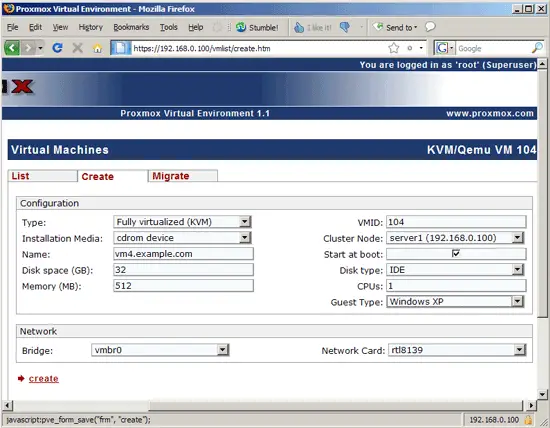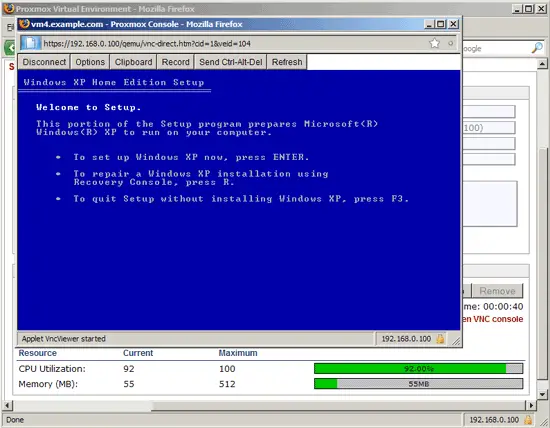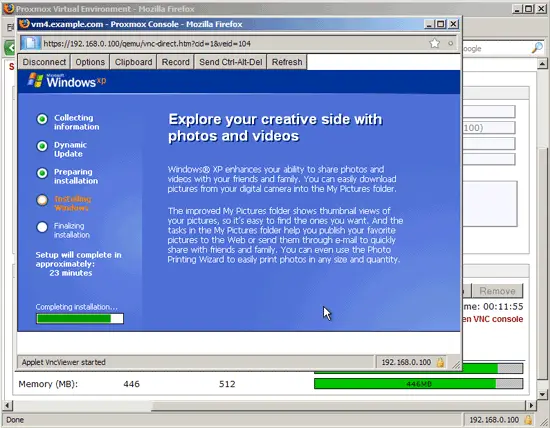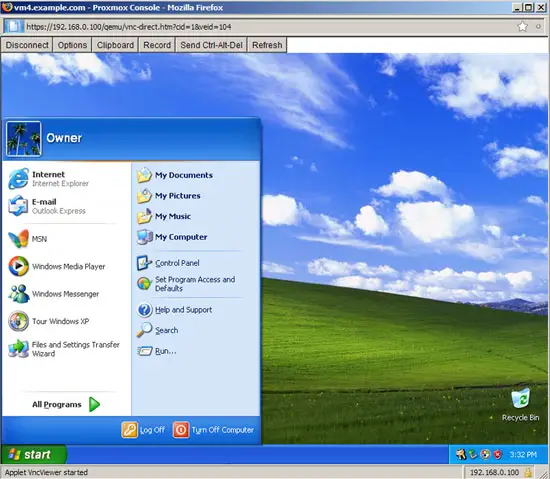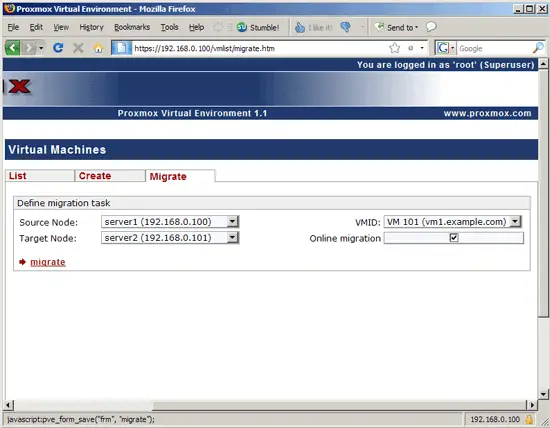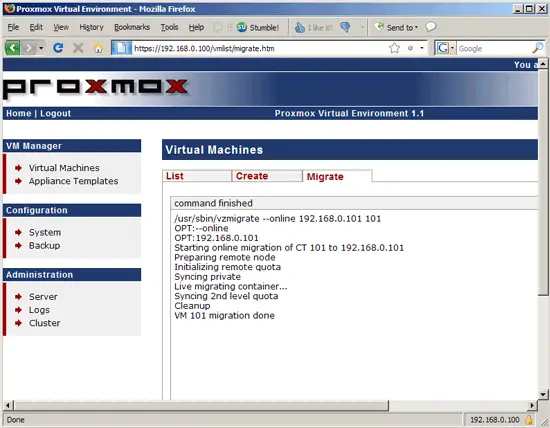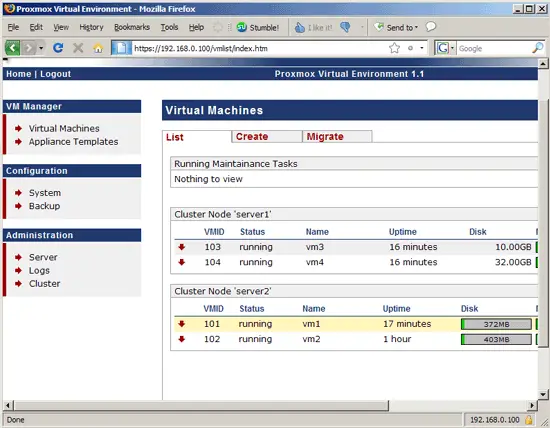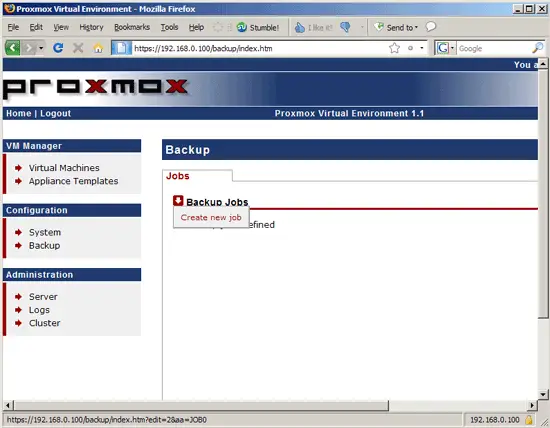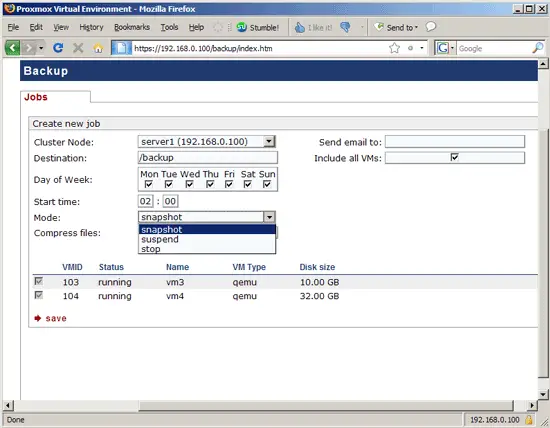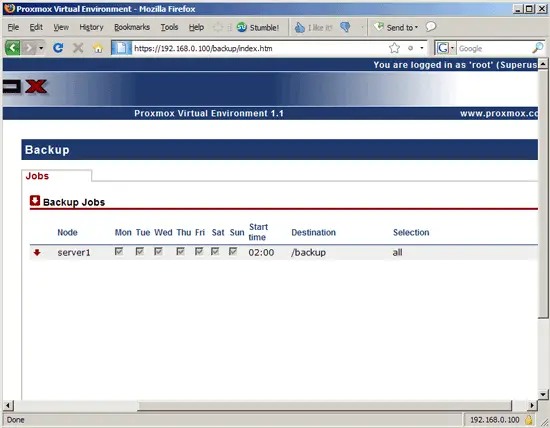KVM & OpenVZ Virtualization And Cloud Computing With Proxmox VE - Page 4
7.1 Installing Windows XP
KVM allows you also to install Windows guests. Select cdrom device from the Installation Media drop-down menu and Windows XP from the Guest Type drop-down menu:
Insert the Windows XP CD into the target system's CD drive, start the guest, and connect to its graphical console. You can now follow the Windows installation wizard to install a Windows XP guest:
8 Live Migration
If you've set up a Proxmox cluster (see chapter 3), you can migrate running guests from one node to the other. Just go to Virtual Machines > Migrate, select the guest, the source and target node, check Online migration and click on migrate:
The guest is migrated while it is running:
Afterwards, the List page shows that it's now running on another node:
9 Backups
With Proxmox VE, you can create cron jobs to back up your virtual machines. Before we can create backups, we need to create a backup directory, e.g. /backup. Go to the command line of server1 and run:
server1:
mkdir /backup
In the Proxmox control panel, go to Backup and click on the red arrow in front of Backup Jobs; then select Create new job:
Select the cluster node and then the virtual machines from that node that you'd like to back up. Specify /backup as the destination directory, and select the days and the time when you want the backups to be created. Under Mode, you can select snapshot (LVM snapshots, zero downtime), suspend (virtual machines will be suspended for a short period of time when the backup is created) and stop (virtual machine will be completely stopped). I recommend to use snapshot here, especially if you cannot afford any downtime:
Afterwards, you can see the backup cron job on the Backup page:
10 Links
- Proxmox VE: http://pve.proxmox.com/wiki/Main_Page
- OpenVZ: http://wiki.openvz.org/
- KVM: http://kvm.qumranet.com/kvmwiki