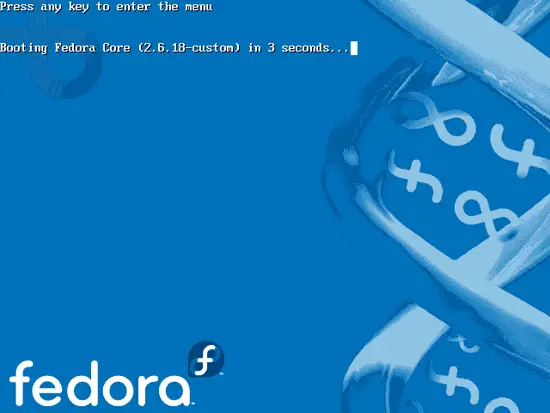How To Compile A Kernel - The Fedora Way - Page 2
3 Building A Kernel The Traditional Way
This chapter describes a different approach that can be used on any Linux system. As there's nothing Fedora-specific in this, of course you will not end up with a kernel rpm package.
3.1 Download The Kernel Sources
We download our desired kernel to /usr/src. Go to www.kernel.org and select the kernel you want to install, e.g. linux-2.6.18.2.tar.bz2 (you can find all 2.6 kernels here: http://www.kernel.org/pub/linux/kernel/v2.6/). Then you can download it to /usr/src like this:
cd /usr/src
wget http://www.kernel.org/pub/linux/kernel/v2.6/linux-2.6.18.2.tar.bz2
Then we unpack the kernel sources and create a symlink linux to the kernel sources directory:
tar xjf linux-2.6.18.2.tar.bz2
ln -s linux-2.6.18.2 linux
cd /usr/src/linux
3.2 Apply Patches To The Kernel Sources (Optional)
Sometimes you need drivers for hardware that isn't supported by the new kernel by default, or you need support for virtualization techniques or some other bleeding-edge technology that hasn't made it to the kernel yet. In all these cases you have to patch the kernel sources (provided there is a patch available...).
Now let's assume you have downloaded the needed patch (I call it patch.bz2 in this example) to /usr/src. This is how you apply it to your kernel sources (you must still be in the /usr/src/linux directory):
bzip2 -dc /usr/src/patch.bz2 | patch -p1 --dry-run
bzip2 -dc /usr/src/patch.bz2 | patch -p1
The first command is just a test, it does nothing to your sources. If it doesn't show errors, you can run the second command which actually applies the patch. Don't do it if the first command shows errors!
You can also apply kernel prepatches to your kernel sources. For example, if you need a feature that is available only in kernel 2.6.19-rc5, but the full sources haven't been released yet for this kernel. Instead, a patch-2.6.19-rc5.bz2 is available. You can apply that patch to the 2.6.18 kernel sources, but not to kernel 2.6.18.1 or 2.6.18.2, etc. This is explained on http://kernel.org/patchtypes/pre.html:
Prepatches are the equivalent to alpha releases for Linux; they live in the testing directories in the archives. They should be applied using the patch(1) utility to the source code of the previous full release with a 3-part version number (for example, the 2.6.12-rc4 prepatch should be applied to the 2.6.11 kernel sources, not, for example, 2.6.11.10.)
So if you want to compile a 2.6.19-rc5 kernel, you must download the 2.6.18 kernel sources (http://www.kernel.org/pub/linux/kernel/v2.6/linux-2.6.18.tar.bz2) in step 3.1 instead of kernel 2.6.18.2!
This is how you apply the 2.6.19-rc5 patch to kernel 2.6.18:
cd /usr/src
wget http://www.kernel.org/pub/linux/kernel/v2.6/testing/patch-2.6.19-rc5.bz2
cd /usr/src/linux
bzip2 -dc /usr/src/patch-2.6.19-rc5.bz2 | patch -p1 --dry-run
bzip2 -dc /usr/src/patch-2.6.19-rc5.bz2 | patch -p1
3.3 Configure The Kernel
It's a good idea to use the configuration of your current working kernel as a basis for your new kernel. Therefore we copy the existing configuration to /usr/src/linux:
make mrproper
cp /boot/config-`uname -r` ./.config
Then we run
make menuconfig
which brings up the kernel configuration menu. Go to Load an Alternate Configuration File and choose .config (which contains the configuration of your current working kernel) as the configuration file:
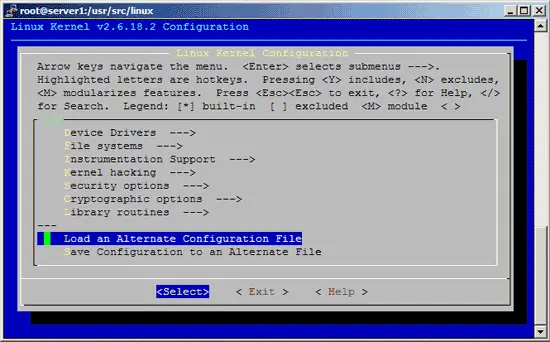
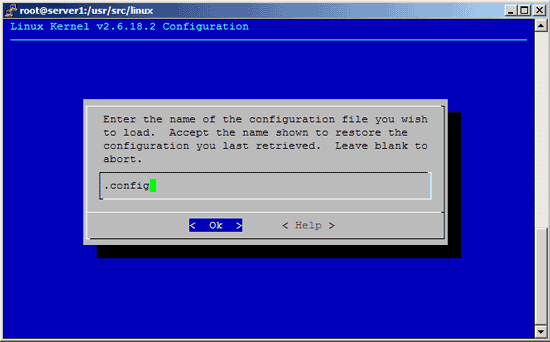
Then browse through the kernel configuration menu and make your choices. When you are finished and select Exit, answer the following question (Do you wish to save your new kernel configuration?) with Yes:
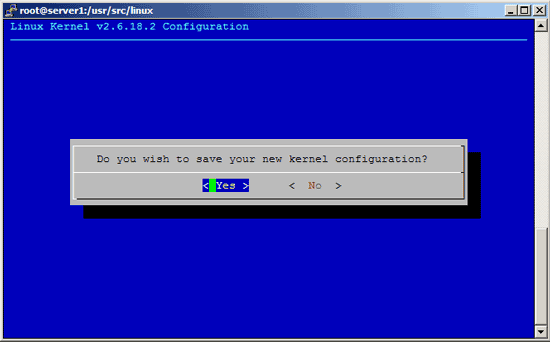
3.4 Build And Install The Kernel
To build and install the kernel, execute these three commands:
make all
make modules_install
make install
Now be patient, the kernel compilation can take some hours, depending on your kernel configuration and your processor speed. The last command will also automatically create a ramdisk for you as well as configure /boot/grub/menu.lst.
Now edit /boot/grub/menu.lst. You should find a stanza for your new kernel at the top of the list, but to make sure that the new kernel gets booted instead of your old one, you must set the value of default to 0.
vi /boot/grub/menu.lst
My menu.lst looks like this:
# grub.conf generated by anaconda
#
# Note that you do not have to rerun grub after making changes to this file
# NOTICE: You have a /boot partition. This means that
# all kernel and initrd paths are relative to /boot/, eg.
# root (hd0,0)
# kernel /vmlinuz-version ro root=/dev/VolGroup00/LogVol00
# initrd /initrd-version.img
#boot=/dev/sda
default=0
timeout=5
splashimage=(hd0,0)/grub/splash.xpm.gz
hiddenmenu
title Fedora Core (2.6.18.2)
root (hd0,0)
kernel /vmlinuz-2.6.18.2 ro root=/dev/VolGroup00/LogVol00
initrd /initrd-2.6.18.2.img
title Fedora Core (2.6.18-1.2798.fc6)
root (hd0,0)
kernel /vmlinuz-2.6.18-1.2798.fc6 ro root=/dev/VolGroup00/LogVol00
initrd /initrd-2.6.18-1.2798.fc6.img
|
Now reboot the system:
shutdown -r now
If everything goes well, it should come up with the new kernel. You can check if it's really using your new kernel by running
uname -r
This should display something like
2.6.18.2
If the system doesn't start, restart it, and when you see this:
press any key to enter the GRUB menu:
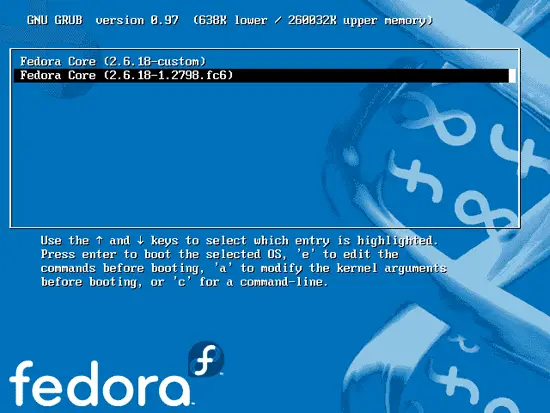
Select your old kernel and start the system. You can now try again to compile a working kernel. Don't forget to remove the stanza of the not-working kernel from /boot/grub/menu.lst.
4 Links
- Fedora: http://fedora.redhat.com
- Fedora Wiki: http://fedoraproject.org/wiki
- The Linux Kernel Archives: http://www.kernel.org