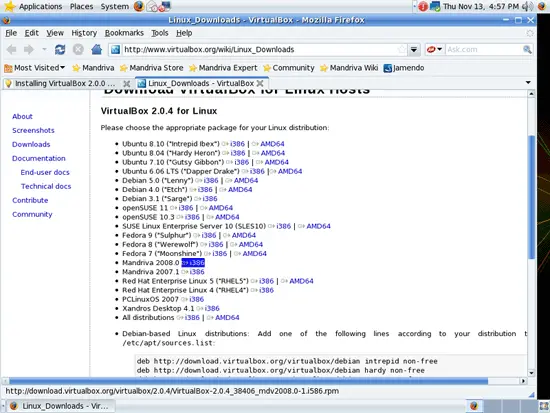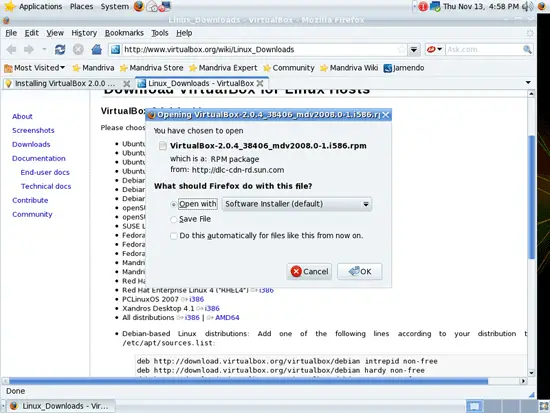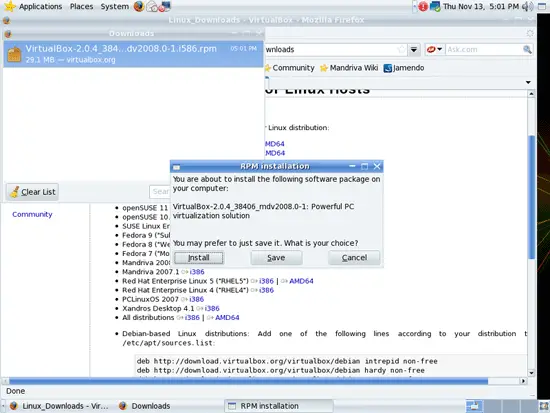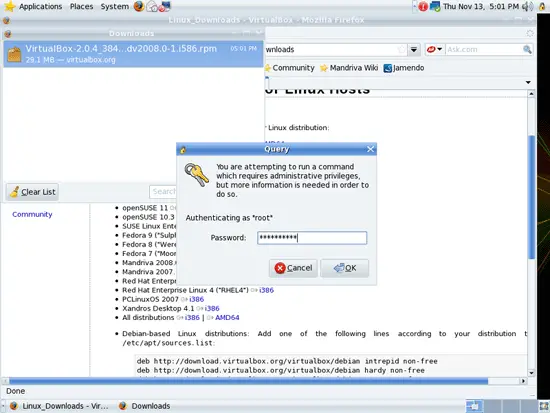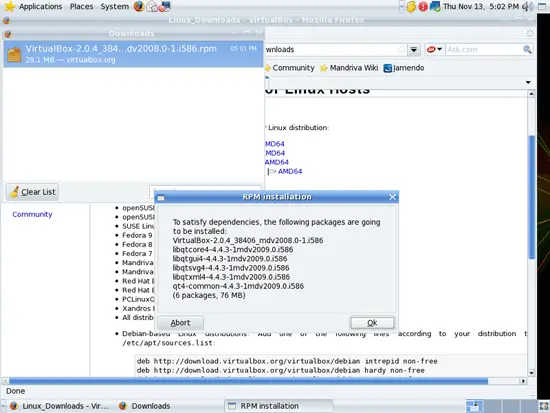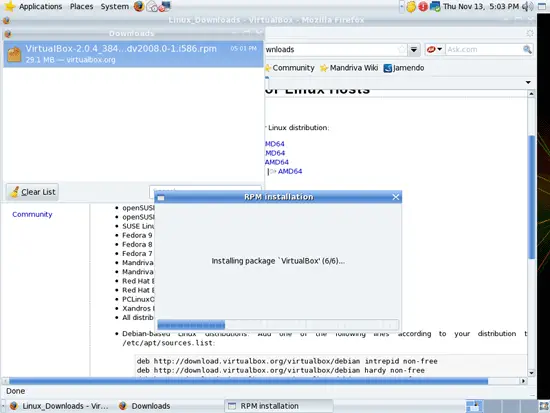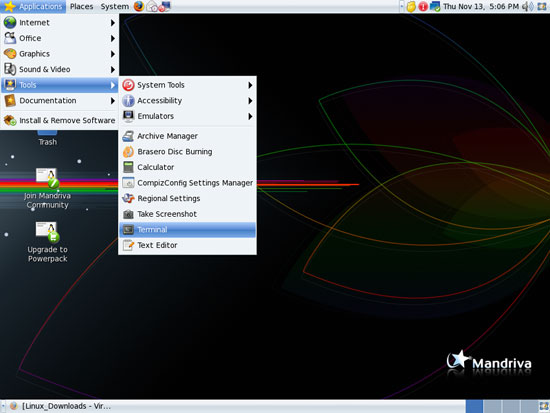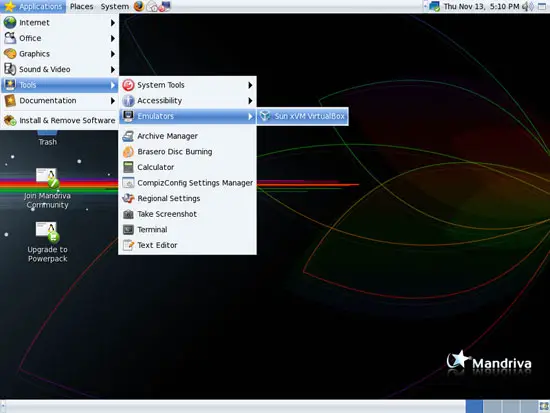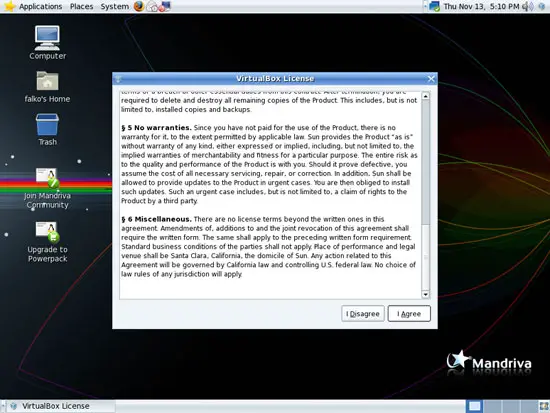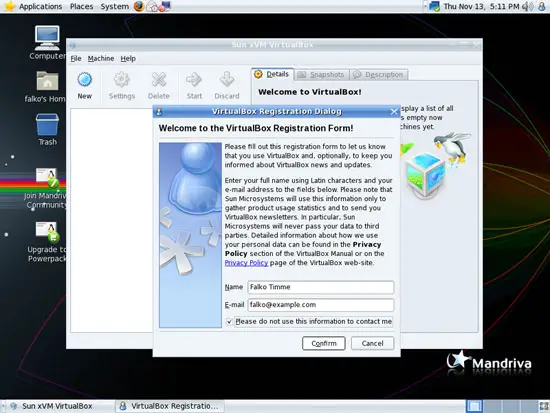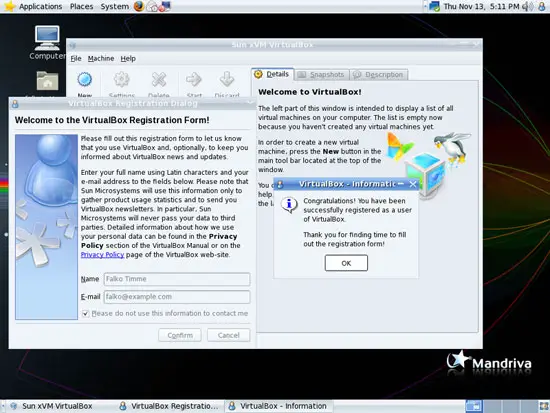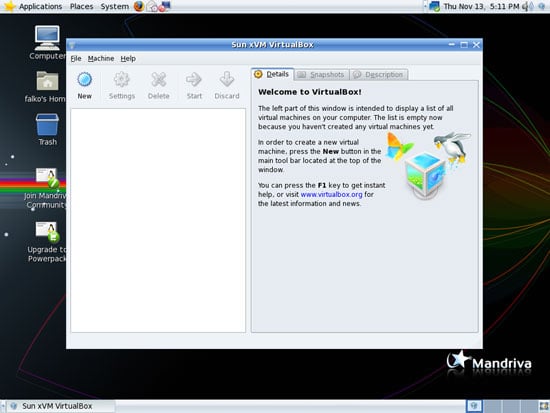Installing VirtualBox 2.0 On Mandriva 2009.0
Version 1.0
Author: Falko Timme
This tutorial shows how you can install Sun xVM VirtualBox on a Mandriva 2009.0 desktop. With VirtualBox you can create and run guest operating systems ("virtual machines") such as Linux and Windows under a host operating system. There are two ways of installing VirtualBox: from precompiled binaries that are available for some distributions and come under the PUEL license, and from the sources that are released under the GPL. This article will show how to set up VirtualBox 2.0 from the precompiled binaries.
As of version 2.0 VirtualBox supports 32 and 64bit host and guest operating systems (if you want to install 64bit guests your processor must support hardware virtualization and, of course, the host operating system must be 64bit as well).
This document comes without warranty of any kind! I want to say that this is not the only way of setting up such a system. There are many ways of achieving this goal but this is the way I take. I do not issue any guarantee that this will work for you!
Installing VirtualBox From Precompiled Binaries
Open Firefox and go to http://www.virtualbox.org/wiki/Linux_Downloads. There's no download for Mandriva 2009.0, but one for Mandriva 2008.0 i386 which works on Mandriva 2009.0 i386 as well. Click on the i386 link next to Mandriva 2008.0:
(If you are using a Mandriva 2009.0 x86_64 system, please download the All distributions AMD64 .run file instead, become root...
su
... make it executable...
chmod 755 VirtualBox-2.0.4-38406-Linux_amd64.run
... and install it as follows:
./VirtualBox-2.0.4-38406-Linux_amd64.run
)
In the Firefox download dialogue, select Open with Software Installer (default):
After the VirtualBox has been downloaded, an RPM installation window opens. Click on Install:
Type in the root password:
Click on Ok to install the dependencies for VirtualBox:
Afterwards, VirtualBox and its dependencies are being installed:
Now to add the desktop user (falko in this example) to the vboxusers group, we must open a terminal (Applications > Tools > Terminal):
Become root:
su
To add the user falko to the vboxusers group, we run
usermod -G vboxusers -a falko
in the terminal and close it afterwards.
To start VirtualBox, go to Applications > Tools > Emulators > Sun xVM VirtualBox (if you don't see the VirtualBox launcher, log out of the desktop and back in again):
When you start VirtualBox for the first time, you are prompted to accept its license:
Afterwards, type in your name and email address to register your VirtualBox installation:
The registration confirmation window might be hidden behind the window with the registration form. If you have filled out the registration form and wonder why nothing happens, move the window with the registration form. Click on OK in the registration confirmation window:
That's it! You can now use VirtualBox to create virtual machines:
Links
- VirtualBox: http://www.virtualbox.org
- Mandriva: http://www.mandriva.com