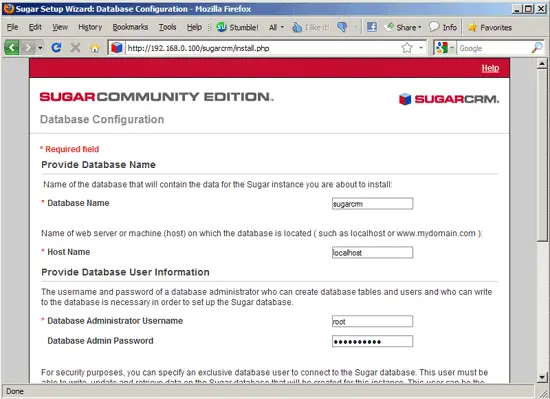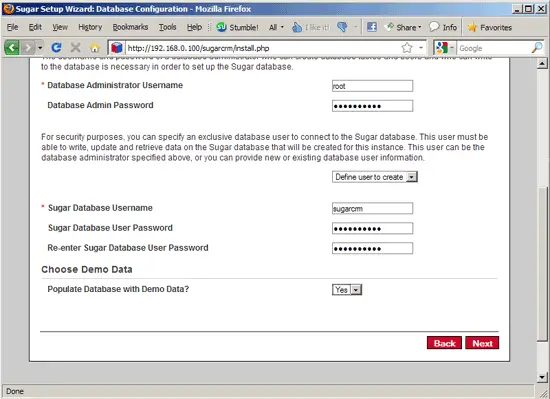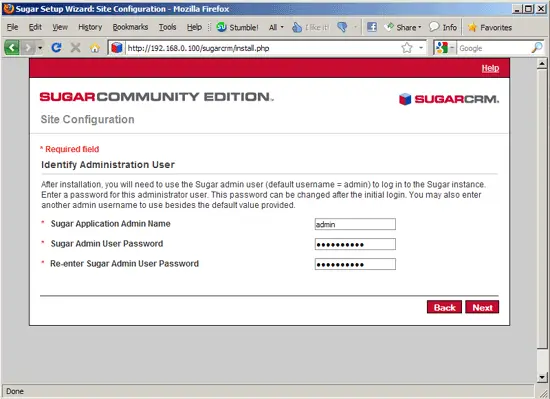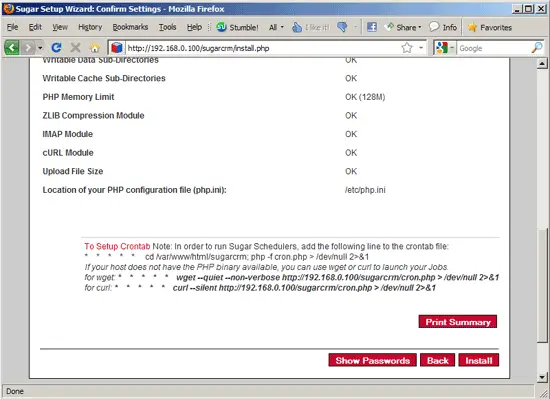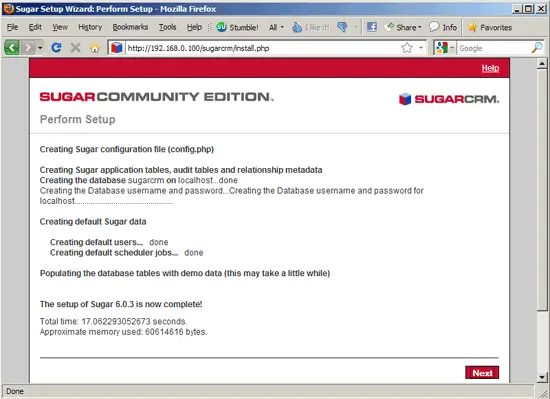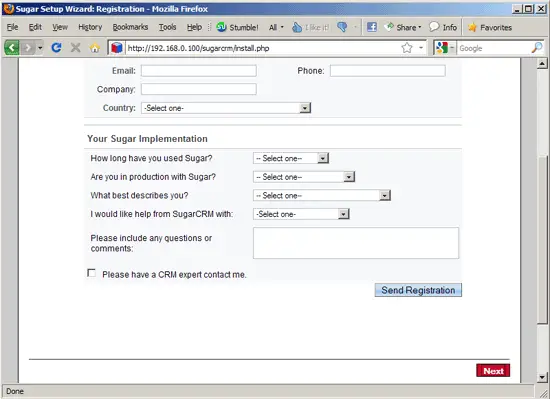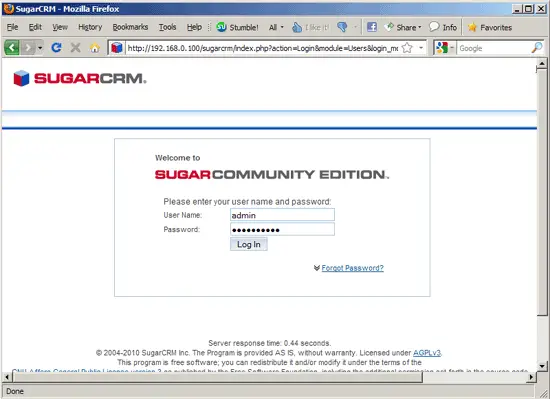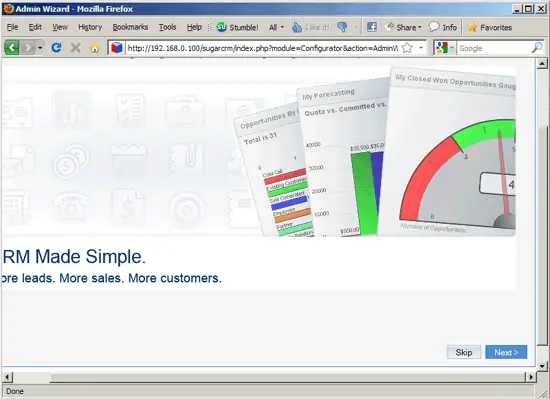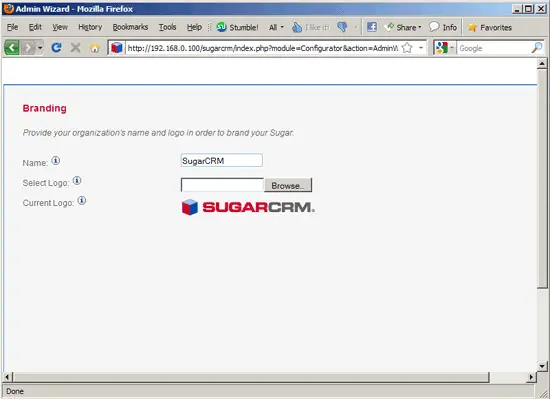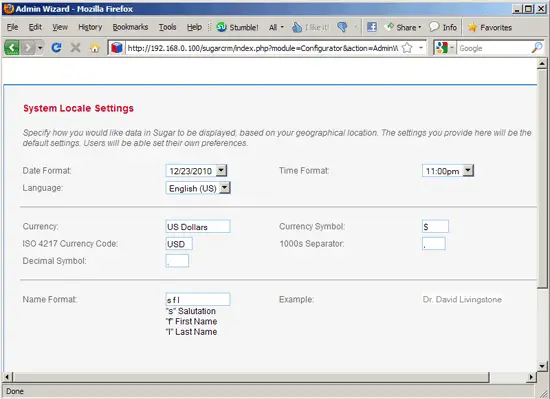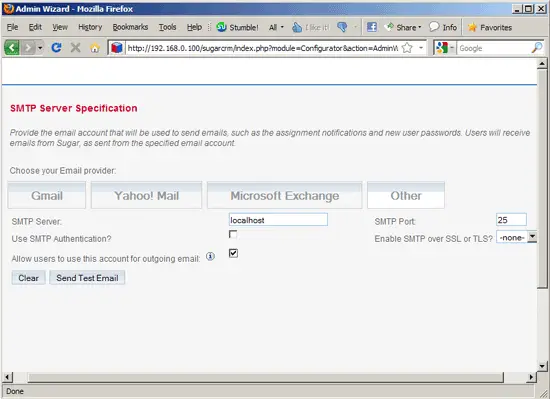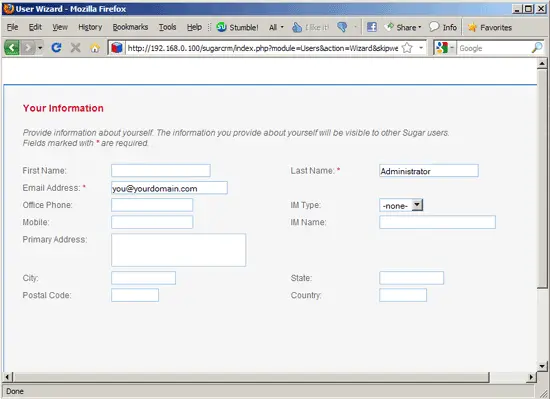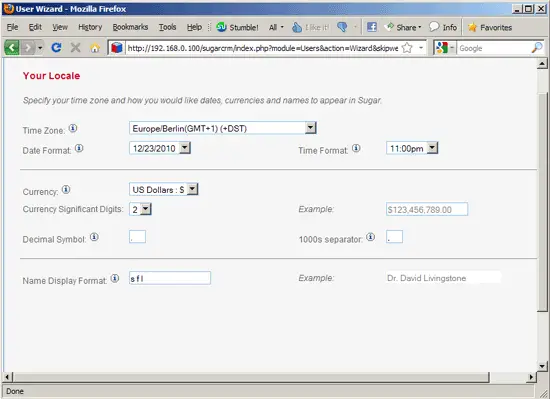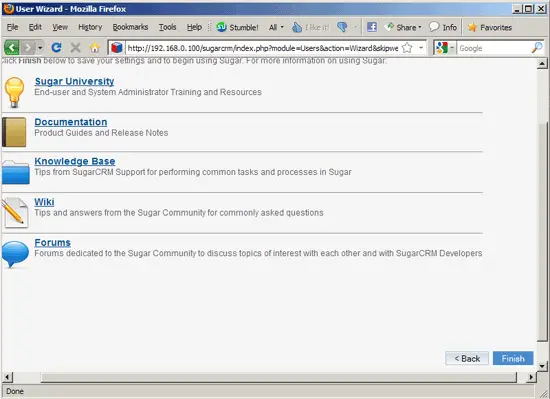Installing SugarCRM Community Edition On Fedora 14 - Page 2
On this page
On the Database Configuration page, fill in a name for the SugarCRM database (e.g. sugarcrm) (will be created by the installer automatically if it doesn't exist). The Host Name is localhost. Then fill in the username of the MySQL administrator (root) and his MySQL password (yourrootsqlpassword). Then scroll down...
... and select Define user to create from the drop-down menu to create a MySQL user for SugarCRM (this user will be created by the setup wizard). Fill in a name for that user (e.g. sugarcrm) and a password. If you want to have some demo data to play with, select Yes from the Populate Database with Demo Data? drop-down menu. Click on Next afterwards:
Next fill in a password for the SugarCRM admin user (the default username is admin):
You should now see a summary of your selected options. If everything's ok, click on Install:
SugarCRM is now being installed. Click on Next afterwards:
If you want you can now register to receive newsletters - this is optional:
You should now see the SugarCRM login screen. Fill in admin as the username and the password you specified in the setup wizard:
After the first login, you will see the following screen - click on Next to brand, localize and configure SugarCRM:
In the next step, you can customize the logo if you like (by uploading your own logo):
Select your locale and currency settings:
Now we have to tell SugarCRM how it should send emails. SugarCRM can send emails using Gmail servers, Yahoo servers, or Microsoft Exchange servers, but you can also use your own servers by selecting Other. If you have Sendmail, Postfix, or any other MTA installed on the local system, you can send mails from localhost. In this case specify localhost as the SMTP Server and uncheck Use SMTP Authentication? (mails sent from localhost don't need authentication). The SMTP Port is 25; select -none- in the Enable SMTP over SSL or TLS? field and check Allow users to use this account for outgoing email:
Next fill in your personal details (at least your email address):
Now you are asked to select your time zone. Select the right one and click on Next:
Click on Finish on the next screen to save your settings and to begin using SugarCRM:
This is how sugarCRM looks:
In order to run Sugar Schedulers, add the following line to root's crontab file:
crontab -e
* * * * * cd /var/www/html/sugarcrm; php -f cron.php > /dev/null 2>&1 |
That's it! A user guide for your SugarCRM version can be found on http://developers.sugarcrm.com/documentation.php.
5 Links
- SugarCRM: http://www.sugarcrm.com/
- SugarForge: http://www.sugarforge.org/
- Fedora: http://fedoraproject.org/