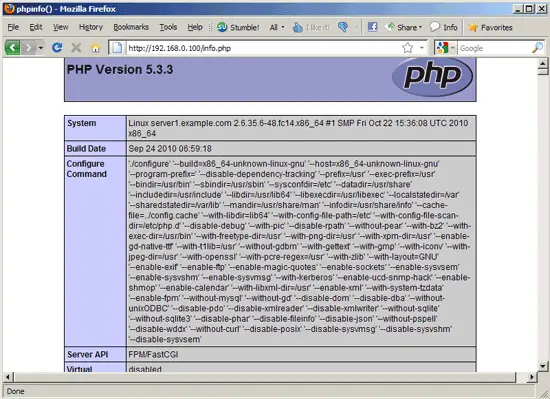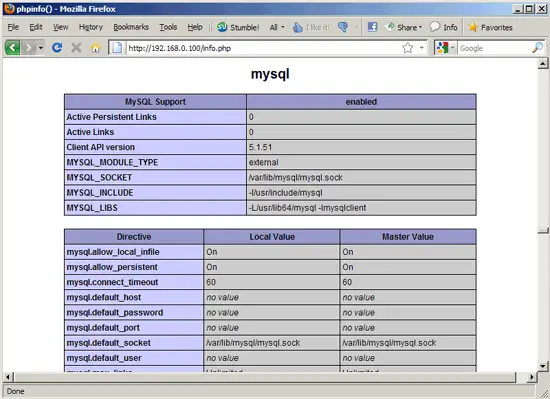Installing Nginx With PHP5 (And PHP-FPM) And MySQL Support On Fedora 14 - Page 2
This tutorial exists for these OS versions
On this page
4 Installing PHP5
We can make PHP5 work in nginx through PHP-FPM (PHP-FPM (FastCGI Process Manager) is an alternative PHP FastCGI implementation with some additional features useful for sites of any size, especially busier sites). There's no php-fpm package in the official Fedora 14 repositories, but fortunately the Remi repository provides such a package.
To enable the Remi repository, run:
rpm -ivh http://rpms.famillecollet.com/remi-release-14.rpm
Next open /etc/yum.repos.d/remi.repo...
vi /etc/yum.repos.d/remi.repo
... and change enabled to 1 and gpgcheck to 0 in the [remi] section (don't enable the [remi-test] section!):
[remi] name=Les RPM de remi pour Fedora $releasever - $basearch #baseurl=http://rpms.famillecollet.com/fedora/$releasever/remi/$basearch/ mirrorlist=http://rpms.famillecollet.com/fedora/$releasever/remi/mirror enabled=1 gpgcheck=0 gpgkey=file:///etc/pki/rpm-gpg/RPM-GPG-KEY-remi failovermethod=priority [remi-test] name=Les RPM de remi en test pour Fedora $releasever - $basearch #baseurl=http://rpms.famillecollet.com/fedora/$releasever/test/$basearch/ mirrorlist=http://rpms.famillecollet.com/fedora/$releasever/test/mirror enabled=0 gpgcheck=1 gpgkey=file:///etc/pki/rpm-gpg/RPM-GPG-KEY-remi failovermethod=priority |
Now we can install php-fpm together with php-cli and some PHP5 modules like php-mysql which you need if you want to use MySQL from your PHP scripts:
yum install php-fpm php-cli php-mysql php-gd php-imap php-ldap php-odbc php-pear php-xml php-xmlrpc php-eaccelerator php-magickwand php-magpierss php-mbstring php-mcrypt php-mssql php-shout php-snmp php-soap php-tidy
Then open /etc/php.ini and uncomment the line cgi.fix_pathinfo=1:
vi /etc/php.ini
[...] ; cgi.fix_pathinfo provides *real* PATH_INFO/PATH_TRANSLATED support for CGI. PHP's ; previous behaviour was to set PATH_TRANSLATED to SCRIPT_FILENAME, and to not grok ; what PATH_INFO is. For more information on PATH_INFO, see the cgi specs. Setting ; this to 1 will cause PHP CGI to fix its paths to conform to the spec. A setting ; of zero causes PHP to behave as before. Default is 1. You should fix your scripts ; to use SCRIPT_FILENAME rather than PATH_TRANSLATED. ; http://www.php.net/manual/en/ini.core.php#ini.cgi.fix-pathinfo cgi.fix_pathinfo=1 [...] |
Next create the system startup links for php-fpm and start it:
chkconfig --levels 235 php-fpm on
/etc/init.d/php-fpm start
PHP-FPM is a daemon process (with the init script /etc/init.d/php-fpm) that runs a FastCGI server on port 9000.
5 Configuring nginx
The nginx configuration is in /etc/nginx/nginx.conf which we open now:
vi /etc/nginx/nginx.conf
The configuration is easy to understand (you can learn more about it here: http://wiki.codemongers.com/NginxFullExample and here: http://wiki.codemongers.com/NginxFullExample2)
First (this is optional) you can increase the number of worker processes and set the keepalive_timeout to a reasonable value:
[...]
worker_processes 5;
[...]
keepalive_timeout 2;
[...]
|
The virtual hosts are defined in server {} containers. Let's modify the default vhost as follows:
[...]
server {
listen 80;
server_name _;
#charset koi8-r;
#access_log logs/host.access.log main;
location / {
root /usr/share/nginx/html;
index index.php index.html index.htm;
}
error_page 404 /404.html;
location = /404.html {
root /usr/share/nginx/html;
}
# redirect server error pages to the static page /50x.html
#
error_page 500 502 503 504 /50x.html;
location = /50x.html {
root /usr/share/nginx/html;
}
# proxy the PHP scripts to Apache listening on 127.0.0.1:80
#
#location ~ \.php$ {
# proxy_pass http://127.0.0.1;
#}
# pass the PHP scripts to FastCGI server listening on 127.0.0.1:9000
#
location ~ \.php$ {
root /usr/share/nginx/html;
try_files $uri =404;
fastcgi_pass 127.0.0.1:9000;
fastcgi_index index.php;
fastcgi_param SCRIPT_FILENAME /usr/share/nginx/html$fastcgi_script_name;
include fastcgi_params;
}
# deny access to .htaccess files, if Apache's document root
# concurs with nginx's one
#
location ~ /\.ht {
deny all;
}
}
[...]
|
server_name _; makes this a default catchall vhost (of course, you can as well specify a hostname here like www.example.com).
In the location / part, I've added index.php to the index line. root /usr/share/nginx/html; means that the document root is the directory /usr/share/nginx/html.
The important part for PHP is the location ~ \.php$ {} stanza. Uncomment it to enable it. Change the root line to the web site's dosument root (e.g. root /usr/share/nginx/html;). Please make sure that you change the fastcgi_param line to fastcgi_param SCRIPT_FILENAME /usr/share/nginx/html$fastcgi_script_name; because otherwise the PHP interpreter won't find the PHP script that you call in your browser.
Now save the file and restart nginx:
/etc/init.d/nginx restart
Now create the following PHP file in the document root /usr/share/nginx/html...
vi /usr/share/nginx/html/info.php
<?php phpinfo(); ?> |
Now we call that file in a browser (e.g. http://192.168.0.100/info.php):
As you see, PHP5 is working, and it's working through FPM/FastCGI, as shown in the Server API line. If you scroll further down, you will see all modules that are already enabled in PHP5, including the MySQL module:
6 Links
- nginx: http://nginx.net/
- nginx Wiki: http://wiki.codemongers.com/Main
- PHP: http://www.php.net/
- PHP-FPM: http://php-fpm.org/
- MySQL: http://www.mysql.com/
- Fedora: http://fedoraproject.org/
About The Author
Falko Timme is the owner of ![]() Timme Hosting (ultra-fast nginx web hosting). He is the lead maintainer of HowtoForge (since 2005) and one of the core developers of ISPConfig (since 2000). He has also contributed to the O'Reilly book "Linux System Administration".
Timme Hosting (ultra-fast nginx web hosting). He is the lead maintainer of HowtoForge (since 2005) and one of the core developers of ISPConfig (since 2000). He has also contributed to the O'Reilly book "Linux System Administration".