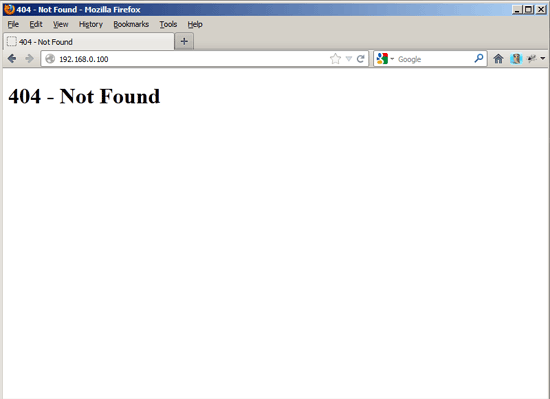Installing Lighttpd With PHP5 (PHP-FPM) And MySQL Support On OpenSUSE 12.2
Version 1.0
Author: Falko Timme  Follow me on Twitter
Follow me on Twitter
Lighttpd is a secure, fast, standards-compliant web server designed for speed-critical environments. This tutorial shows how you can install Lighttpd on an OpenSUSE 12.2 server with PHP5 support (through PHP-FPM) and MySQL support. PHP-FPM (FastCGI Process Manager) is an alternative PHP FastCGI implementation with some additional features useful for sites of any size, especially busier sites. I use PHP-FPM in this tutorial instead of Lighttpd's spawn-fcgi.
I do not issue any guarantee that this will work for you!
1 Preliminary Note
In this tutorial I use the hostname server1.example.com with the IP address 192.168.0.100. These settings might differ for you, so you have to replace them where appropriate.
2 Installing MySQL 5
First we install MySQL 5 like this:
zypper install mysql-community-server mysql-community-server-client
Then we create the system startup links for MySQL (so that MySQL starts automatically whenever the system boots) and start the MySQL server:
systemctl enable mysql.service
systemctl start mysql.service
To secure the MySQL installation, run:
mysql_secure_installation
Now you will be asked several questions:
server1:~ # mysql_secure_installation
NOTE: RUNNING ALL PARTS OF THIS SCRIPT IS RECOMMENDED FOR ALL MySQL
SERVERS IN PRODUCTION USE! PLEASE READ EACH STEP CAREFULLY!
In order to log into MySQL to secure it, we'll need the current
password for the root user. If you've just installed MySQL, and
you haven't set the root password yet, the password will be blank,
so you should just press enter here.
Enter current password for root (enter for none): <-- ENTER
OK, successfully used password, moving on...
Setting the root password ensures that nobody can log into the MySQL
root user without the proper authorisation.
Set root password? [Y/n] <-- Y
New password: <-- fill in your desired MySQL root password
Re-enter new password: <-- confirm that password
Password updated successfully!
Reloading privilege tables..
... Success!
By default, a MySQL installation has an anonymous user, allowing anyone
to log into MySQL without having to have a user account created for
them. This is intended only for testing, and to make the installation
go a bit smoother. You should remove them before moving into a
production environment.
Remove anonymous users? [Y/n] <-- Y
... Success!
Normally, root should only be allowed to connect from 'localhost'. This
ensures that someone cannot guess at the root password from the network.
Disallow root login remotely? [Y/n] <-- Y
... Success!
By default, MySQL comes with a database named 'test' that anyone can
access. This is also intended only for testing, and should be removed
before moving into a production environment.
Remove test database and access to it? [Y/n] <-- Y
- Dropping test database...
... Success!
- Removing privileges on test database...
... Success!
Reloading the privilege tables will ensure that all changes made so far
will take effect immediately.
Reload privilege tables now? [Y/n] <-- Y
... Success!
Cleaning up...
All done! If you've completed all of the above steps, your MySQL
installation should now be secure.
Thanks for using MySQL!
server1:~ #
Now your MySQL setup should be secured.
3 Installing Lighttpd
Lighttpd is available as an OpenSUSE package, therefore we can install it like this:
zypper install lighttpd
Then we create the system startup links for Lighttpd (so that Lighttpd starts automatically whenever the system boots) and start it:
systemctl enable lighttpd.service
systemctl start lighttpd.service
Now direct your browser to http://192.168.0.100, and you should see that Lighttpd delivers a page (well, it's a 404 page because there's no index file in Lighttpd's document root, but at least this means that Lighttpd is working ok):
Lighttpd's default document root is /srv/www/htdocs on OpenSUSE, and the configuration file is /etc/lighttpd/lighttpd.conf.
4 Installing PHP5
We can make PHP5 work in Lighttpd through PHP-FPM which we install like this:
zypper install php5-fpm
Before we start PHP-FPM, rename /etc/php5/fpm/php-fpm.conf.default to /etc/php5/fpm/php-fpm.conf:
mv /etc/php5/fpm/php-fpm.conf.default /etc/php5/fpm/php-fpm.conf
Change the permissions of PHP's session directory:
chmod 1733 /var/lib/php5
Then open /etc/php5/fpm/php-fpm.conf...
vi /etc/php5/fpm/php-fpm.conf
... and change error_log to /var/log/php-fpm.log:
[...] error_log = /var/log/php-fpm.log [...] |
There's no php.ini file for PHP-FPM under OpenSUSE 12.2, therefore we copy the CLI php.ini:
cp /etc/php5/cli/php.ini /etc/php5/fpm/
Next open /etc/php5/fpm/php.ini...
vi /etc/php5/fpm/php.ini
... and set cgi.fix_pathinfo to1:
[...] ; cgi.fix_pathinfo provides *real* PATH_INFO/PATH_TRANSLATED support for CGI. PHP's ; previous behaviour was to set PATH_TRANSLATED to SCRIPT_FILENAME, and to not grok ; what PATH_INFO is. For more information on PATH_INFO, see the cgi specs. Setting ; this to 1 will cause PHP CGI to fix its paths to conform to the spec. A setting ; of zero causes PHP to behave as before. Default is 1. You should fix your scripts ; to use SCRIPT_FILENAME rather than PATH_TRANSLATED. ; http://php.net/cgi.fix-pathinfo cgi.fix_pathinfo=1 [...] |
Next create the system startup links for php-fpm and start it:
systemctl enable php-fpm.service
systemctl start php-fpm.service