Installing Elgg On An ISPConfig 3 System - Page 3
On this page
6 Installing Elgg
Go to http://elgg.org/downloads.php and download the latest Elgg full package to your PC; unzip it afterwards. Now before we upload the Elgg sources to our ISPConfig server, we must edit the file crontab.example that is part of the sources in our favourite editor. Make sure you fill in the correct URL for the ELGG variable:
# Crontab example.
#
# This file is an example of triggering Elgg cron events. Modify and register events
# as appropriate.
#
# See crontab (5) for more information.
#
# @author Marcus Povey
# Location of GET
GET='/usr/bin/GET'
# Location of your site
ELGG='http://www.example.com/'
# The crontab
# Don't edit below this line!
@reboot $GET ${ELGG}pg/cron/reboot/
* * * * * $GET ${ELGG}pg/cron/minute/
*/5 * * * * $GET ${ELGG}pg/cron/fiveminute/
15,30,45,59 * * * * $GET ${ELGG}pg/cron/fifteenmin/
30,59 * * * * $GET ${ELGG}pg/cron/halfhour/
@hourly $GET ${ELGG}pg/cron/hourly/
@daily $GET ${ELGG}pg/cron/daily/
@weekly $GET ${ELGG}pg/cron/weekly/
@monthly $GET ${ELGG}pg/cron/monthly/
@yearly $GET ${ELGG}pg/cron/yearly/
|
Also, rename the file htaccess_dist to .htaccess (this is important - otherwise the web-based installer might not work as expected!).
Now open your favourite FTP client (e.g. FileZilla) and connect to your new web site (fill in www.example.com (without http://!) as the server, then your FTP username and password and click on Connect:
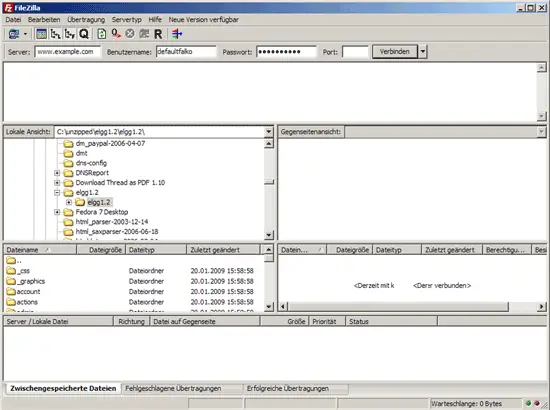
In the right window you see the folders that are on the server. Go to the web folder as that is the document root of the www.example.com web site; in the left window (it displays the contents of your PC) go to the folder that contains the Elgg sources and upload the contents of that folder to the web folder on the server:
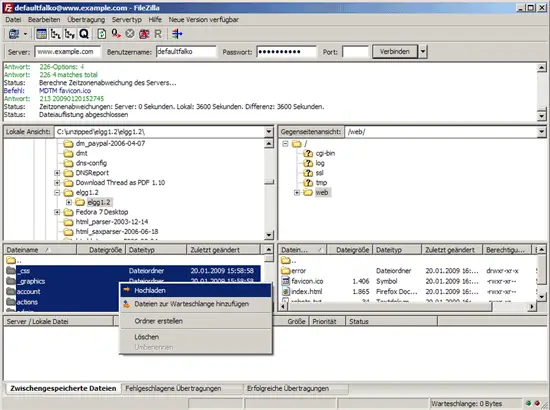
Next delete the index.html file in the web folder on the server (that is the ISPConfig placeholder page that we don't need anymore):
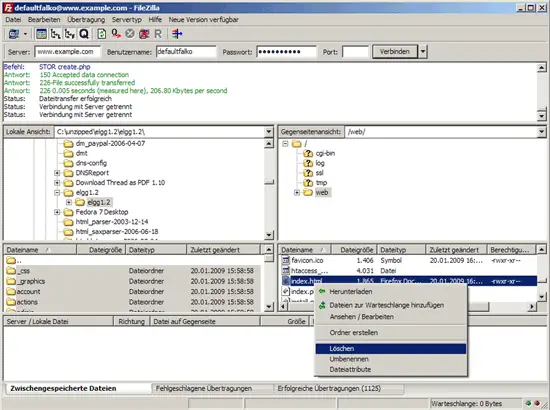
Next we create a data folder on the server (it is needed by Elgg for file uploads) - we don't create it in the web folder, but one level up (in /):
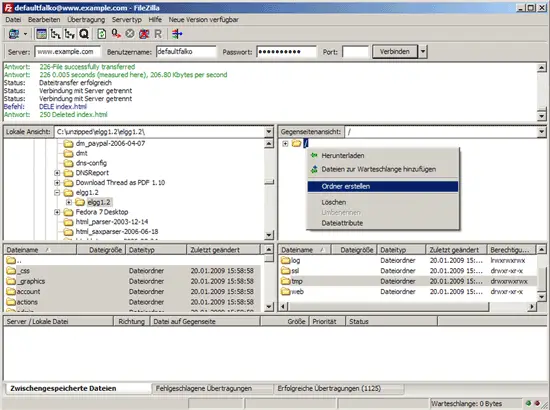
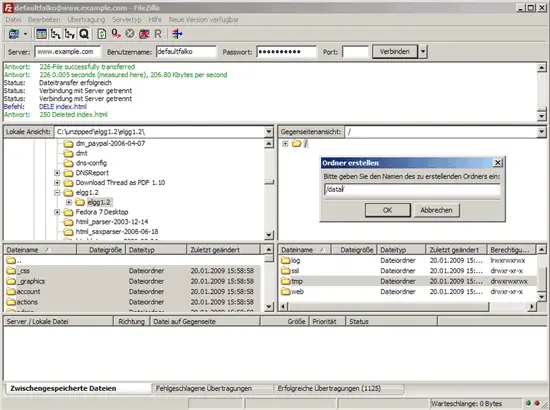
Then we change the permissions of the data folder to 777:
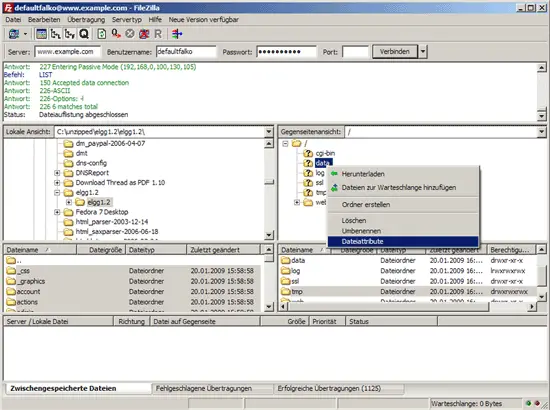
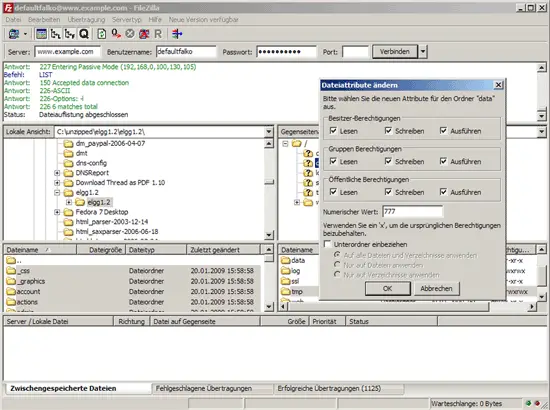
Afterwards, we change the permissions of the engine folder inside the web folder to 777 as well (this is necessary so that the Elgg installer can write to that directory):
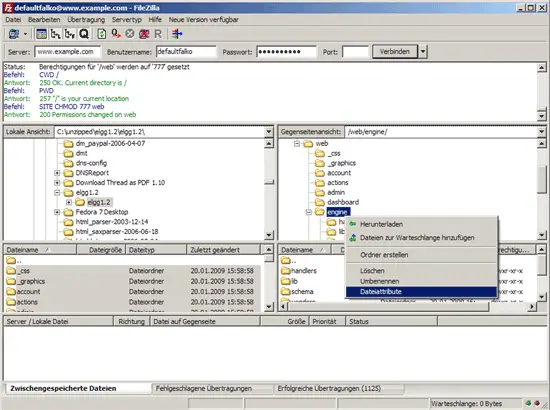
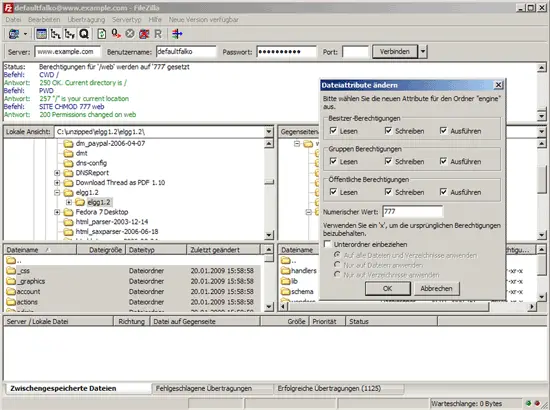
Now log in to the server on the shell as the shell user that you've created in ISPConfig, and go to the document root of the www.example.com web site (that's where we've just uploaded the Elgg sources via FTP):
cd /var/www/example.com/web/
Install the cron jobs as follows:
crontab crontab.example

