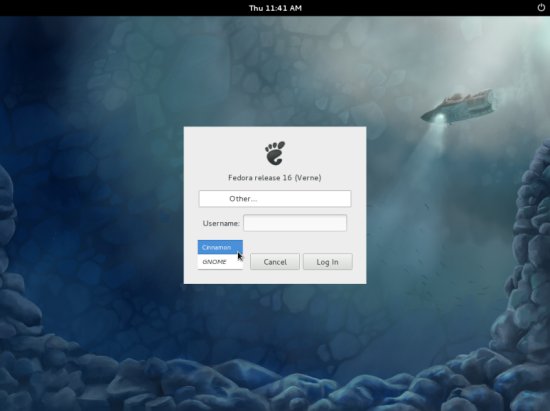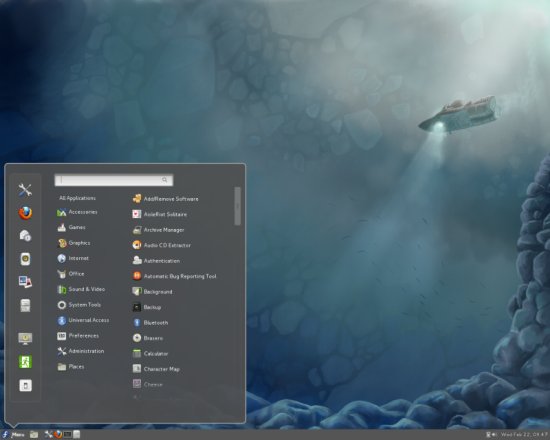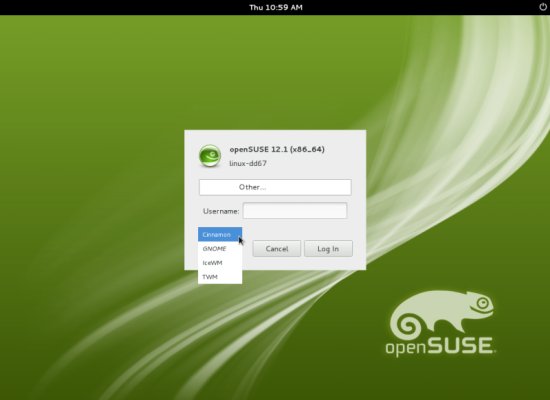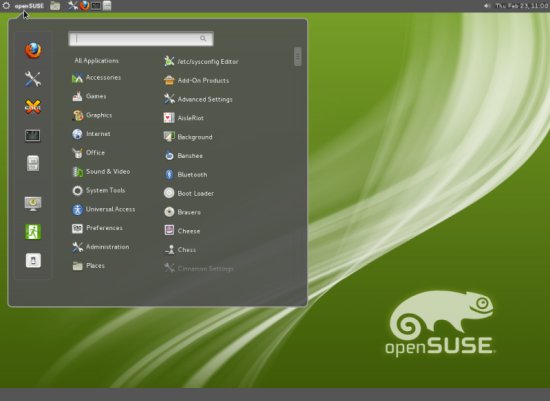This tutorial exists for these OS versions
On this page
Installing Cinnamon Desktop On Fedora 16 And OpenSuse 12.1
Version 1.0
Author: Christian Schmalfeld <c [dot] schmalfeld [at] projektfarm [dot] de>
This tutorial will show you how to install the Cinnamon desktop, Mint's new desktop environment to be used in Linux Mint 13, on Fedora 16 as well as on OpenSUSE 12.1. Cinnamon concentrates on holding on to classic design and functionality in times where Gnome 3 and Unity come up with different innovations to the user interface.
This document comes without warranty of any kind! I do not issue any guarantee that this will work for you!
1 Installation On Fedora 16
To install Cinnamon on Fedora, you need the appropriate repository since it does not appear in Fedora's default repositories. First log in as root by opening a terminal and entering following:
su
Afterwards get the repository:
curl http://repos.fedorapeople.org/repos/leigh123linux/cinnamon/fedora-cinnamon.repo -o /etc/yum.repos.d/fedora-cinnamon.repo
And finally, install Cinnamon using yum:
yum install cinnamon
After the installation, log out of your current session and select Cinnamon from the desktop session menu on the log-in screen.
When you log in again, Gnome 3 will be replaced by Cinnamon:
2 Installation On OpenSUSE 12.1
Likewise it is also possible to install Cinnamon on the current OpenSUSE version 12.1. As in Fedora's case, Cinnamon is not included in the default repositories and therefore we have to add it first. Log in as root using:
su
Then add the repository to your sources:
zypper ar http://download.opensuse.org/repositories/GNOME:/Cinnamon/12.1/GNOME:Cinnamon.repo
Update those with a refresh afterwards. You will be asked to trust or reject the key, trust it for now or always:
zypper refresh
And finally install the package:
zypper in cinnamon
As for all other distributions, log out and choose Cinnamon from the desktop session menu to be able to use it.
Log in again and you will find it on your desktop.