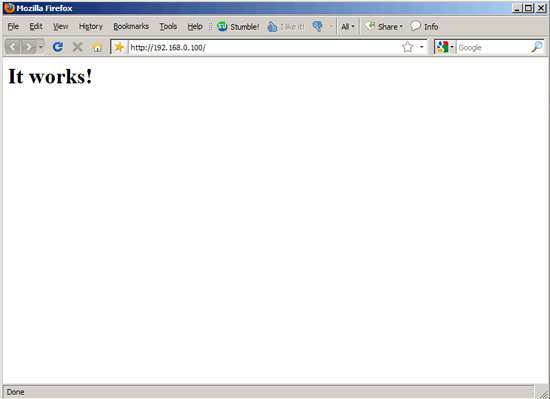This tutorial exists for these OS versions
- Mandriva Linux 2010.1 (Spring)
- Mandriva Linux 2010
- Mandriva Linux 2009.1 (Spring)
On this page
Installing Apache2 With PHP5 And MySQL Support On Mandriva 2009.1 (LAMP)
Version 1.0
Author: Falko Timme  Follow me on Twitter
Follow me on Twitter
LAMP is short for Linux, Apache, MySQL, PHP. This tutorial shows how you can install an Apache2 webserver on a Mandriva 2009.1 server with PHP5 support (mod_php) and MySQL support.
I do not issue any guarantee that this will work for you!
1 Preliminary Note
In this tutorial I use the hostname server1.example.com with the IP address 192.168.0.100. These settings might differ for you, so you have to replace them where appropriate.
2 Installing MySQL 5.0
First we update our package database:
urpmi.update -a
To install MySQL, we do this:
urpmi MySQL MySQL-client
By default, networking is not enabled in Mandriva 2009.1's MySQL package. We can change this by commenting out the line skip-networking in /etc/my.cnf:
vi /etc/my.cnf
[...] # Don't listen on a TCP/IP port at all. This can be a security enhancement, # if all processes that need to connect to mysqld run on the same host. # All interaction with mysqld must be made via Unix sockets or named pipes. # Note that using this option without enabling named pipes on Windows # (via the "enable-named-pipe" option) will render mysqld useless! # #skip-networking [...] |
Afterwards, we start MySQL:
/etc/init.d/mysqld start
Now check that networking is enabled. Run
netstat -tap | grep mysql
The output should look like this:
[root@server1 ~]# netstat -tap | grep mysql
tcp 0 0 *:mysql-im *:* LISTEN 3172/mysqlmanager
tcp 0 0 *:mysql *:* LISTEN 3183/mysqld
[root@server1 ~]#
Next, run
mysqladmin -u root password yourrootsqlpassword
mysqladmin -h server1.example.com -u root password yourrootsqlpassword
to set a password for the user root (otherwise anybody can access your MySQL database!).
3 Installing Apache2
Apache2 is available as a Mandriva package, therefore we can install it like this:
urpmi apache-mpm-worker
Now start Apache:
/etc/init.d/httpd start
Now direct your browser to http://192.168.0.100, and you should see the Apache2 placeholder page:
Apache's default document root is /var/www/html on Mandriva, and the configuration file is /etc/httpd/conf/httpd.conf. Additional configurations are stored in the /etc/httpd/conf.d/ directory.
4 Installing PHP5
We can install PHP5 and the Apache PHP5 module as follows:
urpmi apache-mod_php