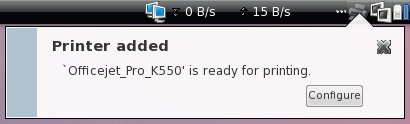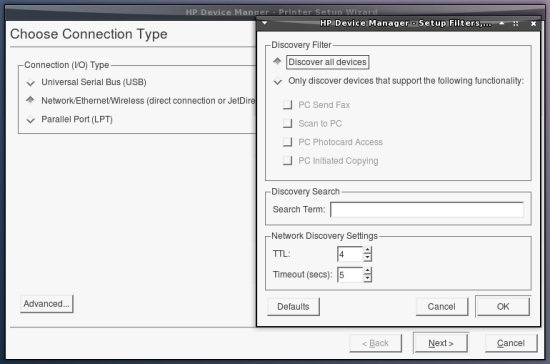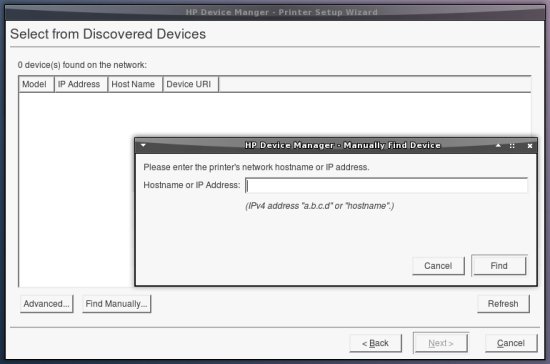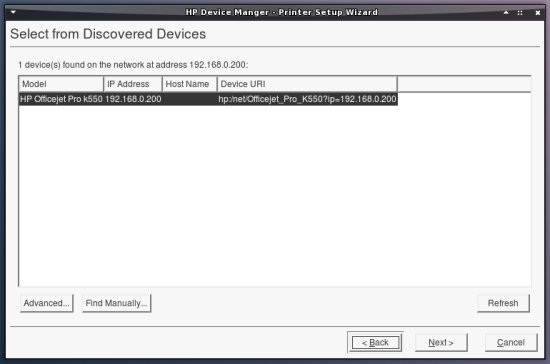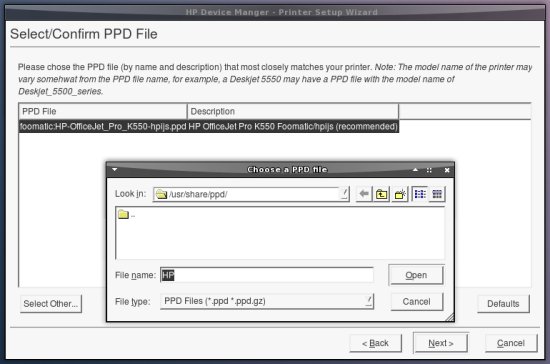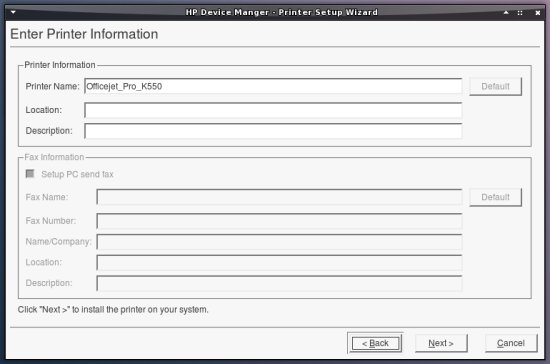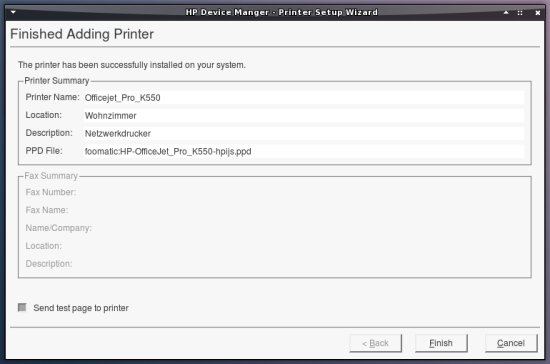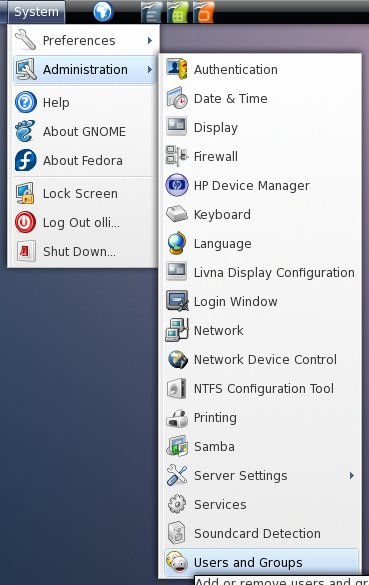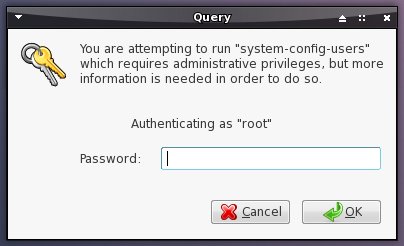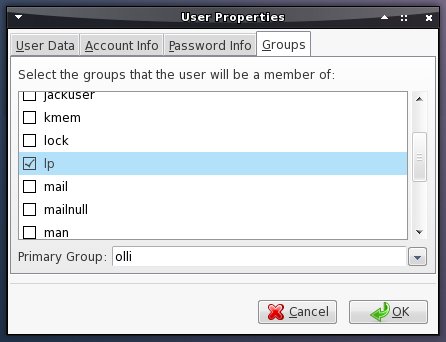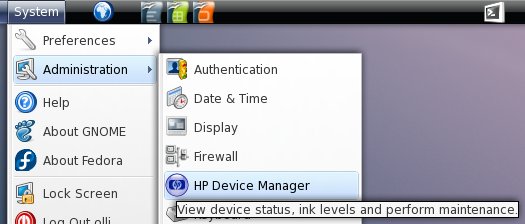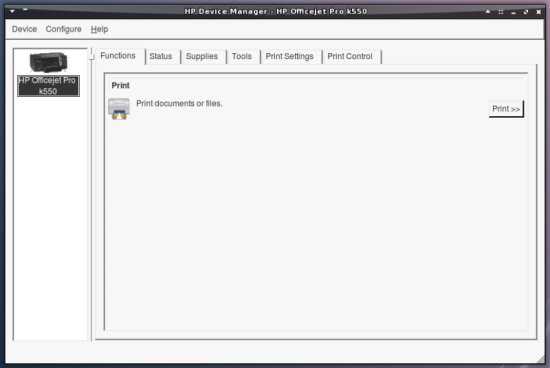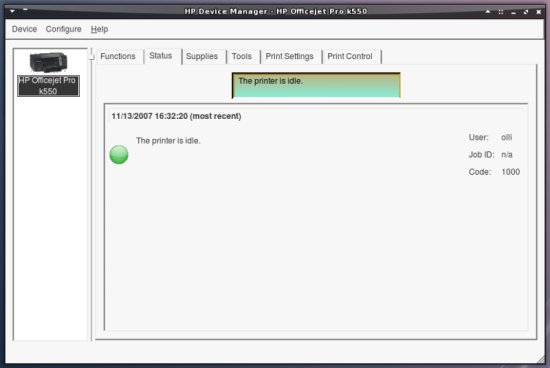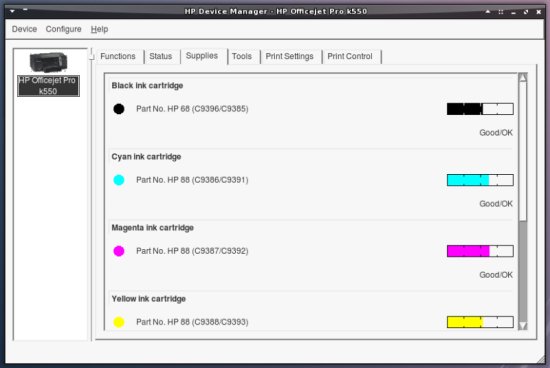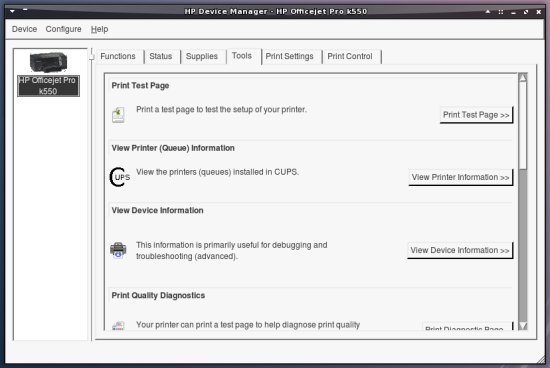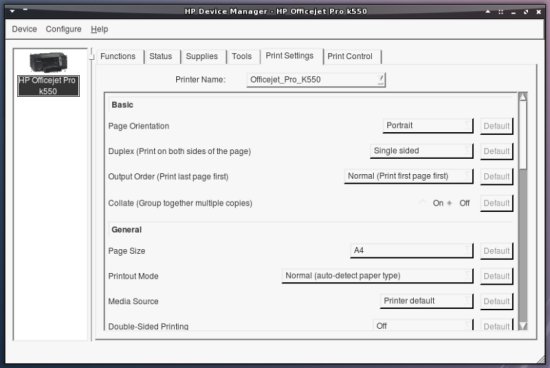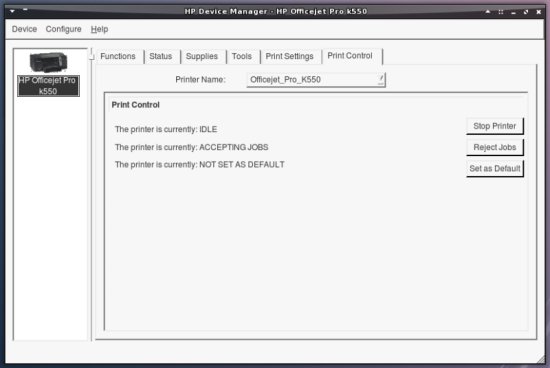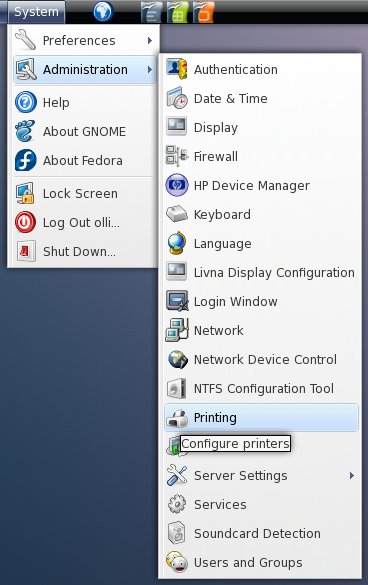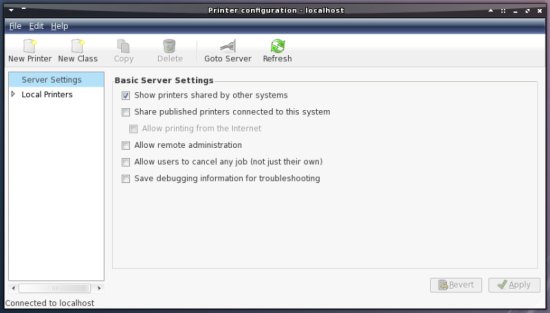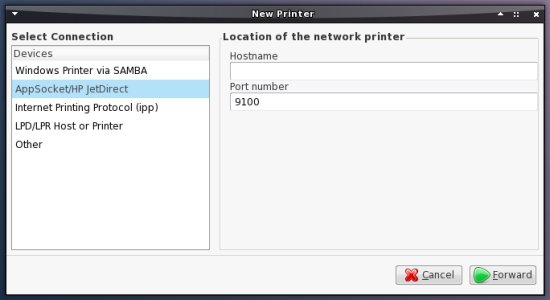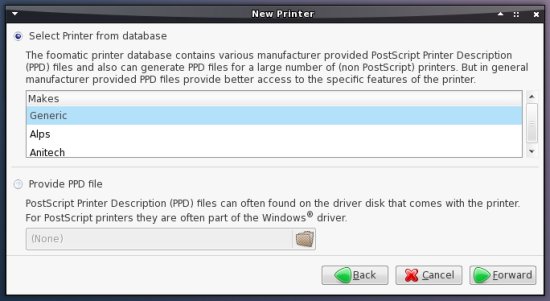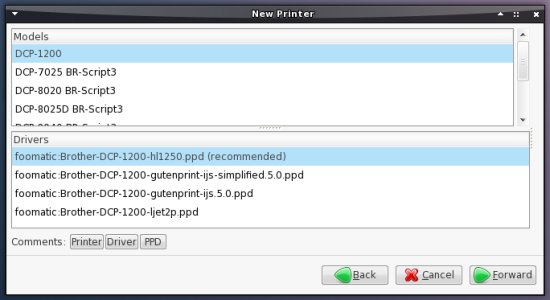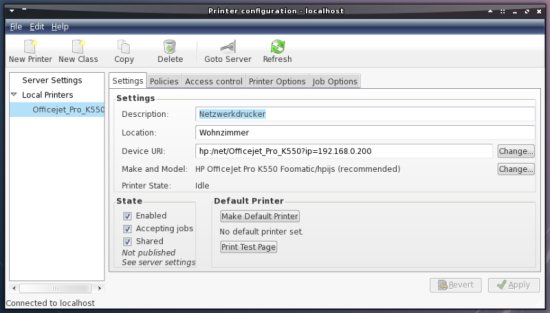Installation Guide: Fedora 8 Desktop (a.k.a. The Perfect Desktop) - Page 7
This tutorial exists for these OS versions
On this page
12 Printer Configuration
12.1 Hewlett-Packard
HPLIP Homepage: http://hplip.sourceforge.net/
If you have a HP-device you can benefit from the hplip project. It provides a gui with many functions (depending on your model) for your HP-device. If you want to use hplip, install the following packages (maybe some of there packages are already installed on your system):
- hplip
- hplip-gui
- cups
- cups-devel
- ghostscript
- foomatic
- qt or qt4
- pyqt or pyqt4
- python
- python-devel
- python-reportlab
- libjpeg
- libjpeg-devel
- net-snmp (only needed for network printers)
- net-snmp-devel (only needed for network printers)
- chkconfig
12.1.1 USB
Power on your printer and connect it to the computer. If your printer is supported by the installed drivers it'll be automatically detected and preconfigured. Afterwards you can configure the printer within the HP Device Manager - have a look at step 12.1.4 .
12.1.2 Network
First you have to open port 161 (tcp+udp) for snmp and port 9100 (tcp) for jetdirect in your firewall - have a look at step 9. Next open a terminal, become root and start the setup:
hp-setup
Select "Network/..." and click on "Next".
If your printer will not be detected automatically, you can search for it manually.
Proceed after your printer has been detected.
Here you have to select a PPD-file for your printer. If you don't want to use the one that is recommended (or if there is no PPD-file available for your model) you can select your own.
Here you can edit the information for your printer.
At last you'll see the summary of the printer configuration.
Now you can configure the printer within the HP Device Manager - have a look at step 12.1.4 .
12.1.3 Parallel Port
First we have to enable some kernel modules (root privileges needed):
gedit /etc/rc.local
Add the following lines:
/sbin/modprobe lp
/sbin/modprobe ppdev
/sbin/modprobe parport
/sbin/modprobe parport-pc
Next add the group "lp" to your Account.
Enter the root-password.
Double click on the line that belongs to your user-account.
Mark the checkbox next to "lp".
Afterwards shut down your system and connect the printer to your system (printers on parallel ports are only detected during boot). Start your system and have a look at your bios-settings - be sure that your parallel-port is configured for "ECP". After that run hp-setup - have a look at step 10.1.2 (select LPT for connection type).
12.1.4 HP Device Manager
The HP Device Manager is available in the gnome system menu.
Tab 1: Functions.
Tab 2: Status - here you can see all events for your device.
Tab 3: Supplies - here you can see the status of your ink catridges, print heads etc.
Tab 4: Tools - e.G.: clean or align catridges.
Tab 5: Print Settings - here you can adjust all and everything.
Tab 6: Print Control - here you can stop the printer or abort jobs.
12.2 Other Printers
Other printers (also HP devices if you like) can be configured (if they are connected via USB and supported, they will be automatically detected and preconfigured) with the standard printer configuration tool. It's available in the gnome system menu.
Here you can adjust the settings for known printers or add new printers. To add a new printer, click on "New Printer".
Afterwards choose the connection type. Keep in mind that you might have to change the firewall settings - depending on the connection type. Jetdirect needs Port 9100 (tcp) and maybe also Port 161 (tcp+udp). Windows Printer via SAMBA needs the service "samba" enabled in the firewall and IPP needs Port 631 (tcp+udp).
Next you have to choose the manufacturer of your printer.
Select your model and the recommended driver.
Now you can configure the printer.
13 Installed Software
13.1 Multimedia
- Rhythmbox 0.11.2 (audio player)
- Totem 2.20.1 (video player)
13.2 Graphics
- F-Spot 0.4 (photo manager)
- Gimp 2.4 (edit images/photos)
13.3 Office
- OpenOffice.org 2.3 (office suite)
13.4 Internet
- Firefox 2.0.0.8 (web browser)
- Evolution 2.12.1 (email client)
- Ekiga 2.0.11 (internet telephony)
- Pidgin 2.2.2 (instant messenger)
- Transmission 0.82 (bittorrent client)
13.5 System
- Ntfs-3g (NTFS read/write support)
- Compiz 0.6.2 (desktop effects)
- Icedtea 1.7.0 (Sun's free JAVA)