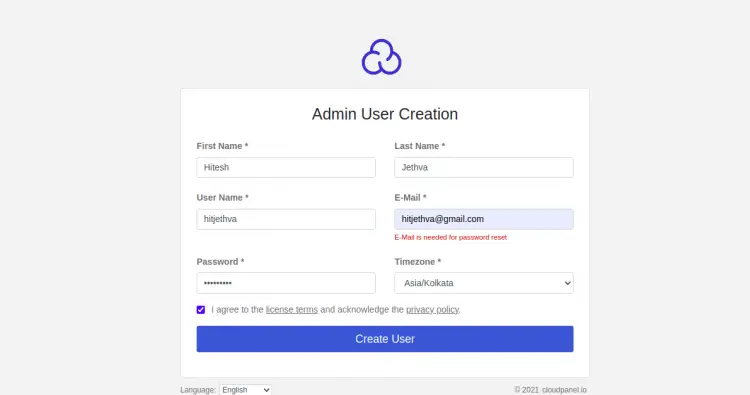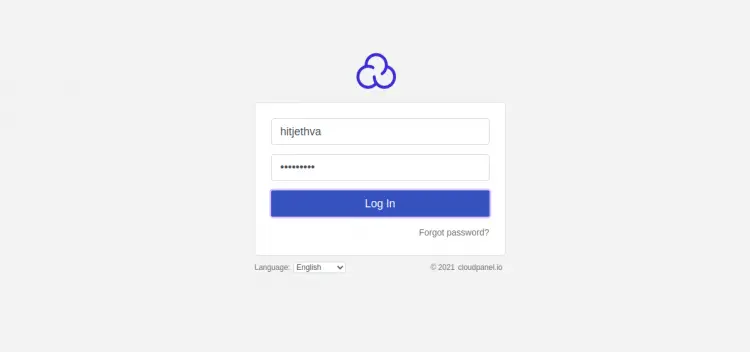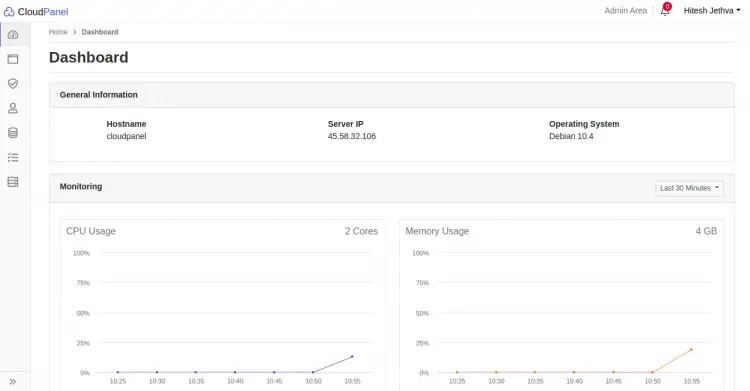Install CloudPanel Control Panel on Debian 10
CloudPanel is a free, open-source, and powerful server Control panel used for managing several web components. With Cloud panel, you can manage MySQL, NGINX, PHP-FPM, Redis, Domain, FTP, User management, and many more from the web-based interface. It supports all major cloud providers including, AWS, Google, Digital Ocean, and specially designed for high performance with minimal resource usage. It also offers a CLI tool that helps you to perform several operations including, database backup, password reset, permissions, and more.
In this post, we will explain how to install CloudPanel on Debian 10 server.
Prerequisites
- A server running Debian 10.
- A root password is configured on your server.
Getting Started
Before starting, you will need to install some required packages to your server. You can install all of them using the following command:
apt-get install curl wget gnupg2 sudo -y
Once all the packages are installed set your system hostname with the following command:
hostnamectl set-hostname panel.example.com
Next, edit the /etc/hosts file and configure hostname resolution:
nano /etc/hosts
Add the following line:
your-server-ip panel.example.com
Save and close the file when you are finished.
Install CloudPanel
CloudPanel provides an auto-installation script for Debian 10 operating system. You can download it with the following command:
curl -sSL https://installer.cloudpanel.io/ce/v1/install.sh -o cloudpanel_installer.sh
Once the script is downloaded, set proper permission to the downloaded script with the following command:
chmod +x cloudpanel_installer.sh
Next, run the script using the following command:
./cloudpanel_installer.sh
Once the CloudPanel installed successfully, you should get the following output:
Processing triggers for libc-bin (2.28-10) ... Processing triggers for systemd (241-7~deb10u4) ... Processing triggers for man-db (2.8.5-2) ... Processing triggers for mime-support (3.62) ... ~~~~~~~~~~~~~~~~~~~~~~~~~~~~~~~~~~~~~~~~~~~~~~~~~~~~~~~~~~~~ The installation of CloudPanel is complete! CloudPanel can be accessed now: https://your-server-ip:8443/ ~~~~~~~~~~~~~~~~~~~~~~~~~~~~~~~~~~~~~~~~~~~~~~~~~~~~~~~~~~~~
At this point, CloudPanel has been installed. You can now proceed to access it.
Access CloudPanel Dashboard
Now, open your web browser and access the CloudPanel web interface using the URL https://panel.example.com:8443. You will be redirected to the registration page:
Provide your name, email, admin username, password and click on the Create User button. You will be redirected to the CloudPanel login page:
Provide your admin username, password and click on the Log In button. You should see the CloudPanel dashboard in the following screen:
Conclusion
Congratulations! you have successfully installed CloudPanel on Debian 10. You can now manage User, Domain, Web servers, PHP, Redis and Server resources easily from the CloudPanel dashboard.