Importing Outlook Express Emails Into Thunderbird And Evolution - Page 2
3 Copy Your Thunderbird Profile Directory To Your Linux Desktop
Next we have to find our Thunderbird profile directory using the Windows Explorer. This is the directory where all emails, contacts, and settings have been stored.
Usually, the folder is in something like C:\Documents and Settings\<username>\Application data\Thunderbird\Profiles. In my case, the folder is named d6xdvysg.default:
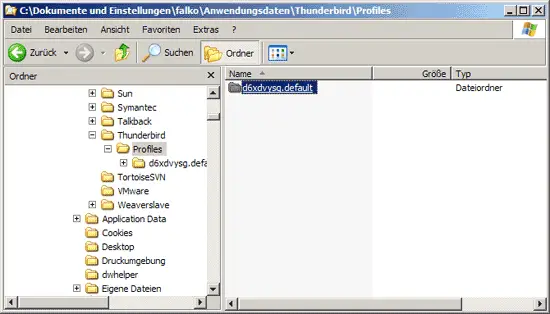
Now copy that folder over to your home directory on your Linux desktop (e.g. /home/falko). To copy it over, you can use a USB stick, an external hard drive, a network share, burn it onto a CD, use WinSCP, etc.
4 Thunderbird On Linux
After you've copied over the directory, start Thunderbird on your Linux desktop. This makes sure that the directory .mozilla-thunderbird is created in your home directory (e.g. /home/falko/.mozilla-thunderbird) in case you haven't used Thunderbird on your Linux system before. If a wizard comes up and asks you questions, you can cancel them and close Thunderbird afterwards. The sole purpose of starting Thunderbird was to make it create the directory .mozilla-thunderbird in your home directory.
Now that the directory exists, open a terminal and copy the profile directory from your Windows desktop to the .mozilla-thunderbird directory:
cd ~
mv d6xdvysg.default/ .mozilla-thunderbird/
(Replace d6xdvysg.default with your profile directory.)
Next we must tell Thunderbird that it should use the d6xdvysg.default directory as the default profile (instead of the one it created when we first started it). To do this, we must edit the file ~/.mozilla-thunderbird/profiles.ini. Before we do this, we make a backup of it:
cp ~/.mozilla-thunderbird/profiles.ini ~/.mozilla-thunderbird/profiles.ini_bak
Now we open ~/.mozilla-thunderbird/profiles.ini and comment out the Path line and add a new Path line (that holds the new profile directory), like this:
gedit ~/.mozilla-thunderbird/profiles.ini
[General] StartWithLastProfile=1 [Profile0] Name=default IsRelative=1 #Path=sz8zjbuh.default Path=d6xdvysg.default |
Save the file, and start Thunderbird afterwards. If nothing went wrong, you will now see all your emails, contacts, and account settings in Thunderbird:
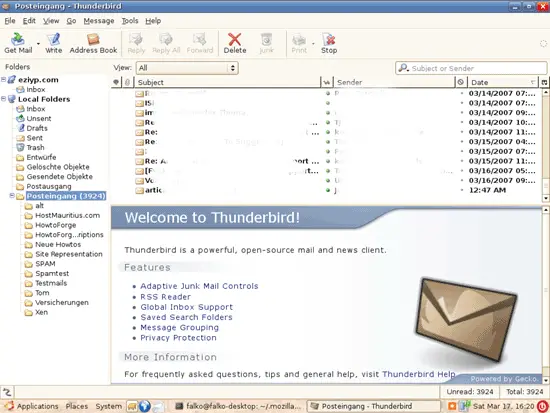
If you want to use Thunderbird as your mail client, you're now finished. If you want to use Evolution instead, read on...

