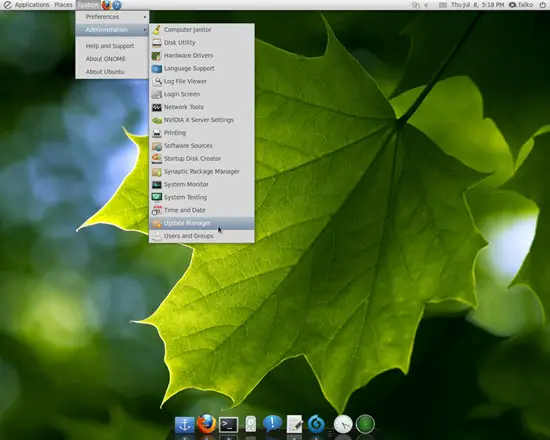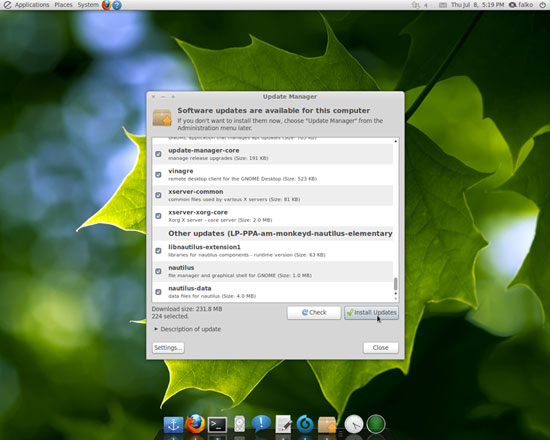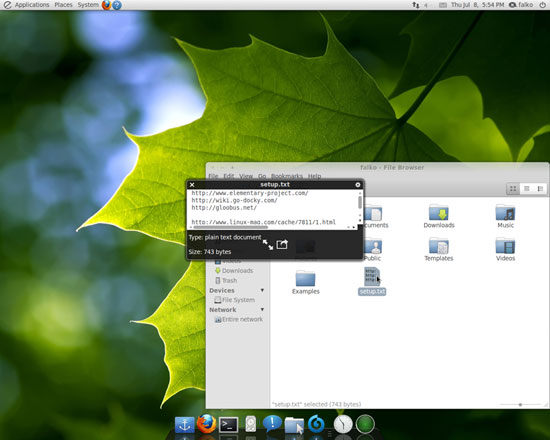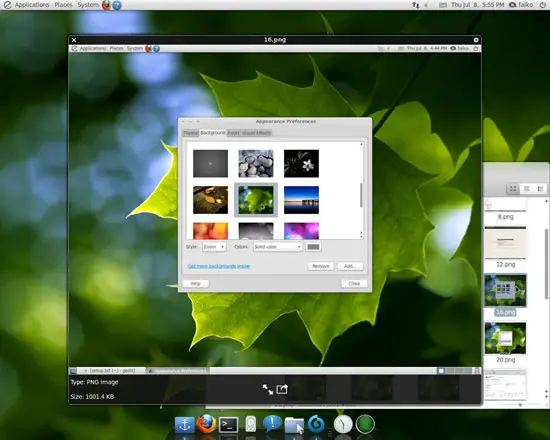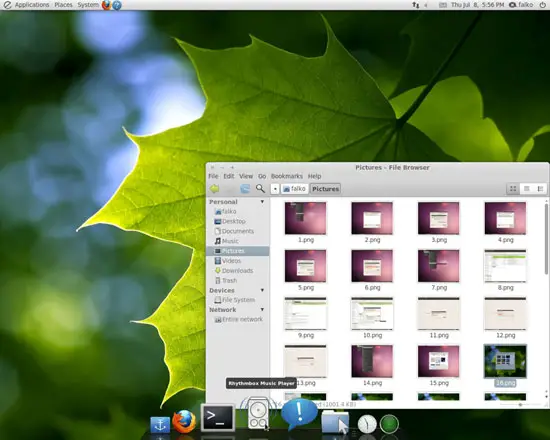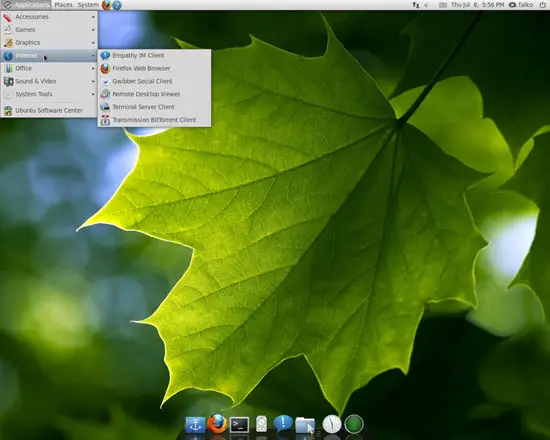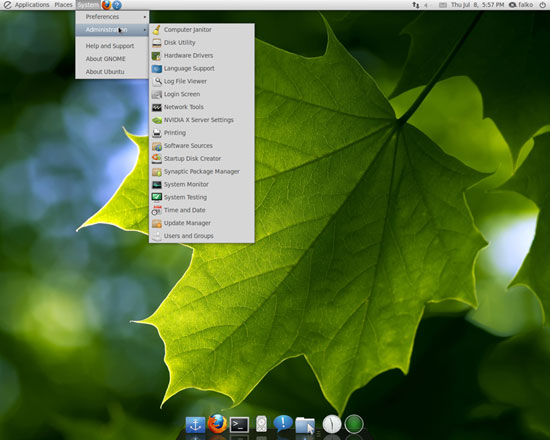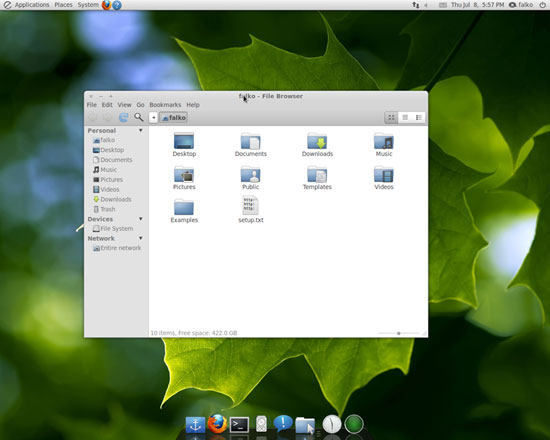How To Make An Ubuntu 10.04 Desktop Resemble A Mac (With Elementary, Docky & Gloobus-Preview) - Page 3
On this page
5 Enabling Gloobus-Preview
Gloobus-Preview allows us to preview files and directories in Nautilus by marking an item and pressing the space bar on our keyboard. But this works only with a special version of Nautilus which is also available from the repositories that we enabled in chapter two. This Nautilus version can be installed by updating our system. Go to System > Administration > Update Manager:
At the bottom of the list of packages that are available for update, you should find the libnautilus-extension1, nautilus, and nautilus-data packages. Make sure that these are checked, and click on Install Updates to start the update:
Afterwards, you can open your Nautilus file browser (under Places). To preview an item, mark it (i.e., click on it once), and then press the space bar:
6 Screenshots
That's it! Your desktop should now resemble a Mac. Here are a few screenshots of what your desktop could look like now:
7 Links
- Elementary: http://www.elementary-project.com/
- Docky: http://wiki.go-docky.com/
- Gloobus-Preview: http://gloobus.net/
- Ubuntu: http://www.ubuntu.com/