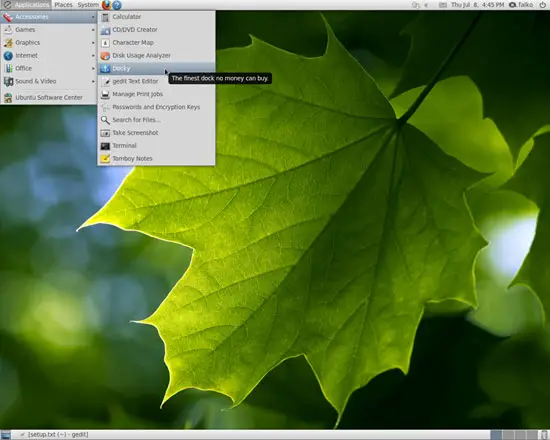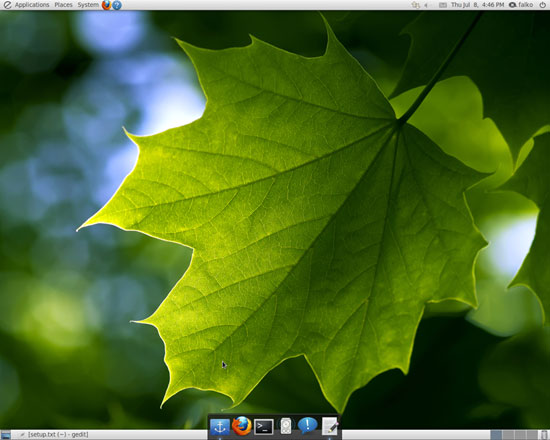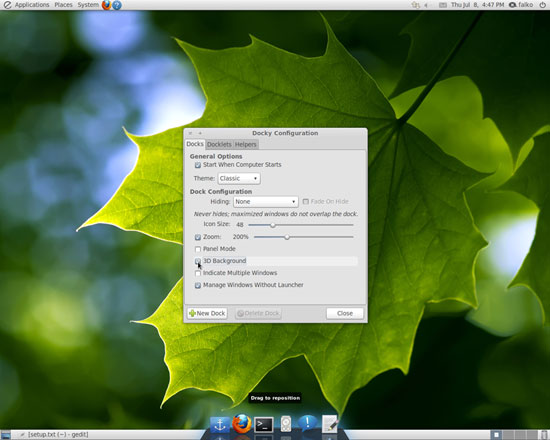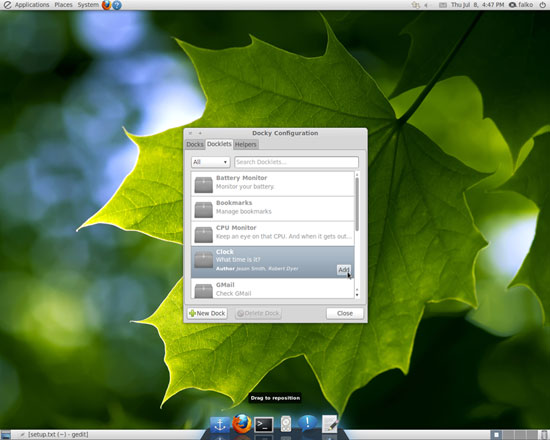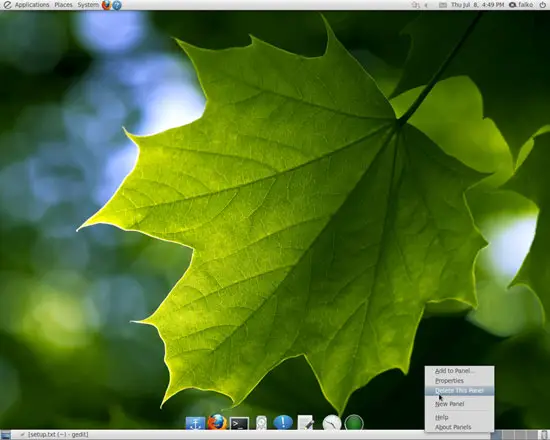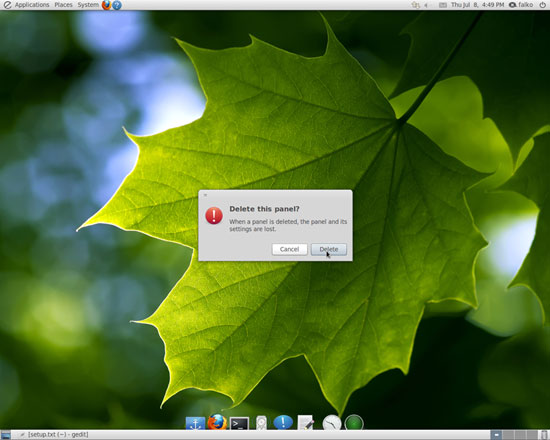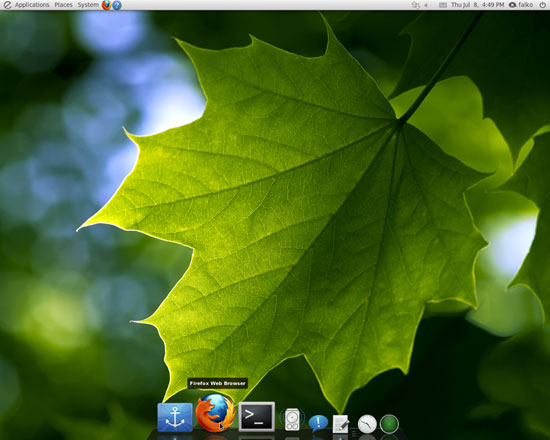How To Make An Ubuntu 10.04 Desktop Resemble A Mac (With Elementary, Docky & Gloobus-Preview) - Page 2
On this page
4 Enabling Docky
To start Docky, go to Applications > Accessories > Docky:
You should then see the dock at the bottom of your desktop. Click on the Docky icon (the left icon in the dock) to open the Docky Configuration window.
In the Docky Configuration window, you can fine-tune Docky's behaviour, for example you can tell it to start automatically when the computer starts (which makes sense) and to use a 3D background:
On the Docklets tab, you can add some additional applications to your dock, for example a clock. Click on Close when you're done with the Docky configuration:
Now we remove the panel at the bottom because it interferes with our dock. Right-click on the panel and select Delete This Panel from the menu that comes up:
Confirm this action by clicking on Delete in the following dialogue:
The bottom panel should now be gone, and your desktop should look like this: