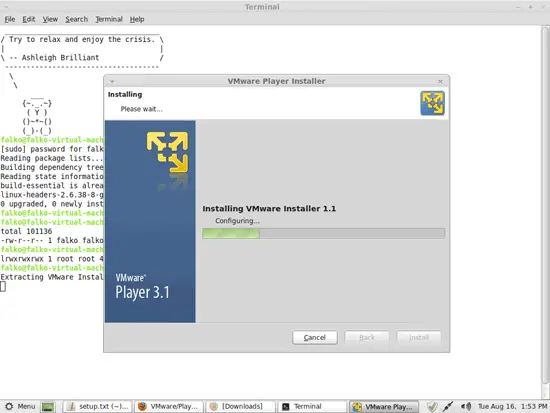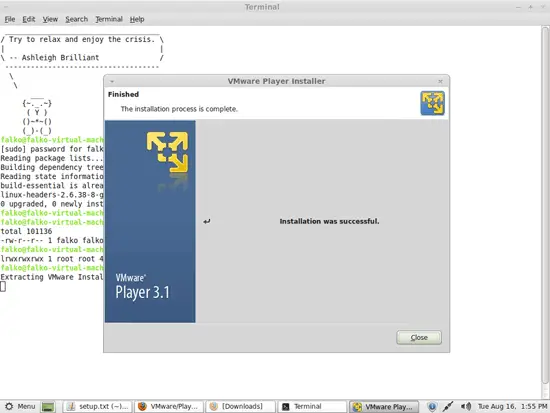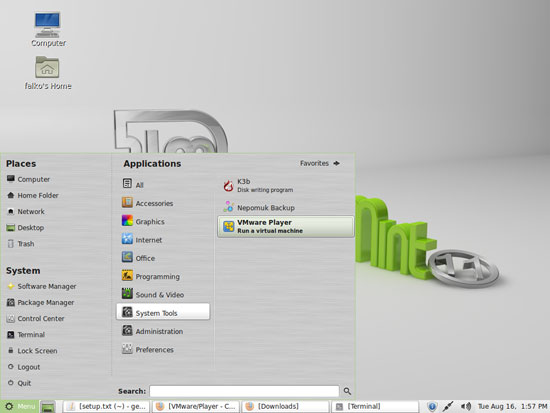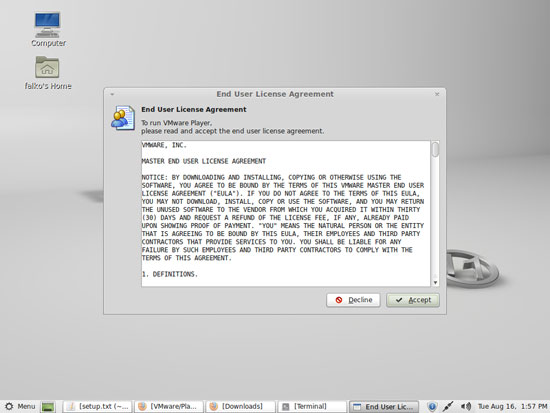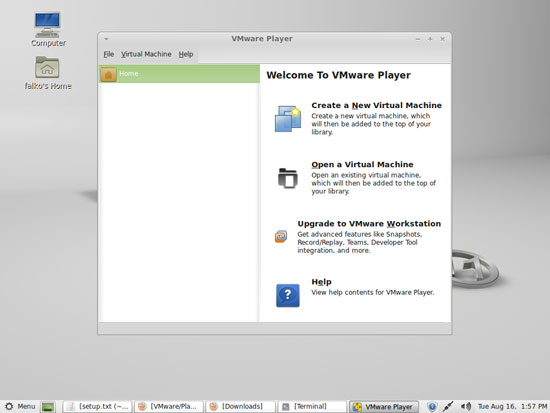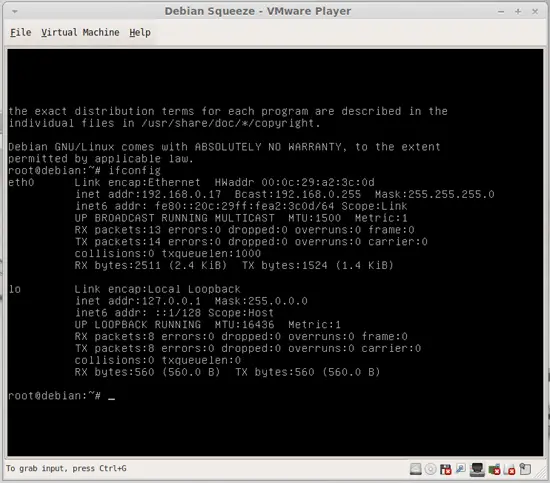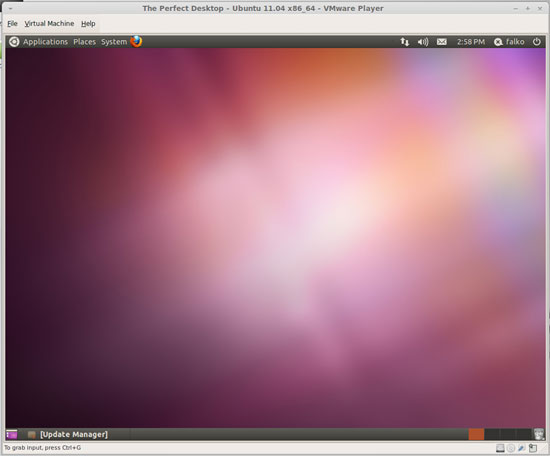How To Install VMware Player On Ubuntu 11.04/Linux Mint 11 - Page 2
On this page
VMware Player is now being installed:
Click on the Close button afterwards to leave the installation wizard:
Afterwards you can start VMware Player by going to System Tools > VMware Player:
If you launch VMware Player for the first time, you have to accept its license:
This is how VMware Player looks. You can now build your own virtual machines with it or start existing virtual machines.
If you encounter problems starting an existing virtual machine (i.e., the virtual machine crashes soon after you start it), open /usr/bin/vmplayer...
sudo gedit /usr/bin/vmplayer
... and add the line export LD_PRELOAD=/usr/lib/vmware/lib/libglib-2.0.so.0/libglib-2.0.so.0 before the set -e line:
#!/usr/bin/env bash # # Copyright 2005-2008 VMware, Inc. All rights reserved. # # Wrapper for the real 'vmplayer' binary. Ensure that the # binary will find all the shared libraries it needs. If a shared # library is not available from any of the standard system-wide # locations, we provide it from the location where the VMware software # is installed. # export LD_PRELOAD=/usr/lib/vmware/lib/libglib-2.0.so.0/libglib-2.0.so.0 set -e ETCDIR=/etc/vmware . $ETCDIR/bootstrap export PRODUCT_NAME="VMware Player" libdir="$LIBDIR"/vmware # If there are command line arguments like -version, launch the binary without # checking configuration state or running the module updater. if echo "$1" | grep -q "^-"; then exec "$libdir"/bin/"vmplayer" "$@" fi # Only run the GUI if DISPLAY is set. if [ -z "$DISPLAY" ]; then echo "DISPLAY is not set, unable to open the $PRODUCT_NAME user interface." exit 1 fi if "$BINDIR"/vmware-modconfig --appname="VMware Player" --icon="vmware-player" && /sbin/modinfo vmmon; then exec "$libdir"/bin/"vmplayer" "$@" fi exit 1 |
Here are screenshots of a Debian Squeeze Server running under VMware Player...
... and of an Ubuntu 11.04 desktop:
3 Links
- Ubuntu: http://www.ubuntu.com/
- Linux Mint: http://www.linuxmint.com/
- VMware Player: http://www.vmware.com/products/player/