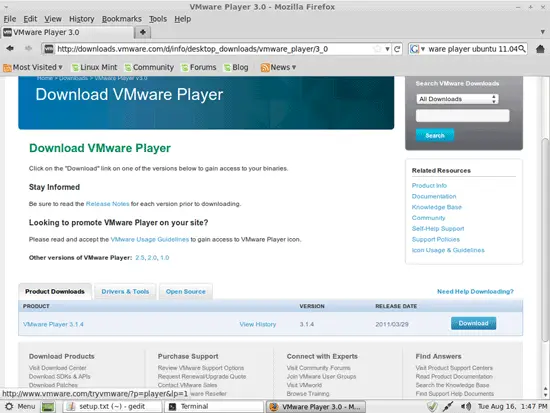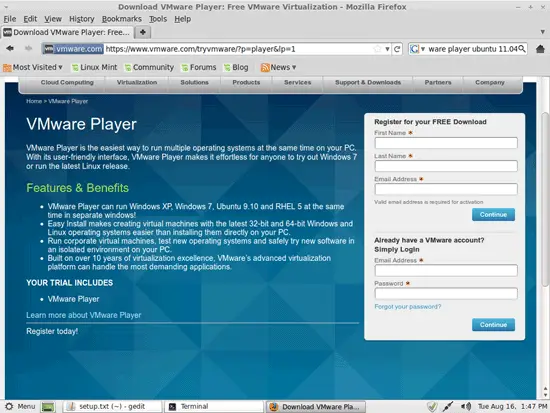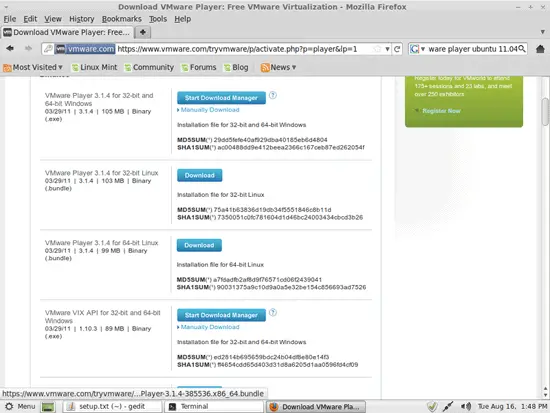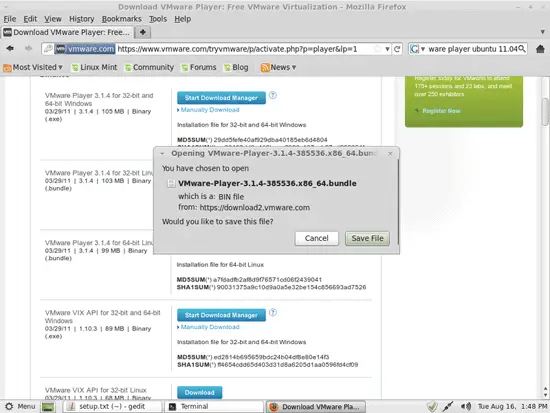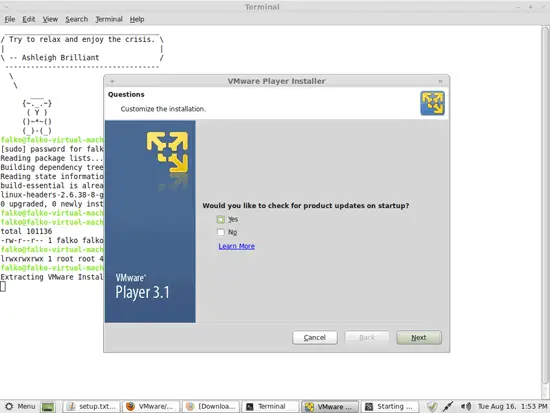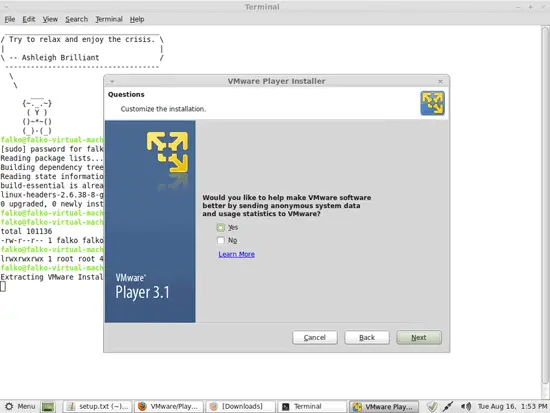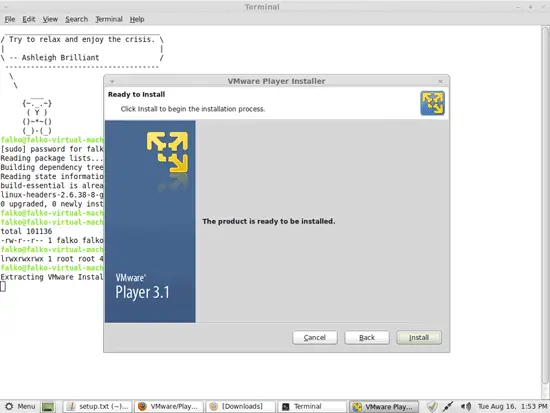How To Install VMware Player On Ubuntu 11.04/Linux Mint 11
Version 1.0
Author: Falko Timme  Follow me on Twitter
Follow me on Twitter
This tutorial provides step-by-step instructions on how to install VMware Player on an Ubuntu 11.04 or Linux Mint 11 desktop system. With VMware Player you can create and run guest operating systems ("virtual machines") such as Linux, Windows, FreeBSD, etc. on your desktop, i.e., you can run multiple operating systems on the same hardware which saves a lot of money.
Also, with VMware Player you can let your old Windows desktop (that you previously converted into a VMware virtual machine with VMware Converter, as described in this tutorial: https://www.howtoforge.com/vmware_converter_windows_linux) run under your Ubuntu/Linux Mint desktop. This can be useful if you depend on some applications that exist for Windows only, or if you want to switch to Linux slowly.
I do not issue any guarantee that this will work for you!
1 Preliminary Note
I'm using the user name falko with the home directory /home/falko here - please adjust this appropriately.
2 VMware Player
To download VMware Player, go to http://www.vmware.com/go/downloadplayer/ and click on Download:
On the next page, log in with your existing VMware account or create a new one:
Follow the on-screen instructions. At the end, you should receive an email with a link to your download page. On the download page, select the right VMware Player for your architecture (32-bit or 64-bit) and click on the Download button:
Select Save File in the Firefox download dialogue:
Then open a terminal and run the following command to install some packages needed by the VMware Player installer:
sudo apt-get install build-essential linux-headers-`uname -r`
Then go to the location where you saved the VMware Player file, e.g. /home/falko/Downloads (replace falko with your own username!):
cd /home/falko/Downloads
Take a look at the contents of the directory:
ls -l
falko@falko-virtual-machine ~/Downloads $ ls -l
total 101136
-rw-r--r-- 1 falko falko 103561067 2011-08-16 13:49 VMware-Player-3.1.4-385536.x86_64.bundle
falko@falko-virtual-machine ~/Downloads $
We can start the VMware Player installation as follows:
gksudo bash ./VMware-Player-3.1.4-385536.x86_64.bundle
This will start the graphical VMware Player installation wizard. Just click your way through it:
Click on Install to start the installation: