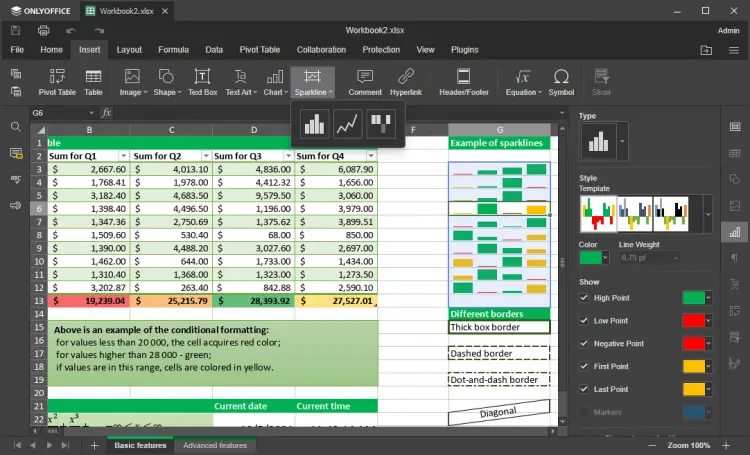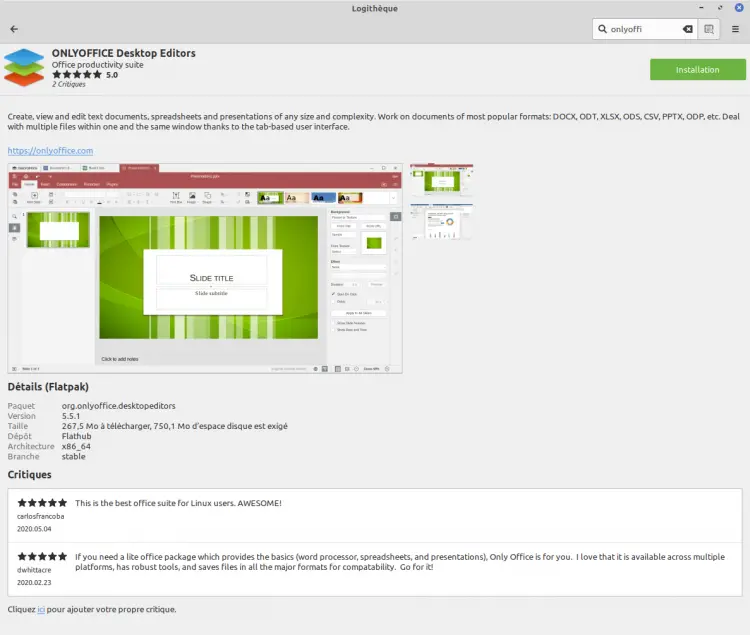How to install ONLYOFFICE Desktop Editors on Linux Mint
ONLYOFFICE desktop app is an open-source office suite pack that comprises editors for text documents, spreadsheets, and presentations. Along with offline work, it’s possible to connect the application to the cloud (ONLYOFFICE, Nextcloud, ownCloud, Seafile) for online document collaboration. The source code of the suite is available on GitHub under the AGPL v.3.0 license.
The latest app update (v6.4.1) brought lots of new features:
- Applying conditional formatting rules in sheets to identify trends.
- Sparklines, data import from local CSV and TXT files, hyperlink autocorrect, presets for Freeze Panes, showing or hiding zeros in cells, assigning macros to graphic objects in the spreadsheet editor.
- Bulk resolving of reviewed comments, quick conversion of text to a table and vice versa, auto-capitalization of the first sentence letter in the document editor.
- Version History and the Hide notes option in the presentation editor.
Color-blind-friendly chart styles where patterns are used to signify different segments in all editors.
In this tutorial, we’ll learn how to install ONLYOFFICE Desktop Editors on your Linux Mint.
Installation from Linux Mint Software Store
The easiest way to install ONLYOFFICE desktop app on Linux Mint is to get it from Linux Mint Software Store that is built on Flathub.
Run the command:
flatpak install flathub org.onlyoffice.desktopeditors
Once done, start the application:
flatpak run org.onlyoffice.desktopeditors
Installation from snap
Snap is available for Linux Mint 18.2 (Sonya), Linux Mint 18.3 (Sylvia), Linux Mint 19 (Tara), Linux Mint 19.1 (Tessa) and Linux Mint 20 (Ulyana).
On Linux Mint 20, you need to remove /etc/apt/preferences.d/nosnap.pref before snap can be installed:
sudo rm /etc/apt/preferences.d/nosnap.pref
sudo apt update
To install snap from the Software Manager application, search for snapd and click Install. Alternatively, you can install snapd from the command line:
sudo apt update
sudo apt install snapd
Once done, re-log in or restart your system and install ONLYOFFICE Desktop Editors with the following command:
sudo snap install onlyoffice-desktopeditors
That’s all! Now you can edit your docs locally on Linux Mint, or connect the app to the cloud and collaborate on files with your teammates.