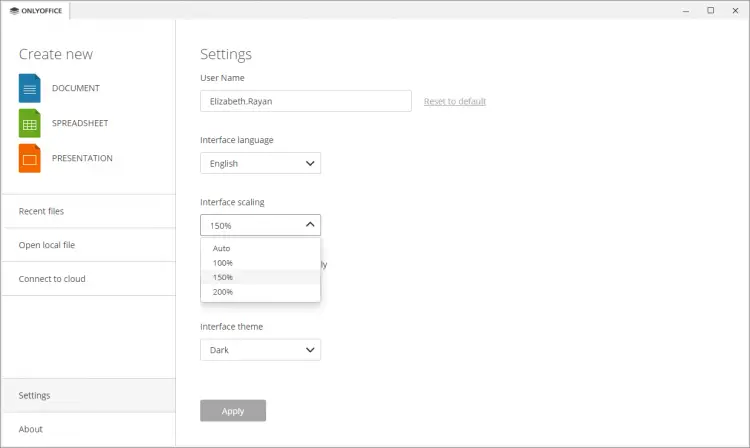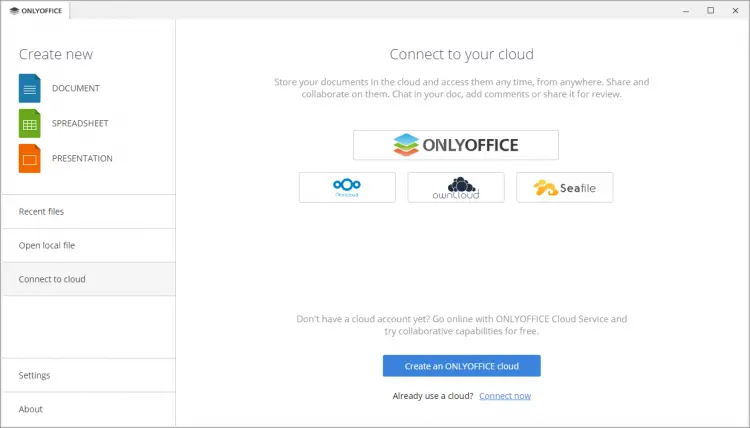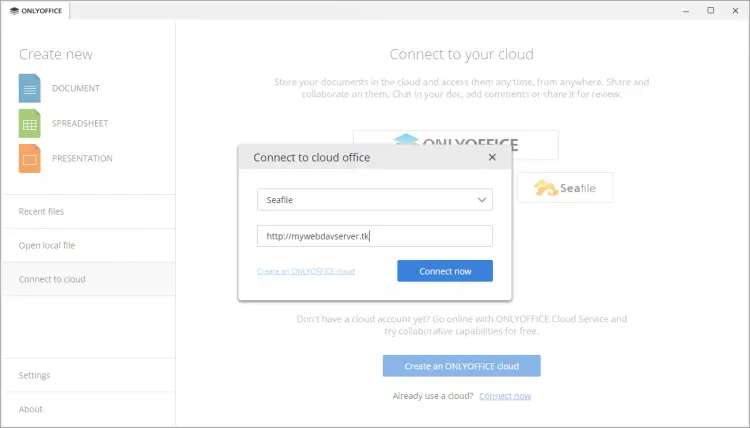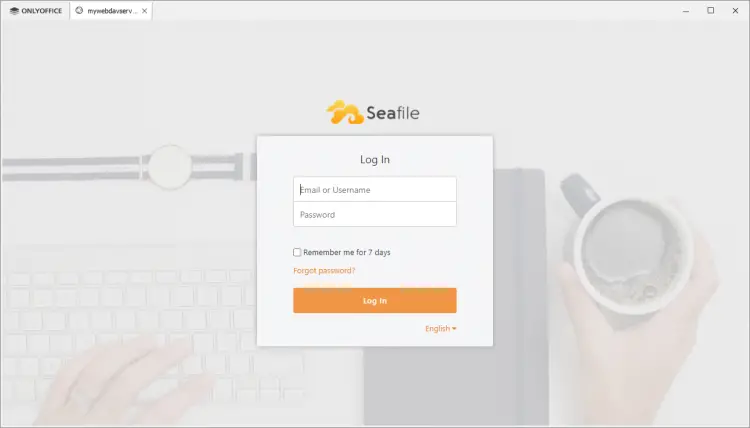How to connect ONLYOFFICE Desktop Editors v.6.3 to your Seafile server
ONLYOFFICE Desktop Editors is a free open-source office suite that comprises viewers and editors for text documents, spreadsheets, and presentations. Along with offline work, it’s possible to connect the app to the cloud (ONLYOFFICE, Nextcloud, ownCloud, Seafile) for online document collaboration. The package source code is available on GitHub under the AGPL v.3.0 license.
Seafile is an open-source file collaboration and sharing platform that allows storing and managing documents.
By connecting ONLYOFFICE Desktop Editors to Seafile, you are able to use online collaboration tools as well as features available in the desktop application only:
- digital signatures;
- a plugin for sending the currently edited file right from the editor via the default email client;
- plugins for inserting audio and video files in presentations;
- local fonts and spellchecker;
- direct access to print service;
- advanced work with buffer without browser clipboard limitations.
In this tutorial, we'll learn how to link the ONLYOFFICE desktop app and your Seafile server.
What's new in ONLYOFFICE Desktop Editors v.6.3
- Dark theme to reduce eye strain in low-light environments.
- 150% scaling for comfortable work on small HDPI monitors.
- Updated reviewing: enabling Track Changes for yourself or everyone who opens the document and saving the status to file.
- New chart types (line, scatter, full support for combo charts) and tooltips for macros in all editors.
- Quick change of text case and list levels in the document editor.
- Opening XML and saving to EPUB, FB2, and HTML.
- XLOOKUP function, grouping data in pivot tables, new cell formats (mm/dd, mm/dd/yyyy, mm/dd/yy), and new currency (Croatian kuna) in spreadsheets.
- Updated encryption scheme for Private Rooms.
Step 1: Install or update ONLYOFFICE Desktop Editors
You can install (or update to) the latest version of the desktop application on Ubuntu using snap:
sudo apt update
sudo apt install snapd
snap install onlyoffice-desktopeditors
snap refresh onlyoffice-desktopeditors
In case you have Manjaro, refer to these instructions.
Step 2: Install ONLYOFFICE Docs
Seafile connection requires ONLYOFFICE Docs (Document Server) to be installed on your machine. The easiest way to start the instance is to use Docker:
sudo apt-get install docker-ce
sudo docker run -i -t -d -p 80:80 --restart=always onlyoffice/documentserver
Additional configuration options such as changing the port, activating HTTPS, or setting environment variables can be found in this HowtoForge tutorial.
To make sure that ONLYOFFICE Docs is installed successfully, enter the IP address and the port (in case it was changed during the installation) in your browser address bar, e.g. http://192.168.3.202:81 — the ONLYOFFICE Docs welcome page should open.
Step 3: Connect the app to Seafile
You need Seafile 7.1.13 Pro server instance for a successful connection.
Open the seahub_setting.py file and add the following line:
ONLYOFFICE_DESKTOP_EDITORS_PORTAL_LOGIN = True
Launch ONLYOFFICE Desktop Editors. Switch to the Connect to cloud section on the left-side panel and click on the Seafile icon:
Enter your Seafile server domain name or IP address and click on Connect now:
The Seafile start page will open in a new tab of the desktop app’s interface. Specify your user name or email and password and proceed to the Log in button.
That’s all! Now you can edit and collaborate on your Seafile documents right from ONLYOFFICE Desktop Editors.