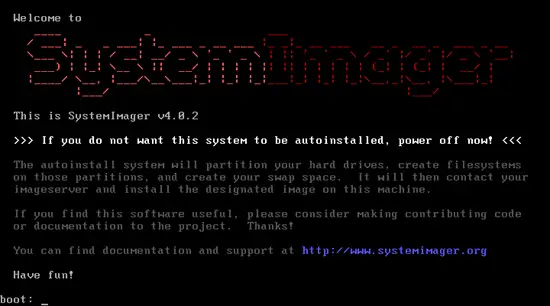How To Back Up An Ubuntu 8.10 System With SystemImager - Page 2
5 Create A Boot CD
SystemImager lets you install images on systems that have nothing installed on it. But we have to tell such a system where to get the image from. This can be done with a boot CD. To create the boot .iso image (which you can then burn onto a CD), run the following command:
Server:
si_mkautoinstallcd -append "IMAGESERVER=192.168.0.100 IMAGENAME=my_golden_client" --out-file /home/administrator/image.iso
Please fill in the correct values for the image server and the image name and specify an output directory of your choice in --out-file.
You will be asked for a "flavor". Please type in the name of the golden image:
Here is a list of available flavors:
my_golden_client
standard
Which flavor would you like to use? [standard]: <-- my_golden_client
6 Restore Image/Install Image On A New System
Server:
On the image server, execute the following command:
/etc/init.d/systemimager-server-rsyncd start
Be sure that port 873 TCP can be accessed from the outside (firewall!).
Client:
Now insert your boot CD into the system and boot from it. Your new system will install the image my_golden_client automagically, and you are done!
Server:
After the image has been successfully restored, you can stop rsyncd:
/etc/init.d/systemimager-server-rsyncd stop
7 Update An Image
Let's say you have made some important changes to your golden client, and now you want to update your previously created image my_golden_client. The steps are the same as in chapter 4:
Client:
On the golden client, run
si_prepareclient --server 192.168.0.100
(Make sure your firewall allows connections to port 873!)
Server:
On the image server, run
si_getimage -golden-client 192.168.0.101 -image my_golden_client -ip-assignment replicant
8 Delete An Image
Server:
If you want to delete an image on your image server, simply run
si_rmimage my_golden_client
(my_golden_client should be replaced with the name of the image to be deleted.)
9 Links
- SystemImager: http://wiki.systemimager.org/index.php/Main_Page
- Ubuntu: http://www.ubuntu.com/