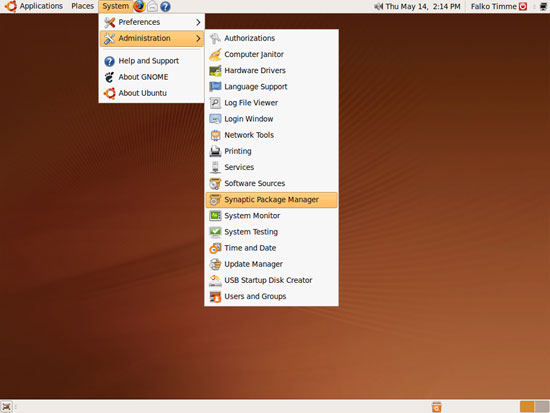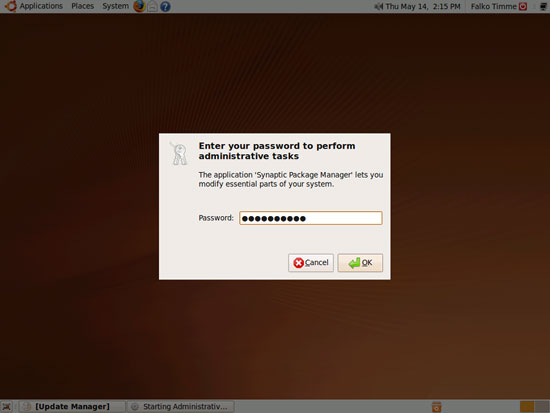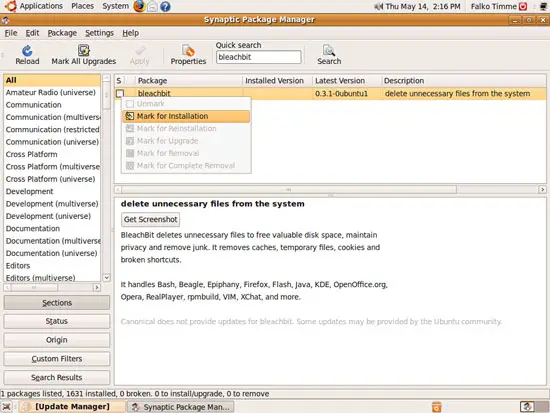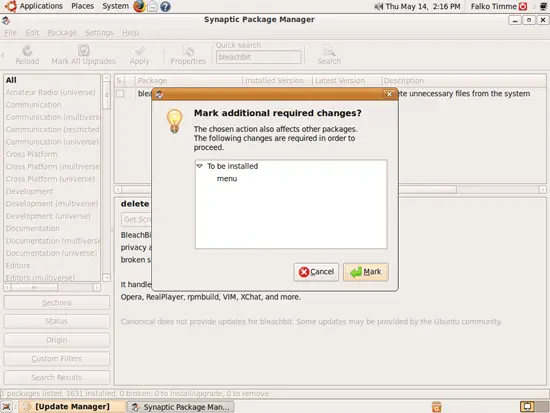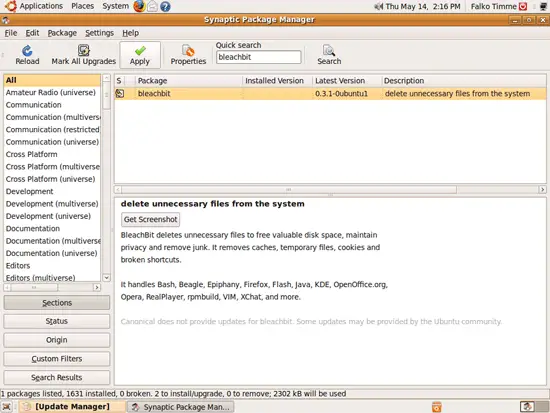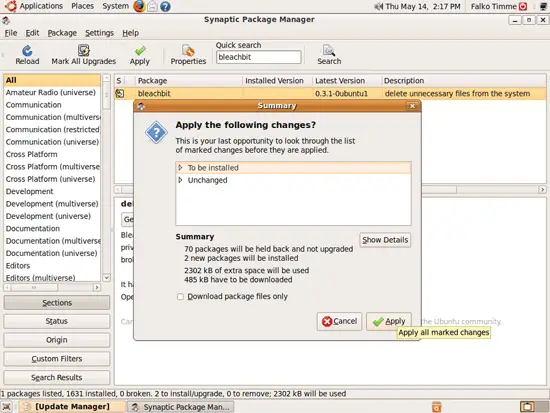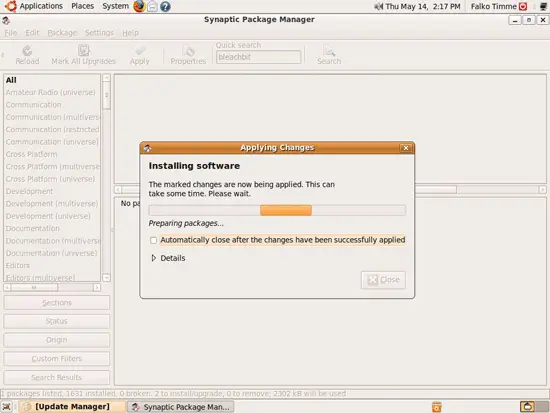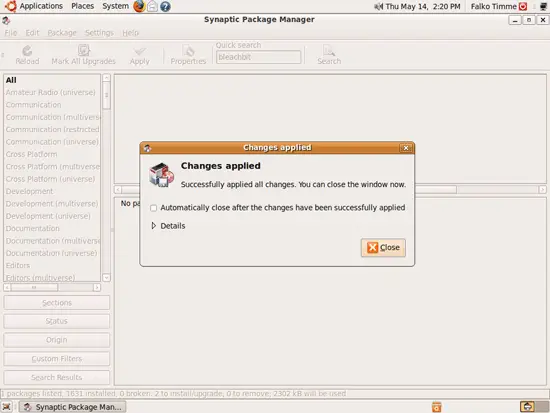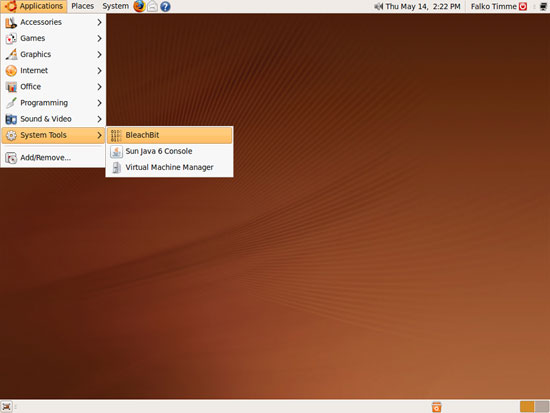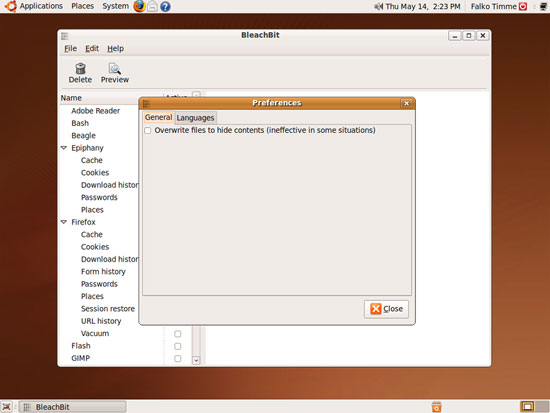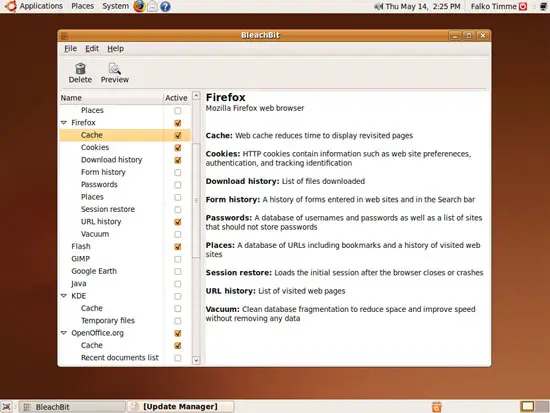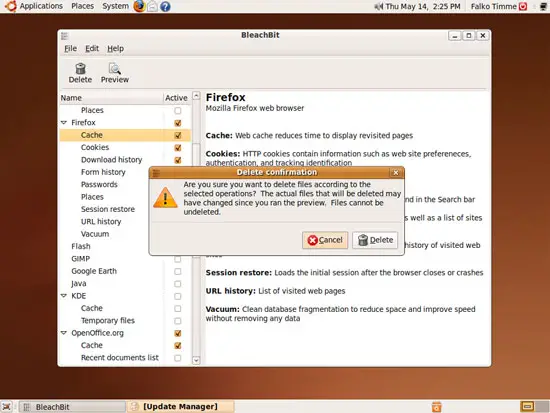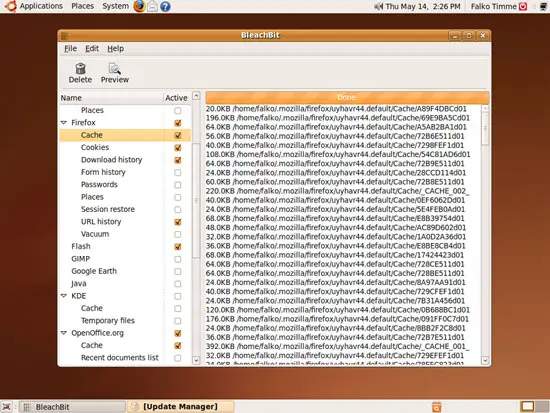Delete Unnecessary Files From Your Desktop With BleachBit On Ubuntu 9.04
Version 1.0
Author: Falko Timme
This guide shows how you can install and use BleachBit on an Ubuntu 9.04 desktop to delete unnecessary files. BleachBit deletes unnecessary files (such as cache, cookies, Internet history, localizations, logs, temporary files, and broken shortcuts) to free valuable disk space, maintain privacy, and remove junk. It wipes clean Adobe Reader, APT, Bash, Beagle, Chromium, Epiphany, Firefox, Flash, GIMP, Google Earth, Java, KDE, OpenOffice.org, Opera, RealPlayer, Second Life viewer, Skype, VIM, XChat, Yum, and more.
I do not issue any guarantee that this will work for you!
1 Installing BleachBit
Bleachbit is available as a package in the Ubuntu 9.04 repositories, therefore we can install it with the Synaptic Package Manager. Open Synaptic (System > Administration > Synaptic Package Manager):
Type in your password:
In Synaptic, you can use the Quick search function and search for bleachbit. Then click on the checkbox left of the package and select Mark for Installation to select it:
If additional packagess have to be installed to satisfy bleachbit's dependencies, a window will pop up. Click on Mark to install the dependencies as well:
Then click on Apply to start the installation:
Click on Apply again to confirm your selection:
Afterwards the packages are being downloaded and installed:
Click on Close afterwards and leave the Synaptic Package Manager:
2 Using BleachBit
In order to launch Bleachbit, go to Applications > System Tools > BleachBit:
If you start BleachBit for the first time, a Preferences window will pop up where you can change BleachBit's configuration:
In BleachBit, you can now select what items you want to delete (e.g. the Firefox cache). In the main window you will see a summary of what exactly will be deleted. Once you've made your choices, click on the Delete button:
Confirm your choices by clicking on Delete again:
Afterwards, BleachBit deletes the selected items. In the main window you will see which files get deleted, and how big they are:
3 Links
- BleachBit: http://bleachbit.sourceforge.net/
- Ubuntu: http://www.ubuntu.com/