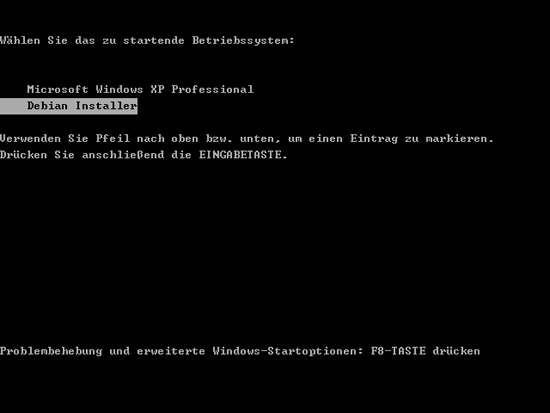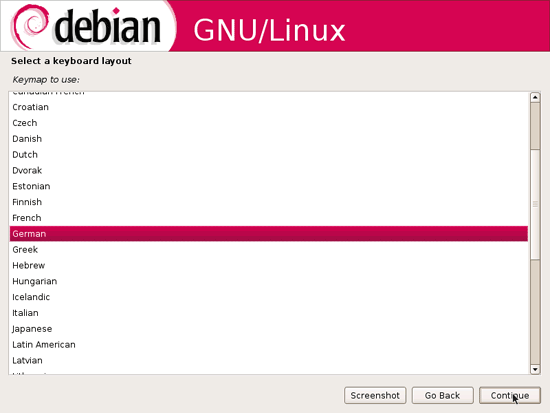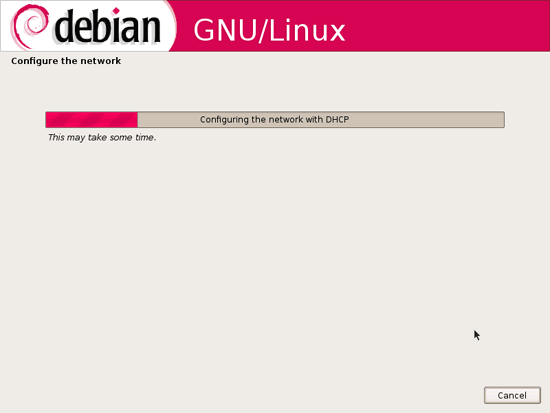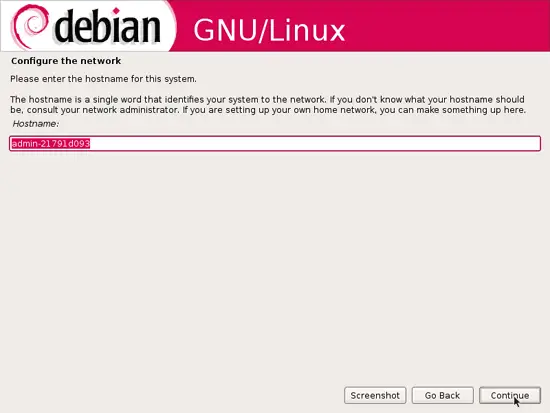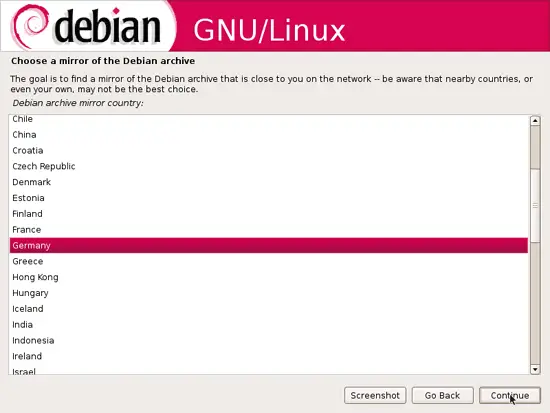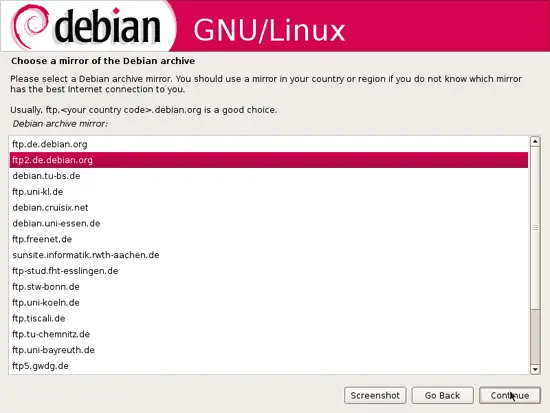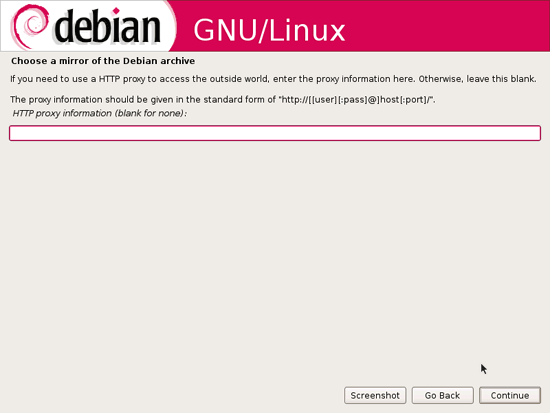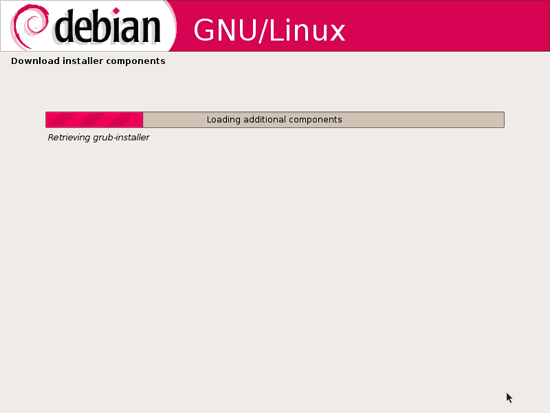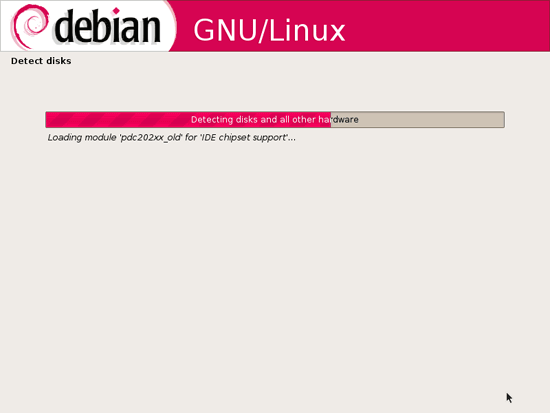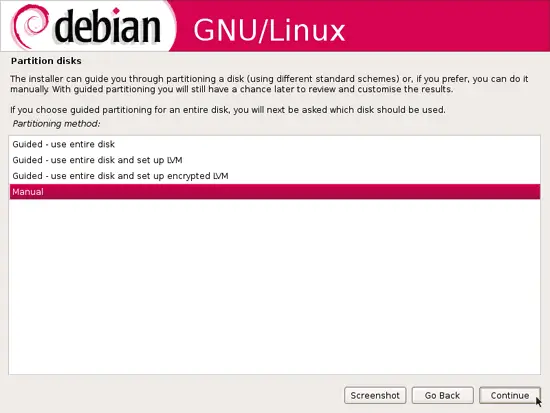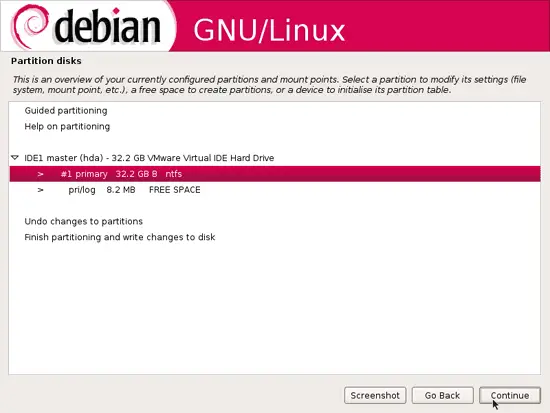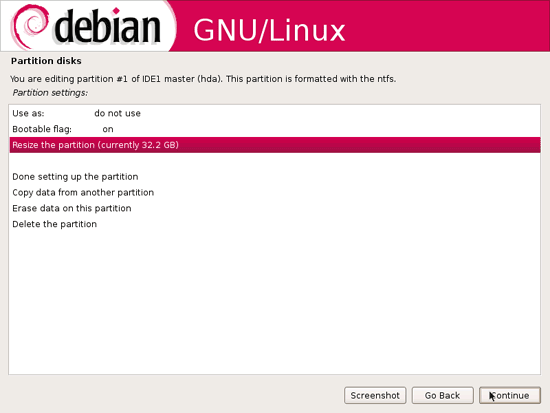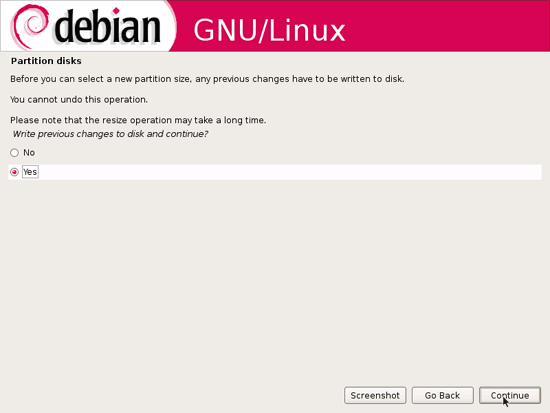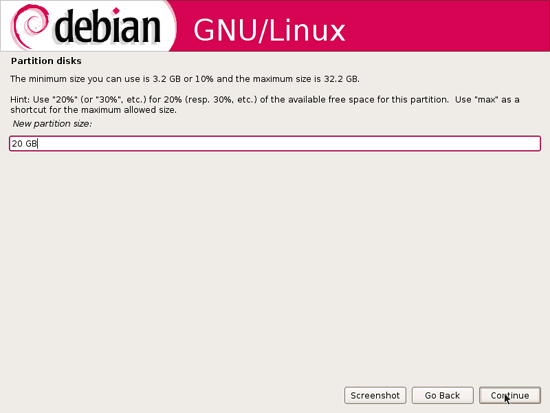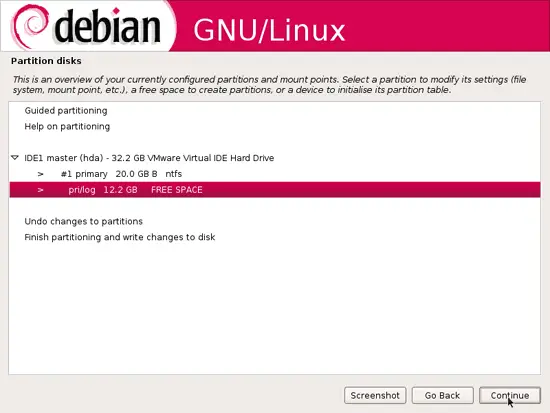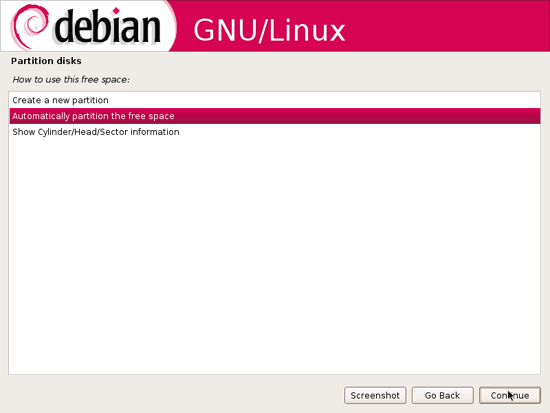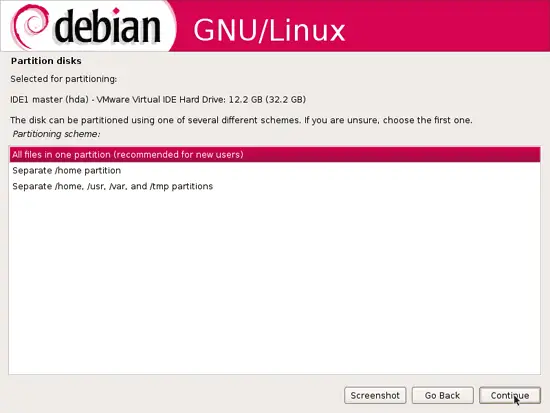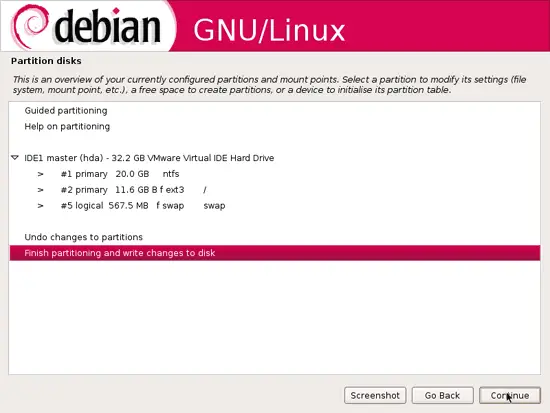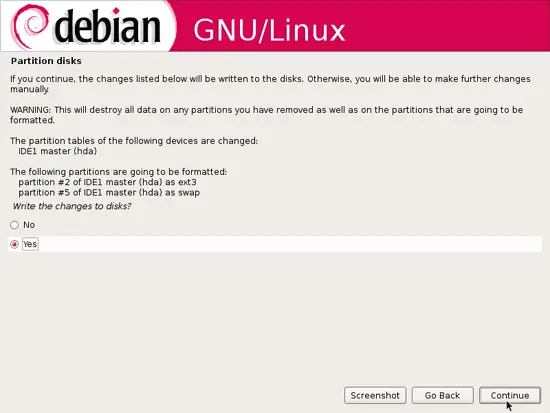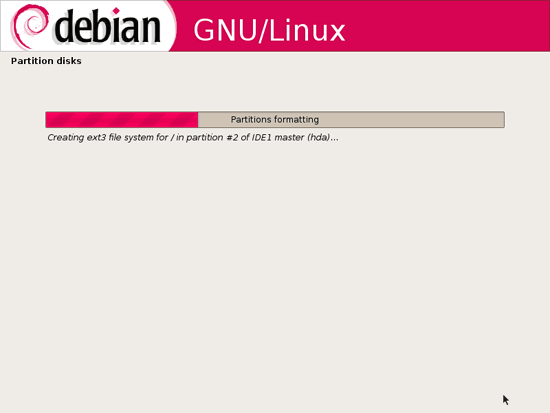Installing Debian Etch From A Windows System With "Debian-Installer Loader" - Page 2
On this page
3 Installing Debian Etch
When the system reboots, you should now see a boot menu from which you can select your Windows system and the Debian Installer. Please select Debian Installer and press <ENTER>:
The Debian installation starts. Select your keyboard layout:
The installer configures the network with DHCP if there is a DHCP server in the network:
Enter the hostname. If you want to set up a Debian desktop, you can simply accept the default value; if you want to set up a server, enter your desired hostname (e.g. server1):
Next we must configure apt. Select the country where the network mirror that you want to use is located (usually this is the country where your Debian Etch system is located):
Then select the mirror you want to use (e.g. ftp2.de.debian.org):
Unless you use an HTTP proxy, leave the following field empty and click on Continue:
The Debian installer checks your hardware and downloads some installer components:
Now we must repartition our hard disk, i.e., we must reduce the size of our Windows partition (unless you have some GB of free space on your hard drive that you can use for Debian - at least 5 GB) so that we can create partitions for our Debian system. Select Manual:
On the next screen, select your Windows partition (NTFS) and click on Continue:
Then select Resize the partition:
Answer the question Write previous changes to disk and continue? with Yes:
Enter the new size of your Windows partition (please make sure it's still big enough for the data on your Windows system):
You should now have a few GB of free space on your hard drive. Select the free space:
Now you can partition that free space to your likings. For simplicity's sake I select Automatically partition the free space (of course, the partitioning is totally up to you):
Next I select All files in one partition (recommended for new users). This will create one big / partition and a swap partition. If you like, you can select another partitioning scheme instead:
Afterwards, select Finish partitioning and write changes to disk:
Answer the question Write changes to disks? with Yes:
The new partitions are now being formatted: