On this page
Data recovery from accidentally deleted files or crashed drives in Redhat, CentOS and Fedora Linux
Version 2.0
Author: Srijan Kishore
This tutorial will help you to recover data from accidentally deleted data from Linux-file systems. This is a very drastic mistake by any user/admin which costs for huge penalties. This script will be a boon for newbies/expert for data management. I will be using TestDisk for data-recovery. Here I have simplified the task with the help of a script.
1. Background
TestDisk can be used to
- Fix partition table
- Undelete files from FAT, exFAT, NTFS and ext2/ext3/ext4 partitions
Beside these functions TesdDisk have several functionality for the data maintenance/management
2. Requirement
I am using CentOS on which I will be installing the TestDisk & implement the data recovery script on a crashed drive. This script works fine with the CentOS/Fedora/Redhat. Even if it happens that any of the harddisk gets deleted just connect the harddisk with the CentOS machine & run the script to recover the data.3. Script
#!/bin/bash
#######################################################################################################
#######################################################################################################
#######################################################################################################
###### #######
###### #######
###### This script will help you to recover the accidentally #######
###### deleted data from crashed linux file systems #######
###### Version-2 #######
###### Script created by (Srijan Kishore) #######
###### #######
###### #######
#######################################################################################################
#######################################################################################################
#######################################################################################################
# User Check
if [ "$USER" = 'root' ]
then
whiptail --title "User check" --msgbox "User is root, you can execute the script successfully." 8 78
echo "User is root, you can execute the script successfully"
else
whiptail --title "User check" --msgbox "User is not Root. Please run the script as root user." 8 78
echo "User is not Root. Please run the script as root user."
exit 1
fi
# Check your operating system
cat /etc/redhat-release >> /dev/null
if [ "$?" = 0 ]
then
whiptail --title "Your OS" --msgbox "You are using CentOS/Redhat/Fedora" 8 78
echo "You are using CentOS/Redhat/Fedora"
else
whiptail --title "Your OS" --msgbox "You are not using CentOS/Redhat/Fedora.You can download the TestDisk from this link http://www.cgsecurity.org/wiki/TestDisk_Download" 8 78
echo "You are not using CentOS/Redhat/Fedora.You can download the TestDisk from this link http://www.cgsecurity.org/wiki/TestDisk_Download"
exit 1
fi
#adding repo
ver=`cat /etc/redhat-release | cut -d " " -f3 | cut -d "." -f1`
ls -l /etc/yum.repos.d/rpmforge*
if [ "$?" != 0 ]
then
whiptail --title "Repository requirement" --msgbox "You need to add rpmforge repository to install testdisk" 8 78
if [[ `uname -i` = 'i386' && $ver = 6 ]]
then
echo "you are running i386 with 6 version"
yum install -y http://pkgs.repoforge.org/rpmforge-release/rpmforge-release-0.5.3-1.el6.rf.i686.rpm
fi
if [[ `uname -i` = 'x86_64' && $ver = 6 ]]
then
echo "you are running i386 with 6 version"
yum install -y http://pkgs.repoforge.org/rpmforge-release/rpmforge-release-0.5.3-1.el6.rf.x86_64.rpm
fi
if [[ `uname -i` = 'i386' && $ver = 5 ]]
then
echo "you are running i386 with 5 version"
yum install -y http://pkgs.repoforge.org/rpmforge-release/rpmforge-release-0.5.3-1.el5.rf.i386.rpm
fi
if [[ `uname -i` = 'x86_64' && $ver = 5 ]]
then
echo "you are running x86_64 with 5 version"
yum install -y http://pkgs.repoforge.org/rpmforge-release/rpmforge-release-0.5.3-1.el5.rf.x86_64.rpm
fi
if [[ `uname -i` = 'x86_64' && $ver = 4 ]]
then
echo "you are running i386 with 4 version"
yum install -y http://pkgs.repoforge.org/rpmforge-release/rpmforge-release-0.5.3-1.el4.rf.i386.rpm
fi
if [[ `uname -i` = 'x86_64' && $ver = 4 ]]
then
echo "you are running x86_64 with 4 version"
yum install -y http://pkgs.repoforge.org/rpmforge-release/rpmforge-release-0.5.3-1.el4.rf.x86_64.rpm
fi
else
whiptail --title "Repository requirement" --msgbox "You already have TestDisk repos configured" 8 78
echo "You already have TestDisk repos configured"
fi
# TestDisk installation
testdisk --version >> /dev/null
if [ "$?" = 0 ]
then
whiptail --title "Info" --msgbox "Testdisk already installed" 8 78
echo "Testdisk already installed"
else
whiptail --title "Info" --msgbox "Testdisk not installed, installing Testdisk" 8 78
echo "Testdisk not installed, installing Testdisk"
yum install -y testdisk
fi
#Recovery part of deleted files
ls -l /root/result/lostfiles
if [ $? != 0 ]
then
mkdir -p /root/result/lostfiles
whiptail --title "Data recovery" --msgbox "You are proceeding towards recovering the data from the lost drive. Please select the affected drive to get the data recovered" 8 78
photorec /d /root/result/lostfiles
else
whiptail --title "Folder Exists" --msgbox "There is already an existing folder viz /root/result/lostfiles, you are adviced to rename/remove the folder to allow the data recovery process" 8 78
exit 2
fi
#File filtering
user=`ps aux | grep gnome-session | grep -v grep | head -1 | cut -d " " -f1`
mkdir "/home/recovered_output"
mkdir "/home/recovered_output/Debians"
mkdir "/home/recovered_output/rpms"
mkdir "/home/recovered_output/conf_files"
mkdir "/home/recovered_output/exe"
mkdir "/home/recovered_output/binaries"
mkdir "/home/recovered_output/Docs"
mkdir "/home/recovered_output/Pdfs"
mkdir "/home/recovered_output/Mbox"
mkdir "/home/recovered_output/Images"
mkdir "/home/recovered_output/Videos"
mkdir "/home/recovered_output/Sound"
mkdir "/home/recovered_output/ISO"
mkdir "/home/recovered_output/Excel"
mkdir "/home/recovered_output/Presentation"
mkdir "/home/recovered_output/Web_Files"
mkdir "/home/recovered_output/Archives"
mkdir "/home/recovered_output/Others"
#Sorting the Recovered data
find /root/result/ -name "*.doc" -type f -exec mv {} "/home/recovered_output/Docs/" \;
find /root/result/ -name "*.docx" -type f -exec mv {} "/home/recovered_output/Docs/" \;
find /root/result/ -name "*.odt" -type f -exec mv {} "/home/recovered_output/Docs/" \;
find /root/result/ -name "*.pdf" -type f -exec mv {} "/home/recovered_output/Pdfs/" \;
find /root/result/ -name "*.mbox" -type f -exec mv {} "/home/recovered_output/Mbox/" \;
find /root/result/ -name "*.png" -type f -exec mv {} "/home/recovered_output/Images/" \;
find /root/result/ -name "*.jpg" -type f -exec mv {} "/home/recovered_output/Images/" \;
find /root/result/ -name "*.jpeg" -type f -exec mv {} "/home/recovered_output/Images/" \;
find /root/result/ -name "*.gif" -type f -exec mv {} "/home/recovered_output/Images/" \;
find /root/result/ -name "*.avi" -type f -exec mv {} "/home/recovered_output/Videos/" \;
find /root/result/ -name "*.mpeg" -type f -exec mv {} "/home/recovered_output/Videos/" \;
find /root/result/ -name "*.mp4" -type f -exec mv {} "/home/recovered_output/Videos/" \;
find /root/result/ -name "*.mkv" -type f -exec mv {} "/home/recovered_output/Videos/" \;
find /root/result/ -name "*.webm" -type f -exec mv {} "/home/recovered_output/Videos/" \;
find /root/result/ -name "*.wmv" -type f -exec mv {} "/home/recovered_output/Videos/" \;
find /root/result/ -name "*.flv" -type f -exec mv {} "/home/recovered_output/Videos/" \;
find /root/result/ -name "*.mp3" -type f -exec mv {} "/home/recovered_output/Sound/" \;
find /root/result/ -name "*.wav" -type f -exec mv {} "/home/recovered_output/Sound/" \;
find /root/result/ -name "*.deb" -type f -exec mv {} "/home/recovered_output/Debians/" \;
find /root/result/ -name "*.bin" -type f -exec mv {} "/home/recovered_output/binaries/" \;
find /root/result/ -name "*.exe" -type f -exec mv {} "/home/recovered_output/exe/" \;
find /root/result/ -name "*.rpm" -type f -exec mv {} "/home/recovered_output/rpms/" \;
find /root/result/ -name "*.conf" -type f -exec mv {} "/home/recovered_output/conf_files" \;
find /root/result/ -name "*.iso" -type f -exec mv {} "/home/recovered_output/ISO/" \;
find /root/result/ -name "*.xls" -type f -exec mv {} "/home/recovered_output/Excel/" \;
find /root/result/ -name "*.xlsx" -type f -exec mv {} "/home/recovered_output/Excel/" \;
find /root/result/ -name "*.csv" -type f -exec mv {} "/home/recovered_output/Excel/" \;
find /root/result/ -name "*.ods" -type f -exec mv {} "/home/recovered_output/Excel/" \;
find /root/result/ -name "*.ppt" -type f -exec mv {} "/home/recovered_output/Presentation/" \;
find /root/result/ -name "*.pptx" -type f -exec mv {} "/home/recovered_output/Presentation/" \;
find /root/result/ -name "*.odp" -type f -exec mv {} "/home/recovered_output/Presentation/" \;
find /root/result/ -name "*.html" -type f -exec mv {} "/home/recovered_output/Web_Files/" \;
find /root/result/ -name "*.htm" -type f -exec mv {} "/home/recovered_output/Web_Files/" \;
find /root/result/ -name "*.jsp" -type f -exec mv {} "/home/recovered_output/Web_Files/" \;
find /root/result/ -name "*.xml" -type f -exec mv {} "/home/recovered_output/Web_Files/" \;
find /root/result/ -name "*.css" -type f -exec mv {} "/home/recovered_output/Web_Files/" \;
find /root/result/ -name "*.js" -type f -exec mv {} "/home/recovered_output/Web_Files/" \;
find /root/result/ -name "*.zip" -type f -exec mv {} "/home/recovered_output/Archives/" \;
find /root/result/ -name "*.tar" -type f -exec mv {} "/home/recovered_output/Archives/" \;
find /root/result/ -name "*.rar" -type f -exec mv {} "/home/recovered_output/Archives/" \;
find /root/result/ -name "*.gzip" -type f -exec mv {} "/home/recovered_output/Archives/" \;
find /root/result/ -name "*.tar.gz" -type f -exec mv {} "/home/recovered_output/Archives/" \;
find /root/result/ -name "*.7z" -type f -exec mv {} "/home/recovered_output/Archives/" \;
find /root/result/ -name "*.bz" -type f -exec mv {} "/home/recovered_output/Archives/" \;
find /root/result/ -name "*.bz2" -type f -exec mv {} "/home/recovered_output/Archives" \;
find /root/result/ -name "*.*" -type f -exec mv {} "/home/recovered_output/Others/" \;
#Finalization
whiptail --title "Congratulations" --msgbox "You have successfully recovered your data in folder /home/recovered_output cheers :)" 8 78
echo "You have successfully recovered your data in folder /home/recovered_output cheers :)"
exit 0
4. Script Execution
Simply copy the above script & paste in file viz. script.sh & give the execute permissions to the script.
chmod +x script.sh
Note: Please run the script with root by using the command
su - #### Put your root password##########
Run the script & it will guide you further.
sh script.sh
5. Finalization
Firstly script will confirm that whether the user running the script is root, then it will check for the TestDisk tool installation which includes automatic repository addition. It will redirect you to the drive selection page for the data recovery.
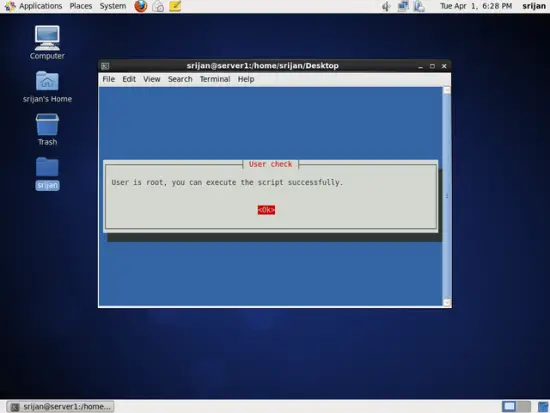
It will check your OS.
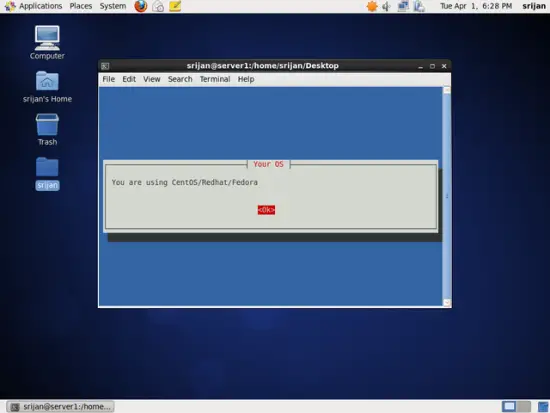
Script will automatically verify & add the required repository for TestDisk.
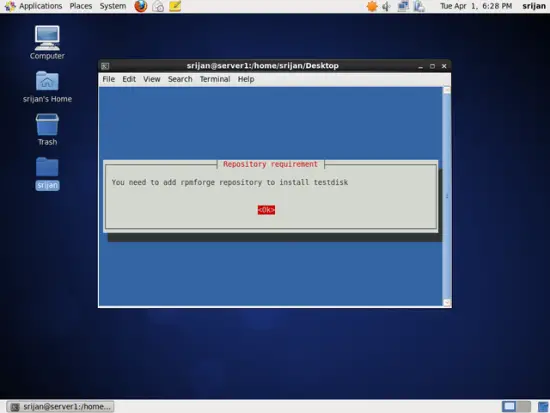
Script will check the installation for the TestDisk.
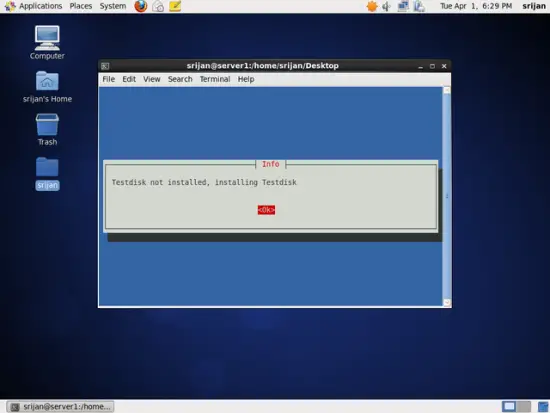

Select the drive which you want to recover.
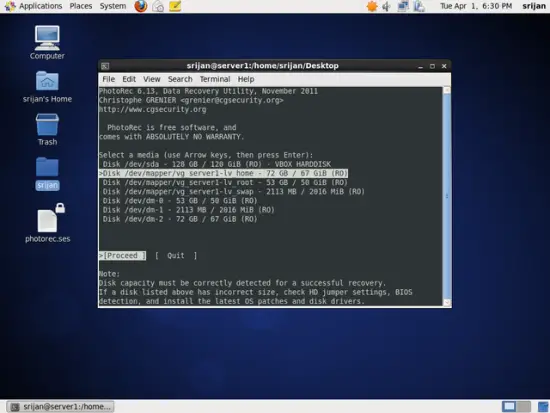
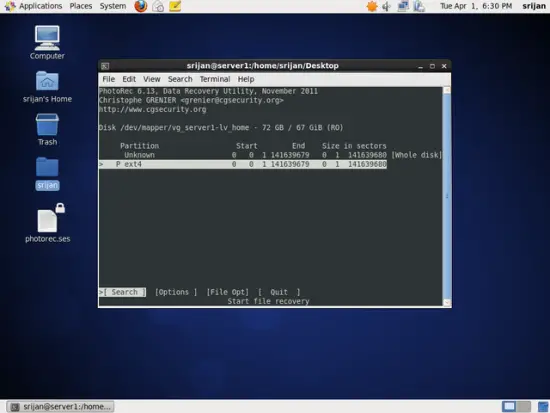
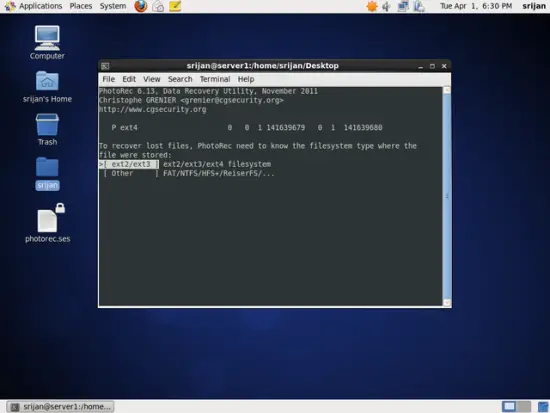
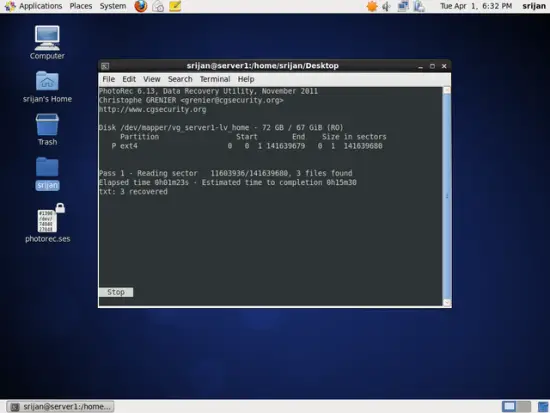
After process completion, quit on the screen.
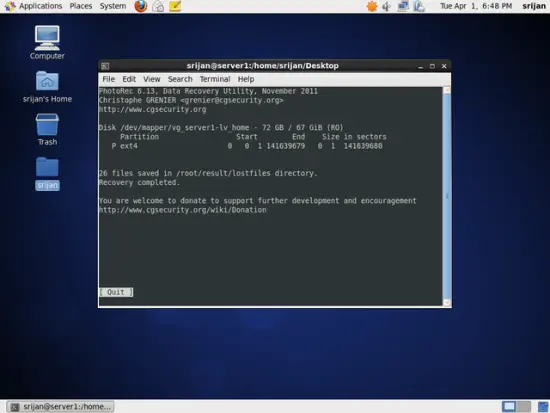
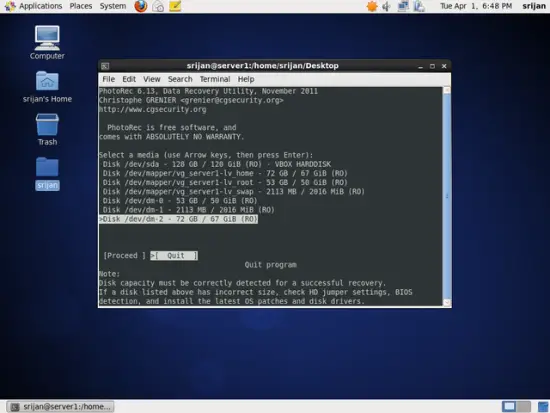
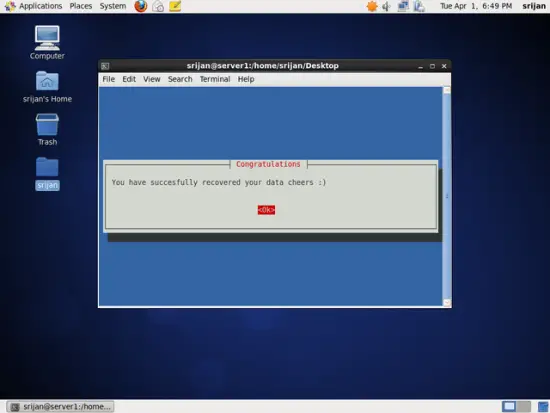
Cheers you have recovered your data.

