Create And Restore Partition Images With Partimage - Page 2
On this page
4 Restore A Partition Image
To restore an image you basically do the same as before but choose the appropriate options in Partimage. Open it up again and select the partition to restore on the first field (chose the partition that will be overwritten by the image here, not the one where the image is located), the location of the image file on the second field (notice the name extension - .000 was appended to the name. If you are not sure what your backup image is called use the next asterisk field to browse for the correct one. The partition where your image is located has to be mounted. Just like for creating an image, this can be done with:
mount /dev/sda3 /mnt/save
Replace my partition identifier with yours and choose an existing folder.) and use the SPACE bar to select Restore partition from an image file on the next field. Press F5 to move on:
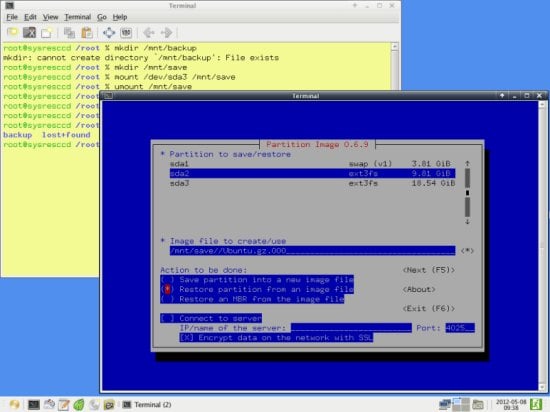
You will now be shown the description of the image file, if you entered one while creating the backup:
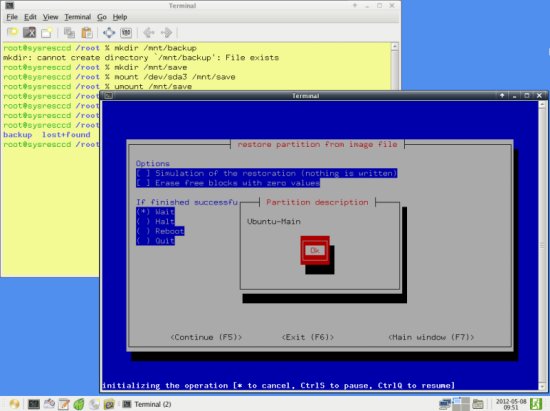
If you want to make sure nothing goes wrong, you can do a simulation of the restoration process first. Erasing blocks will only wear out your hard drive and is no necessity. Continue with F5:
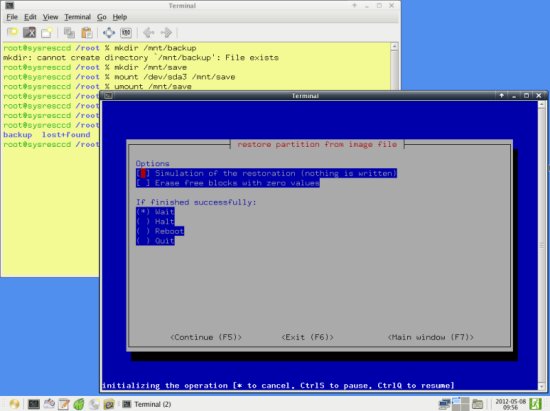
The general information is then shown once more...
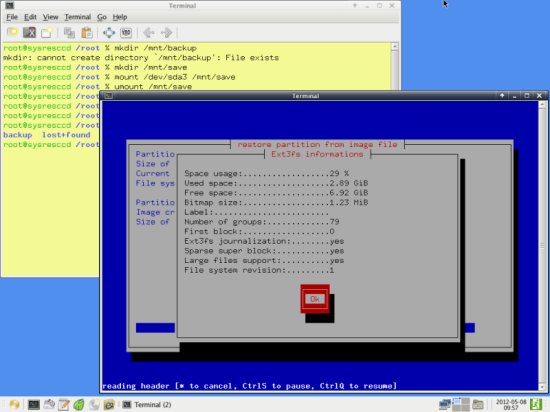
... and you are asked to confirm your choice to restore your backup image. Keep in mind that data on the destination partition will be overwritten by the image:
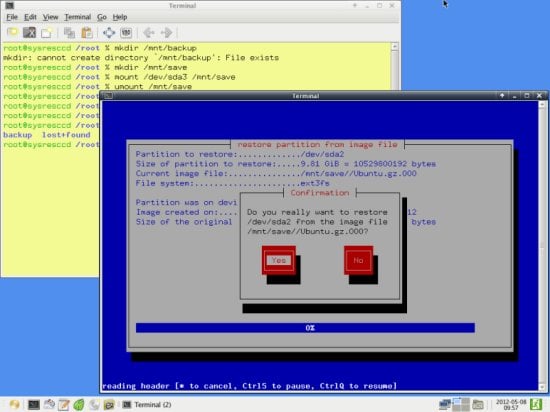
The image is then restored to the specified partition:

Following message is shown on success:
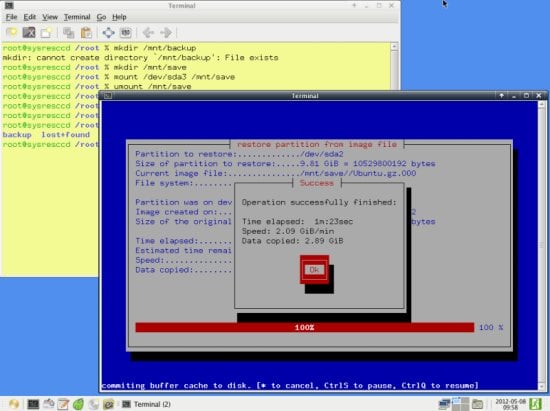
5 Links
- Partimage: http://www.partimage.org
- SystemRescueCd: http://www.sysresccd.org

