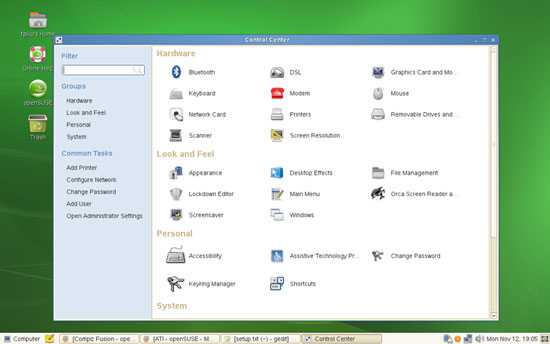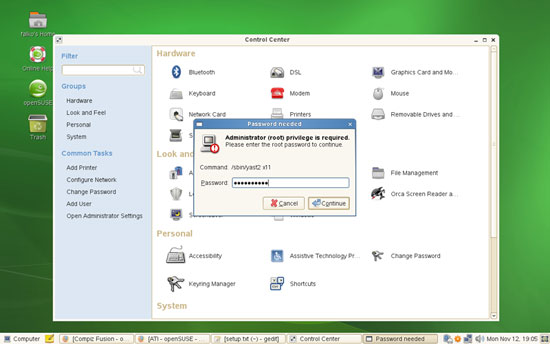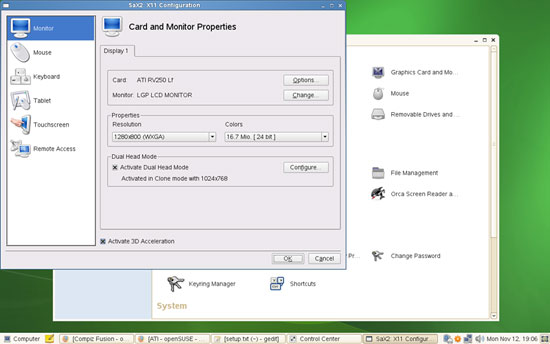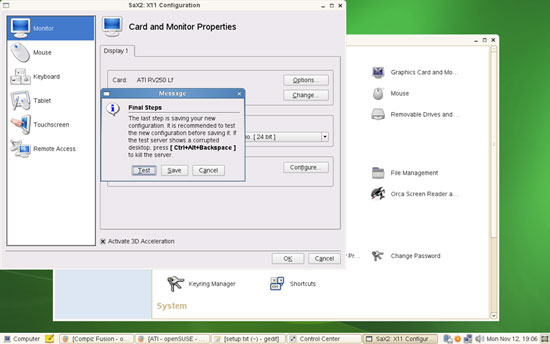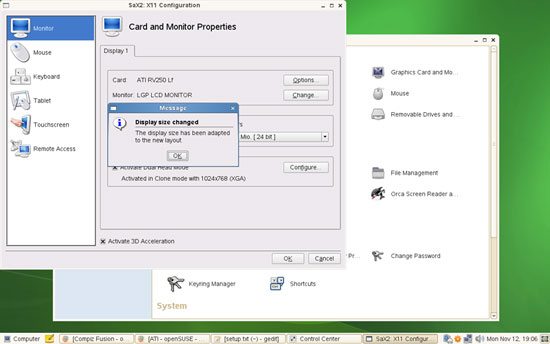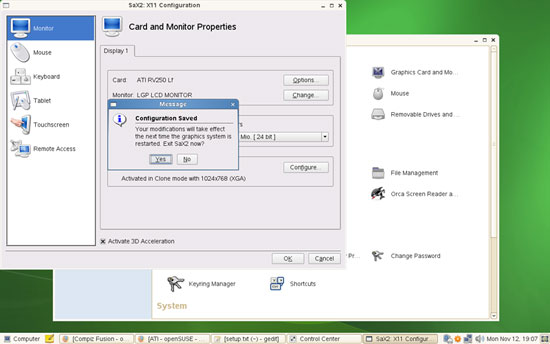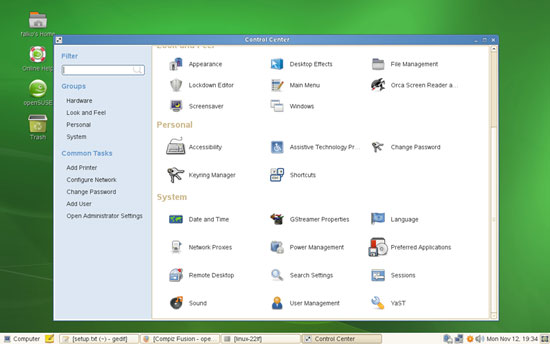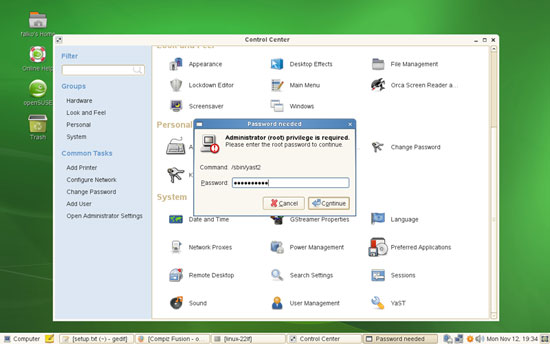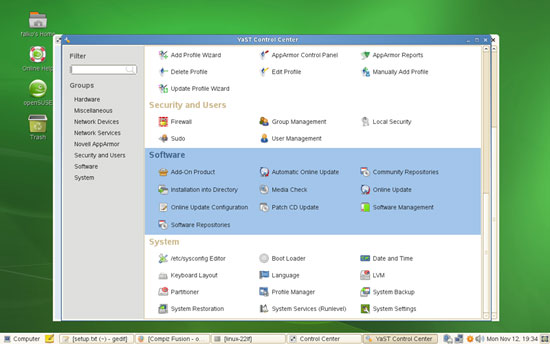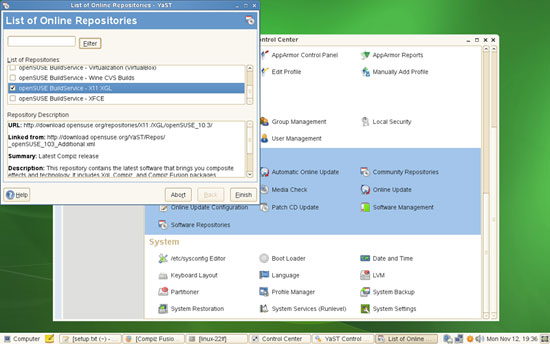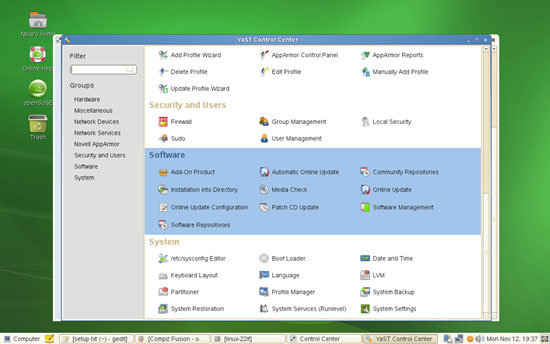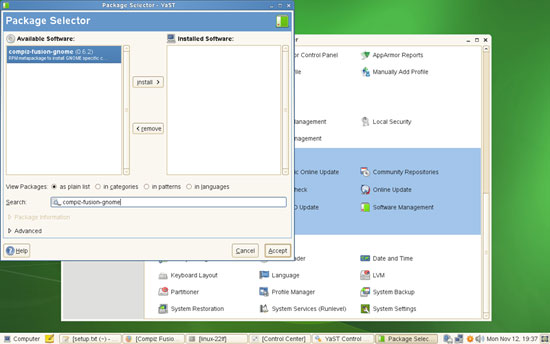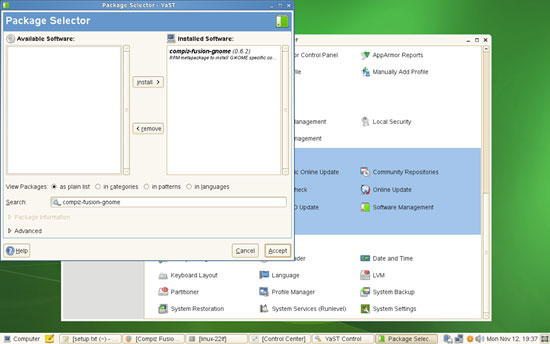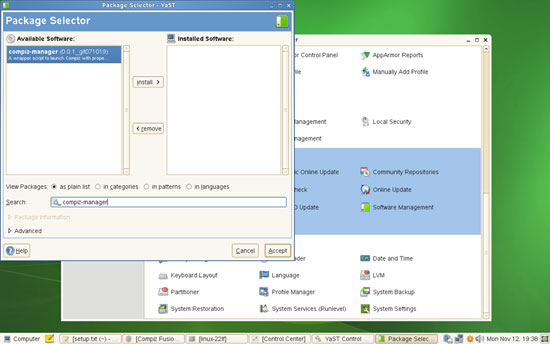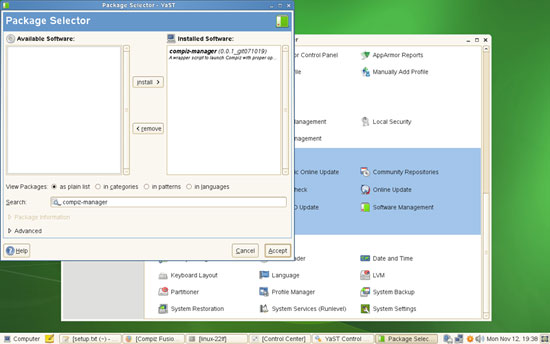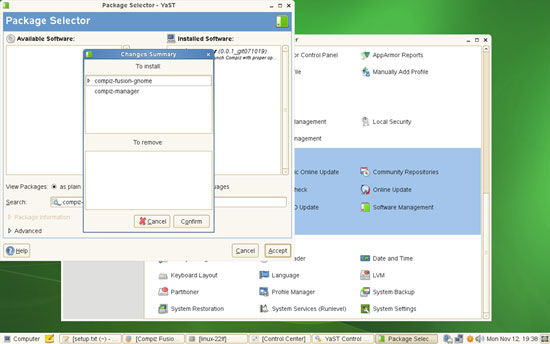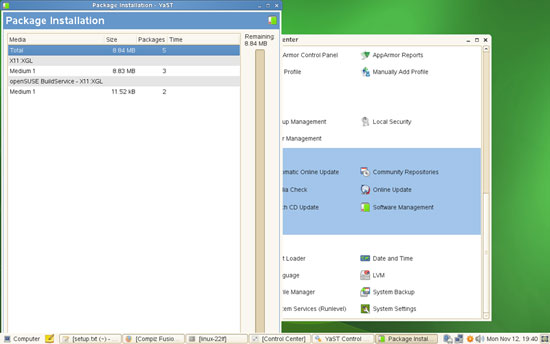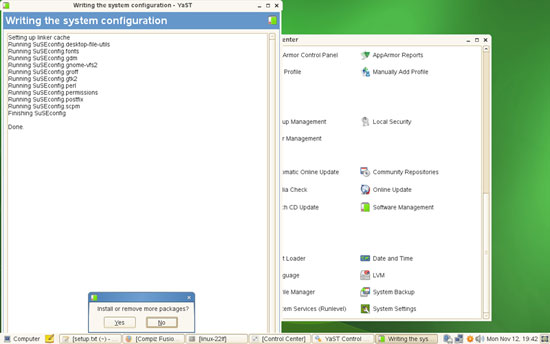Enabling Compiz Fusion On An OpenSUSE GNOME 10.3 Desktop (ATI Mobility Radeon 9200)
Version 1.0
Author: Falko Timme
This tutorial shows how you can enable Compiz Fusion on an OpenSUSE 10.3 GNOME desktop (the system must have a 3D-capable graphics card - I'm using an ATI Mobility Radeon 9200 here). With Compiz Fusion you can use beautiful 3D effects like wobbly windows or a desktop cube on your desktop.
This document comes without warranty of any kind! I do not issue any guarantee that this will work for you!
1 Preliminary Note
I have tried this on my 3-year old HP Pavilion zt3000 notebook which has an ATI Mobility Radeon 9200 graphic card, and it works really good there.
2 Activate 3D Acceleration
First we must enable 3D acceleration on our graphic card. Open the OpenSUSE Control Center (Computer > Control Center), then click on the Graphics Card and Mo... button:
Type in the root password:
If your graphic card has 3D capabilities and was properly detected by OpenSUSE, you should see the option Activate 3D Acceleration (if not, you will have to install the proper drivers for your grpahic card - see http://en.opensuse.org/ATI or http://en.opensuse.org/NVIDIA). Enable it and click on OK:
You should test the new configuration, so click on Test:
Click on OK to start the test:
The test starts now (unfortunately the Take Screenshot tool is not available during this test, so I couldn't take a screenshot of it). If you see that the new configuration is working as expected, you can accept it.
Leave the Card and Monitor Properties window afterwards:
To let the changes take effect, we must log out of our current desktop session and log back in (a fast way to do this is to simply press CTRL+ALT+Backspace).
3D acceleration is now enabled.
3 Install Compiz Fusion
Compiz Fusion is available in the openSUSE BuildService - X11:XGL repository which we must enable first. In the Control Center, click on YaST:
Type in the root password:
In YaST, go to the Software section and click on Community Repositories:
You should now see a list of pre-defined repositories from which you can choose. Select the openSUSE BuildService - X11:XGL repository and click on Finish:
Back in YaST, click on Software Management:
The Package Selector opens. Search for the package compiz-fusion-gnome...
... and move the compiz-fusion-gnome package from the Available Software window to the Installed Software window (using the Install > button):
Now do the same with the package compiz-manager:
Click on Accept afterwards...
... and confirm your selection to start the installation:
The packages (and their dependencies) are now being downloaded and installed:
If you don't want to install further packages, answer the question Install or remove more packages? with No: