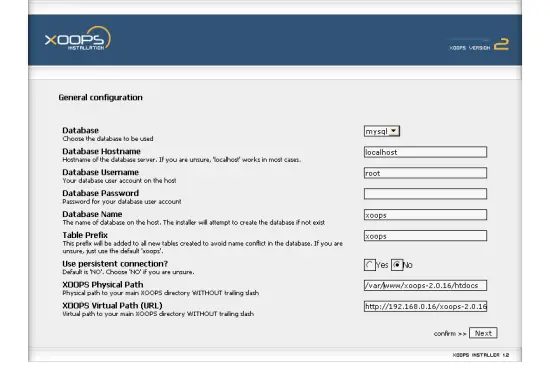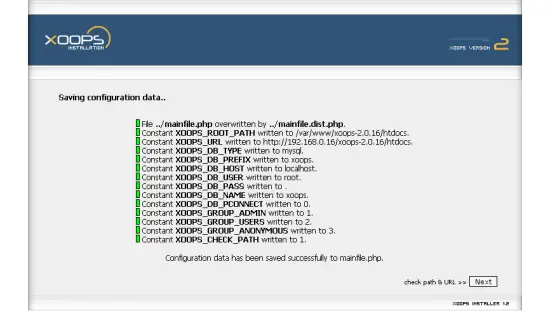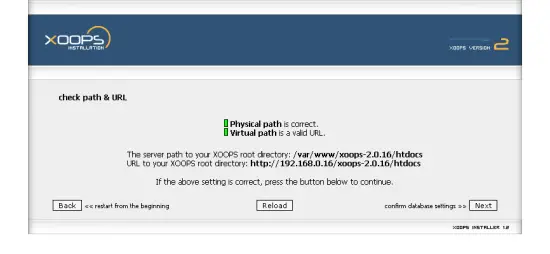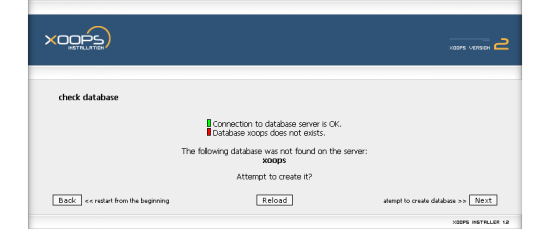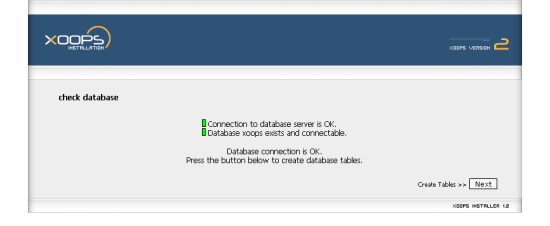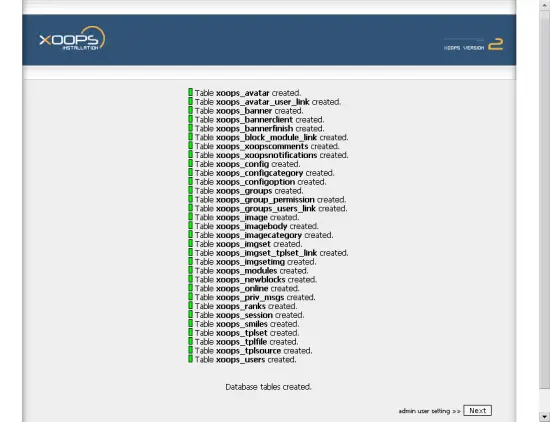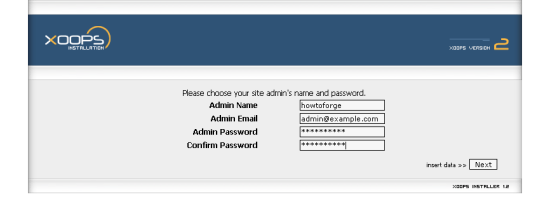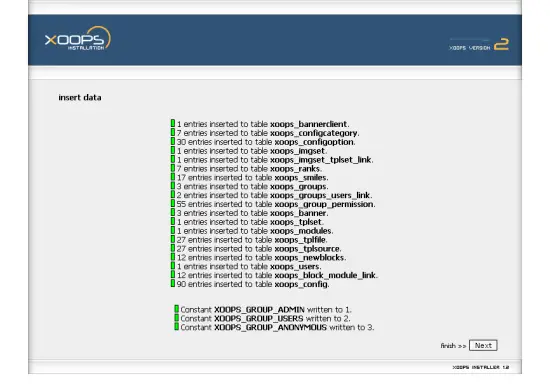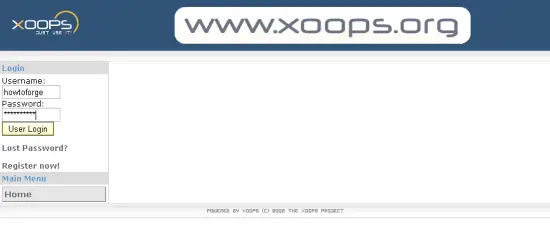Installing And Working With Xoops Under Ubuntu 6.10 - Page 2
On this page
Now you need to enter the general configuration, which is mainly the database connection. The default MySQL installation comes with the user root and no password. If you installed the MySQL server on the same machine as the webserver, you can enter localhost as the database hostname. The bottom two fields should already have a default value which should be fine.
After confirming the values in the following screen, you should find that they are all written and everything is fine. If you get any errors here, you might consider to go back to step 2.
Now the paths are checked, the first should be the path of the htdocs directory on our system, the second should be the path by which one can access the htdocs folder via http.
After confirming the database settings, you should see the following screen indicating the missing database. This is nothing dramatic, as the wizard offers you to create the database in the next step.
Now the database exists and the tables can be created by the wizard in the following step:
Now you can create the first user - the admin. Choose a name and a password and type in your email address. All fields are needed.
If everything went fine, you should see something like that below.
You have now nearly finished the installation proccess, but you can log on and use Xoops already.
When you go into your administration panel, you should see two big red messages, indicating that we did not quite finish everything already. To do that, you need to change to the command prompt once again, remove the install directory and change the permissions:
rm -rf install/
chmod 444 mainfile.php
If you now refesh the webpage with the admin-panel, the warnings should be gone. You can now start to add modules to your blank website in order to add functionality. This is done by uploading a module into the modules folder.
Step 5: Installing Modules
In this example, we will install the "Article management System" or short, AMS. You need to download the zip archive of the module from Sourceforge, you can find the links in the module repository. Modules have to be placed into the modules subfolder:
cd modules
To keep the modules folder tidy, every module has to be placed into a seperate subfolder, therefore we create a folder AMS:
mkdir AMS
cd AMS
Now we can download and unzip the module:
wget http://mesh.dl.sourceforge.net/sourceforge/xoops/XOOPS2_mod_AMS_2.41.zip
unzip XOOPS2_mod_AMS_2.41.zip
If you get an error like bash: unzip: command not found you have to install the package and try again:
apt-get install unzip
unzip XOOPS2_mod_AMS_2.41.zip
In the administrator panel in the modules section should now be an entry with the AMS ready to install. This is done via the first button on the right.
Further information about the installation process itself can be found in the installation guide, information about installing and managing modules can be found in the manual.
The official website can be found at http://www.xoops.org/.