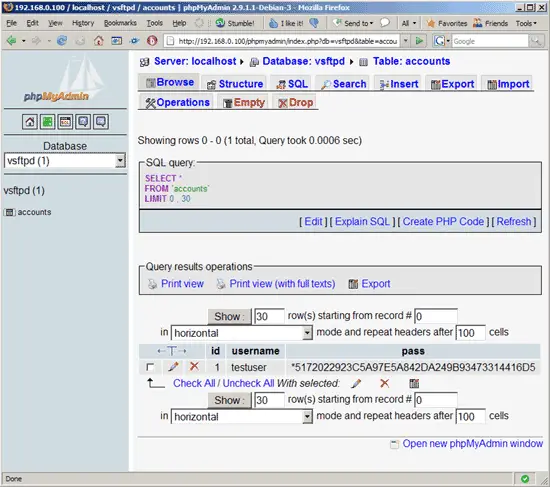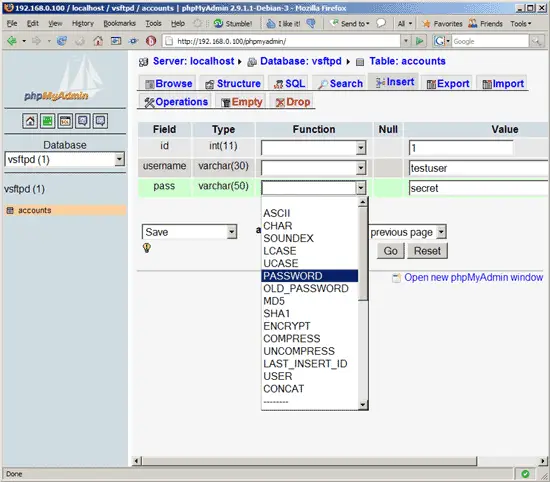Virtual Hosting With vsftpd And MySQL On Debian Etch - Page 2
This tutorial exists for these OS versions
- Debian 6 (Squeeze)
- Debian 5 (Lenny)
- Debian 4 (Etch)
On this page
4 Configure vsftpd
First we create a non-privileged user called vsftpd (with the homedir /home/vsftpd) belonging to the group nogroup. We will run vsftpd under this user, and the FTP directories of our virtual users will be in the /home/vsftpd directory (e.g. /home/vsftpd/user1, /home/vsftpd/user2, etc.).
useradd --home /home/vsftpd --gid nogroup -m --shell /bin/false vsftpd
Then we make a backup of the original /etc/vsftpd.conf file and create our own:
cp /etc/vsftpd.conf /etc/vsftpd.conf_orig
cat /dev/null > /etc/vsftpd.conf
vi /etc/vsftpd.conf
The file should have the following contents:
listen=YES anonymous_enable=NO local_enable=YES write_enable=YES local_umask=022 dirmessage_enable=YES xferlog_enable=YES connect_from_port_20=YES nopriv_user=vsftpd chroot_local_user=YES secure_chroot_dir=/var/run/vsftpd pam_service_name=vsftpd rsa_cert_file=/etc/ssl/certs/vsftpd.pem guest_enable=YES guest_username=vsftpd local_root=/home/vsftpd/$USER user_sub_token=$USER virtual_use_local_privs=YES user_config_dir=/etc/vsftpd_user_conf |
The configuration options are explained on http://vsftpd.beasts.org/vsftpd_conf.html. The important options for our virtual setup are chroot_local_user, guest_enable, guest_username, user_sub_token, local_root, and virtual_use_local_privs.
With the user_config_dir option you can specify a directory for per-user configuration files that override parts of the global settings. This is totally optional and up to you if you want to use this feature. However, we should create that directory now:
mkdir /etc/vsftpd_user_conf
Now we must configure PAM so that it uses the MySQL database to authenticate our virtual FTP users instead of /etc/passwd and /etc/shadow. The PAM configuration for vsftpd is in /etc/pam.d/vsftpd. We make a backup of the original file and create a new one like this:
cp /etc/pam.d/vsftpd /etc/pam.d/vsftpd_orig
cat /dev/null > /etc/pam.d/vsftpd
vi /etc/pam.d/vsftpd
auth required pam_mysql.so user=vsftpd passwd=ftpdpass host=localhost db=vsftpd table=accounts usercolumn=username passwdcolumn=pass crypt=2 account required pam_mysql.so user=vsftpd passwd=ftpdpass host=localhost db=vsftpd table=accounts usercolumn=username passwdcolumn=pass crypt=2 |
Please make sure that you replace the MySQL password with your own one!
Afterwards, we restart vsftpd:
/etc/init.d/vsftpd restart
5 Create The First Virtual User
To populate the database you can use the MySQL shell:
mysql -u root -p
USE vsftpd;
Now we create the virtual user testuser with the password secret (which will be stored encrypted using MySQL's PASSWORD function):
INSERT INTO accounts (username, pass) VALUES('testuser', PASSWORD('secret'));
quit;
testuser's homedir is /home/vsftpd/testuser; unfortunately vsftpd doesn't create that directory automatically if it doesn't exist. Therefore we create it manually now and make it owned by the vsftpd user and the nogroup group:
mkdir /home/vsftpd/testuser
chown vsftpd:nogroup /home/vsftpd/testuser
Now open your FTP client program on your work station (something like WS_FTP or SmartFTP if you are on a Windows system or gFTP on a Linux desktop) and try to connect. As hostname you use server1.example.com (or the IP address of the system), the username is testuser, and the password is secret.
If you are able to connect - congratulations! If not, something went wrong.
6 Database Administration
For most people it is easier if they have a graphical front-end to MySQL; therefore you can also use phpMyAdmin (in this example under http://server1.example.com/phpmyadmin/) to administrate the vsftpd database.
Whenever you create or modify a user, make sure that you use MySQL's PASSWORD function to encrypt that user's password. Also, when you create a new virtual user, please don't forget to create that user's homedir on the shell, as shown at the end of the previous chapter.
7 Links
- vsftpd: http://vsftpd.beasts.org
- Debian: http://www.debian.org