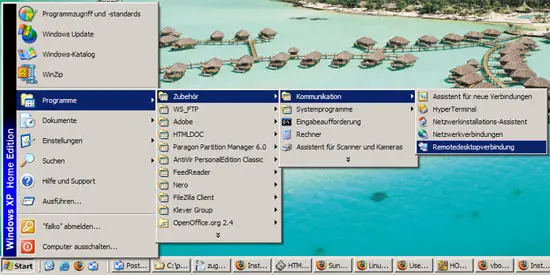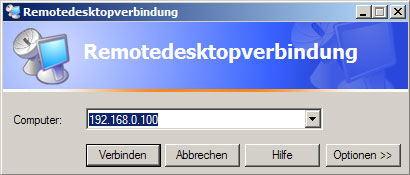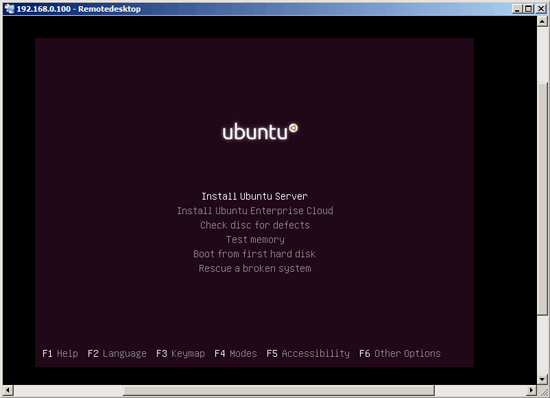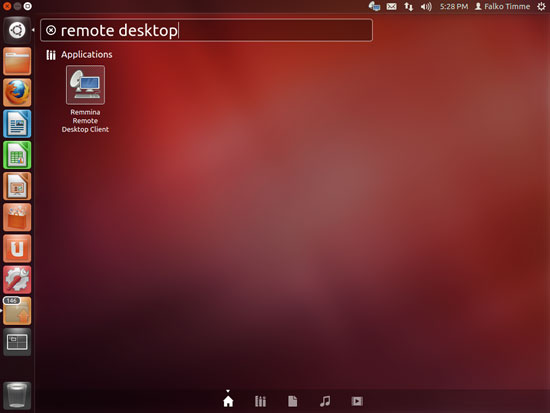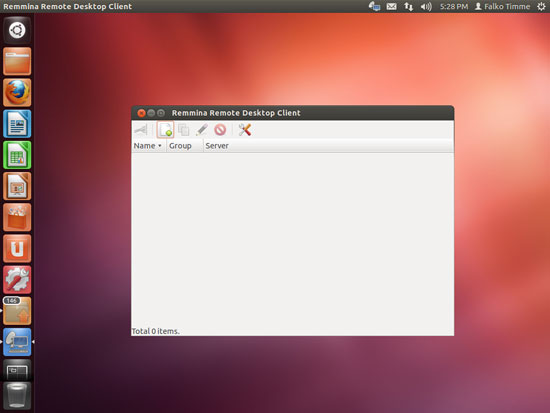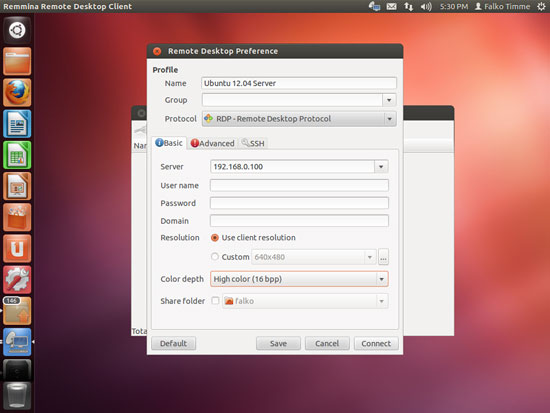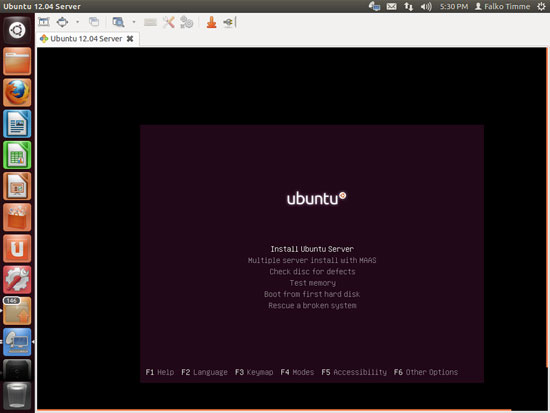VBoxHeadless - Running Virtual Machines With VirtualBox 4.2 On A Headless Ubuntu 12.10 Server - Page 2
4 Connecting To A VM From A Remote Desktop
4.1 Windows XP
You can use the built-in Remote Desktop Connection utility to connect to the VM:
Type in the hostname or IP address of the host (not the guest!):
And voilà, you should be connected to the VM:
4.2 Ubuntu 12.10
On Ubuntu 12.10 desktops, you can use the Remmina Remote Desktop Client to connect to the VM. Just search for remote desktop and then double-click the Remmina Remote Desktop Client icon:
In the Remmina Remote Desktop Client, click on the plus icon to add a new remote desktop connection:
In the Remote Desktop Preference window, fill in a name for the profile (like Ubuntu 12.10 Server), make sure that RDP is selected as the protocol (it should be selected by default), then fill in the host IP address - not the IP of the VirtualBox guest! - in the Server field, and select a higher Color depth than the default of 8bpp - 16bpp is ok. Then click on Connect:
And voilà, you should be connected to the VM:
4.3 If The Remote Desktop Connection Doesn't Work...
If the remote desktop connection doesn't work, you've probably missed the step where I install the VirtualBox extension pack in chapter 2. Please install the extension pack now, stop your virtual machine (see chapter 3.3), and modify your virtual machine to accept remote desktop connections:
VBoxManage modifyvm "Ubuntu 12.10 Server" --vrde on
(If the extension pack is already installed when you create your virtual machine, remote desktop connections are automatically enabled.)
Then start your virtual machine again.
5 Links
- VirtualBox: http://www.virtualbox.org/
- Ubuntu: http://www.ubuntu.com/