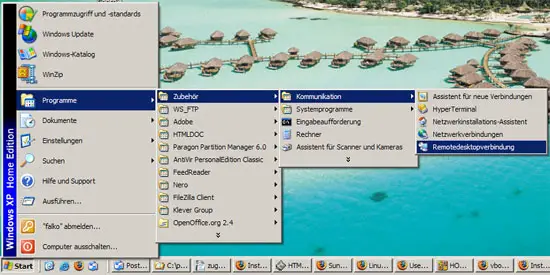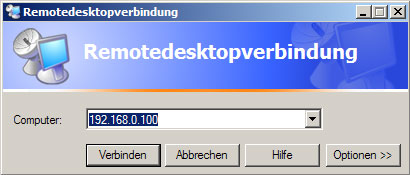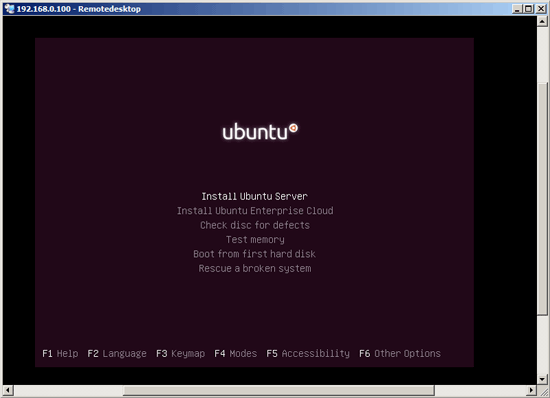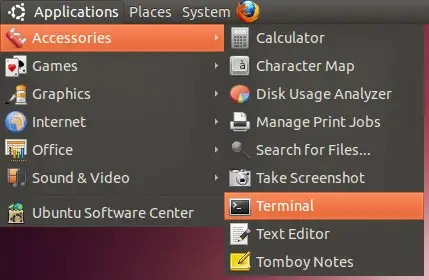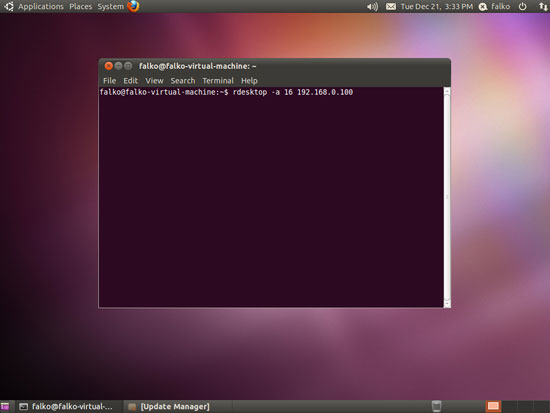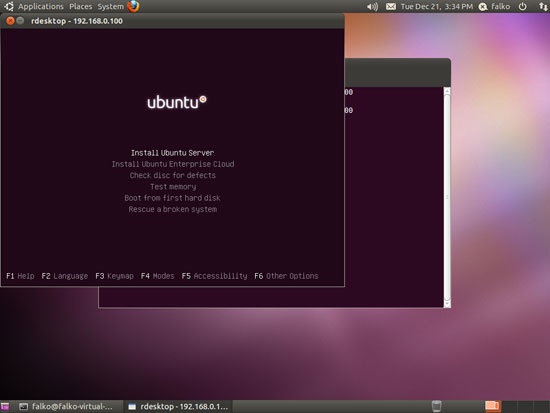VBoxHeadless - Running Virtual Machines With VirtualBox 4.0 On A Headless Ubuntu 11.04 Server - Page 2
4 Connecting To A VM From A Remote Desktop
4.1 Windows XP
You can use the built-in Remote Desktop Connection utility to connect to the VM:
Type in the hostname or IP address of the host (not the guest!):
And voilà, you should be connected to the VM:
4.2 Linux
On Linux desktops, you can use the rdesktop command to connect to the VM. Open a terminal (on Ubuntu, for example, it's under Applications > Accessories > Terminal)...
... and type in the following command:
rdesktop -a 16 192.168.0.100
(192.168.0.100 is the host IP address, not the one of the guest - replace it with your own IP address or hostname; -a 16 means 16 bit colour depth.)
And voilà, you should be connected to the VM:
4.3 If The Remote Desktop Connection Doesn't Work...
If the remote desktop connection doesn't work, you've probably missed the step where I install the VirtualBox extension pack in chapter 2. Please install the extension pack now, stop your virtual machine (see chapter 3.3), and modify your virtual machine to accept remote desktop connections:
VBoxManage modifyvm "Ubuntu 11.04 Server" --vrde on
(If the extension pack is already installed when you create your virtual machine, remote desktop connections are automatically enabled.)
Then start your virtual machine again.
5 Links
- VirtualBox: http://www.virtualbox.org/
- Ubuntu: http://www.ubuntu.com/